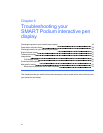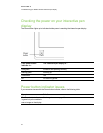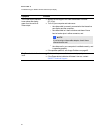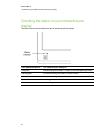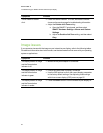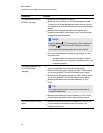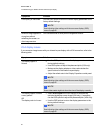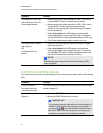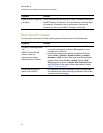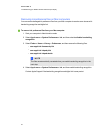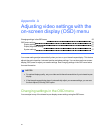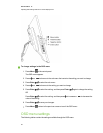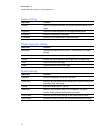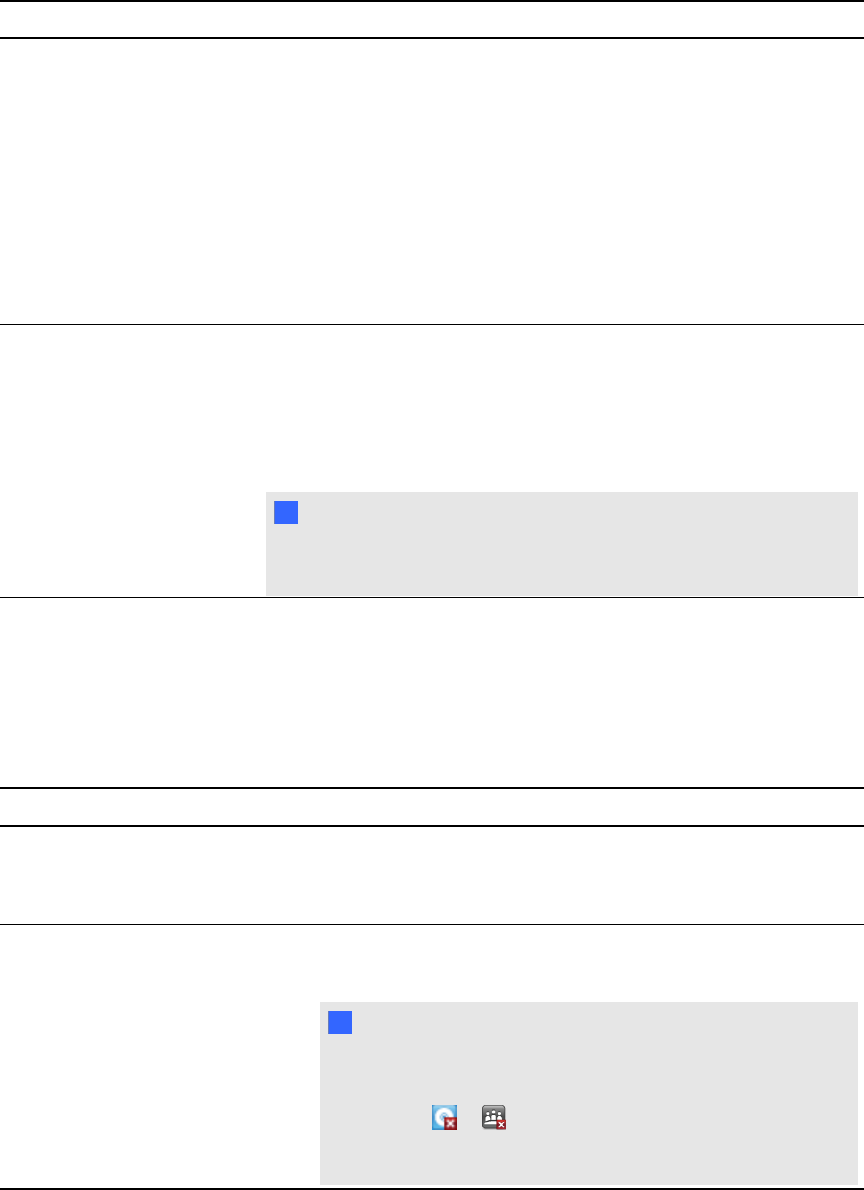
Symptom Solution
The display isn’t clear, and
text or other portions of the
screen appear blurred.
l
Make sure the video card’s resolution is 1366 × 768 if you’re
using a SMARTPodium 518 interactive pen display.
l
Make sure the video card’s resolution is 1920 × 1080 if you’re
using a SMARTPodium 524 interactive pen display.
l
Select 1:1 in the Scaling OSD option to display the image at
the actual resolution.
l
Select Auto Adjust in the OSD options to automatically
optimize the display screen image (VGA only). If necessary,
use the OSD options to adjust the phase and pitch (VGA only).
l
Turn off the interactive pen display, and then turn it on.
The display and LCD panel
aren’t lined up.
OR
The display size isn’t
correct.
l
Select 1:1 in the Scaling OSD option to display the image at
the actual resolution.
l
Select Auto Adjust in the OSD options to automatically
optimize the display screen image (VGA only). If necessary,
use the Other OSD option to adjust the phase and pitch, and
the vertical andhorizontal positions (VGA only).
N N OTE
See Adjusting video settings with the on-screen display (OSD)
menu on page 55
Control and writing issues
If you encounter issues with writing anddrawing on your interactive pen display, refer to the following
table.
Symptom Solution
The pointer doesn’t
accurately follow the
movement of the pen.
Orient the interactive pen display (see Orienting your interactive pen
display on page 16).
You’re unable to write in
digital ink.
l
Make sure SMARTProductDrivers is installed.
l
Make sure SMARTBoard tools is running.
I I MPORTA NT
You can write notes over applications andyour desktop only
if SMARTProductDrivers are running on your computer. If
you see the or icon in the Windows notification area or
Mac Dock, SMARTProductDrivers is not running on your
computer oryour product is not properly connected.
C HA PTER 6
Troubleshootingyour SMARTPodiuminteractivepen display
51