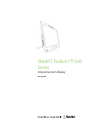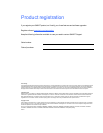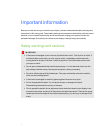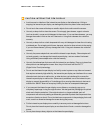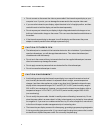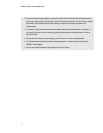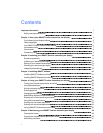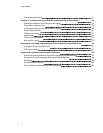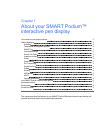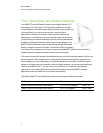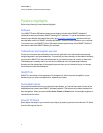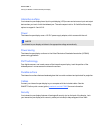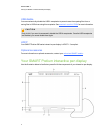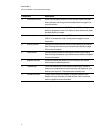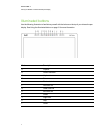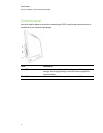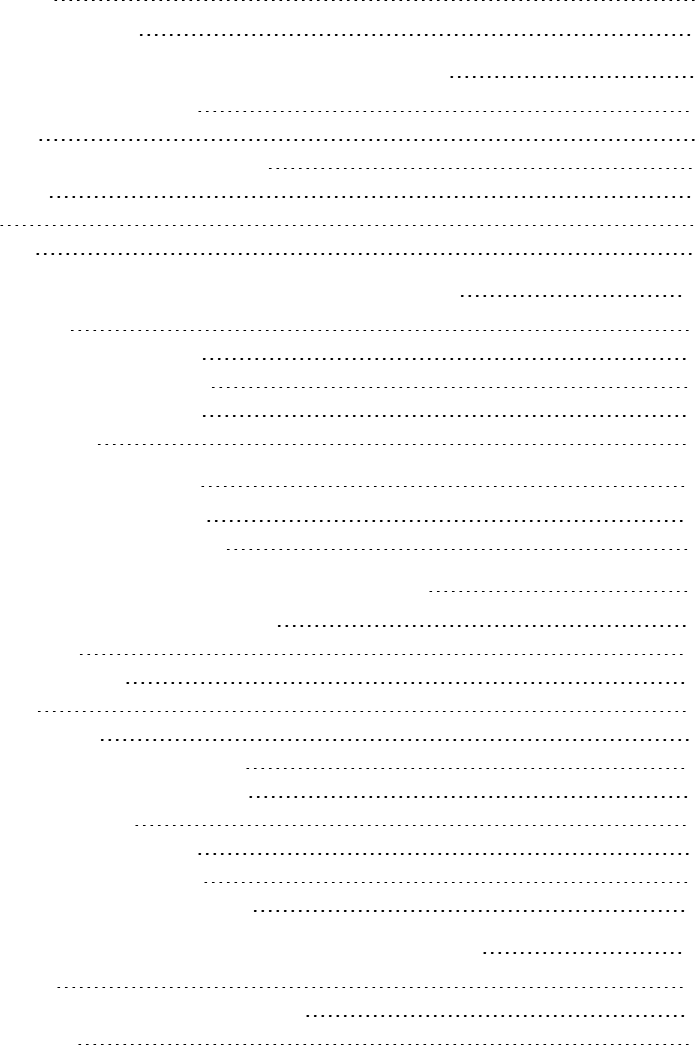
Contents
Important information i
Safety warnings and cautions i
Chapter 1: About your SMARTPodium interactive pen display 1
Your interactive pen display features 2
Feature highlights 3
Your SMARTPodium interactive pen display 5
Illuminated buttons 7
Control panel 8
Connection panel 9
Chapter 2: Installing your SMARTPodium interactive pen display 11
System requirements 11
Installing your interactive pen display 13
Setting up your interactive pen display 13
Orienting your interactive pen display 16
Integrating other devices 18
Chapter 3: Installing SMART software 21
Installing SMARTNotebook software 21
Installing SMARTMeetingPro software 22
Chapter 4: Using your SMARTPodium interactive pen display 25
Turning your interactive pen display onand off 26
Using the tethered pen 26
Writing ordrawing digital ink 28
Erasing digital ink 28
Changing eraser settings 29
Manipulating objects with the tethered pen 29
Entering text on the interactive pen display 30
Using the illuminated buttons 31
Working with Ink Aware applications 32
Working with non-Aware applications 33
Using a SMARTGoWire auto-launch cable 36
Chapter 5: Maintaining your SMARTPodium interactive pen display 39
Cleaning the screen 39
Cleaning the camera windows and reflective tape 40
Maintaining ventilation 41
v