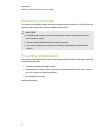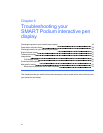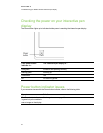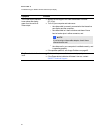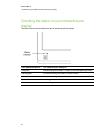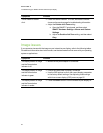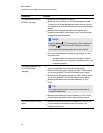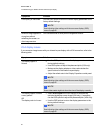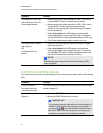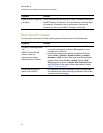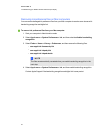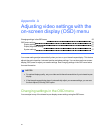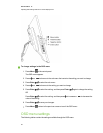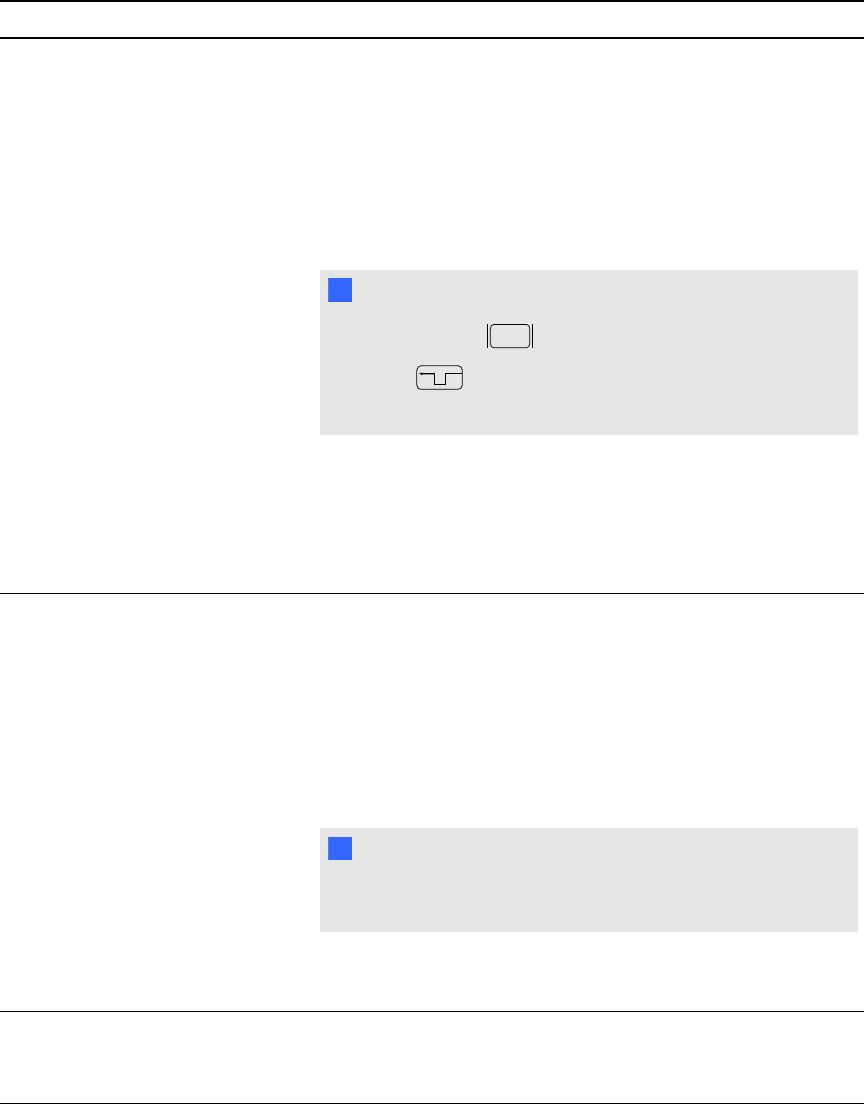
Symptoms Solution
The display shows the “NO
SIGNAL” message.
l Make sure your computer is turned on.
l
Make sure your computer isn’t in Power Management mode.
To bring it out of Power Management mode, press any key on
your keyboard, ortouch the tethered pen to your interactive pen
display.
l
Make sure the Analog/Digital switch on the side of your
interactive pen display is set correctly (see Connection panel
on page 9 for more information).
N N OTE
Switch to Analog if you’re using a VGA connection or
to Digital if you’re using aDVI connection. Restart
your computer after changing the position of the switch.
l
Turn your computer andthe interactive pen display off, and
then make sure:
o
the video cable’s connector pins aren’t bent or broken.
o
the video card in your computer is installed correctly, and
is operating properly.
The display show the “OUT
OF SCAN RANGE”
message.
l
Make sure the input video signal frequency setting is 60Hz
which is compatible with the interactive pen display.
l
Make sure the video card’s resolution is 1366 × 768 orlower if
you’re using aSMARTPodium 518 interactive pen display.
l
Make sure the video card’s resolution is 1920 × 1080 orlower if
you’re using aSMARTPodium 524 interactive pen display.
l
Make sure the refresh rate (horizontal frequency) is 30to
80Hz.
T TI P
On a single monitor system, connect a second monitor to
change the refresh rate.
l
Make sure the refresh rate (vertical frequency) is 56 to 76Hz.
l
Set the display properties to detect plug and play monitors.
The screen flashes multiple
times.
l
Make sure the refresh rate (vertical frequency) is 56 to 76Hz.
l
If you’re using an input selector switch box check your
hardware connections.
C HA PTER 6
Troubleshootingyour SMARTPodiuminteractivepen display
49