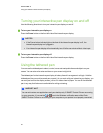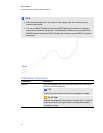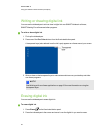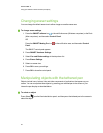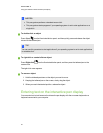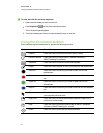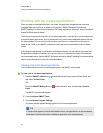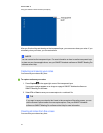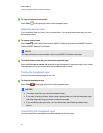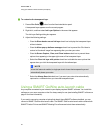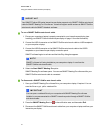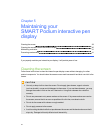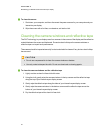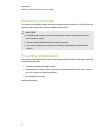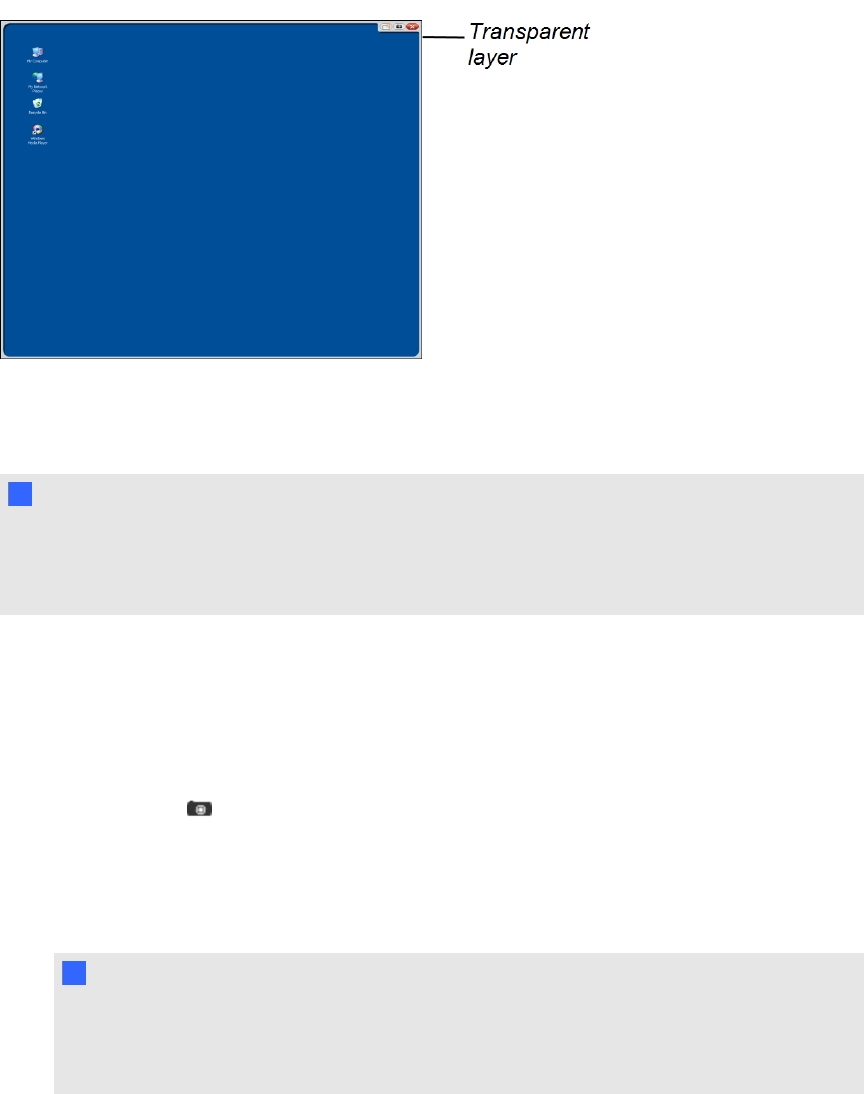
After you finish writing anddrawing on the transparent layer, you can save or clear your notes. If you
mistakenly clear your notes, you can restore them.
N N OTE
You can customize the transparent layer. For more information on how to use the transparent layer
to draw over non-Aware applications, see your SMARTNotebook software or SMARTMeetingPro
software online Help.
Capturing and saving your notes
You can save your notes at any time.
g To capture and save your notes
1.
Press Capture in the upper right corner of the transparent layer.
Your screen capture appears as animage on apage in SMARTNotebook software or
SMARTMeetingPro software.
2. Select File > Save to save your screen capture in a.notebook file.
T TI P
If you want to save your notes but don’t want to take a capture of the entire screen, you can
use the Screen Capture toolbar for more capture options. See your SMARTNotebook
software or SMARTMeetingPro software online Help for more information.
Clearing all notes from the screen
You can clear your notes at any time.
C HA PTER 4
Usingyour SMARTPodiuminteractivependisplay
34