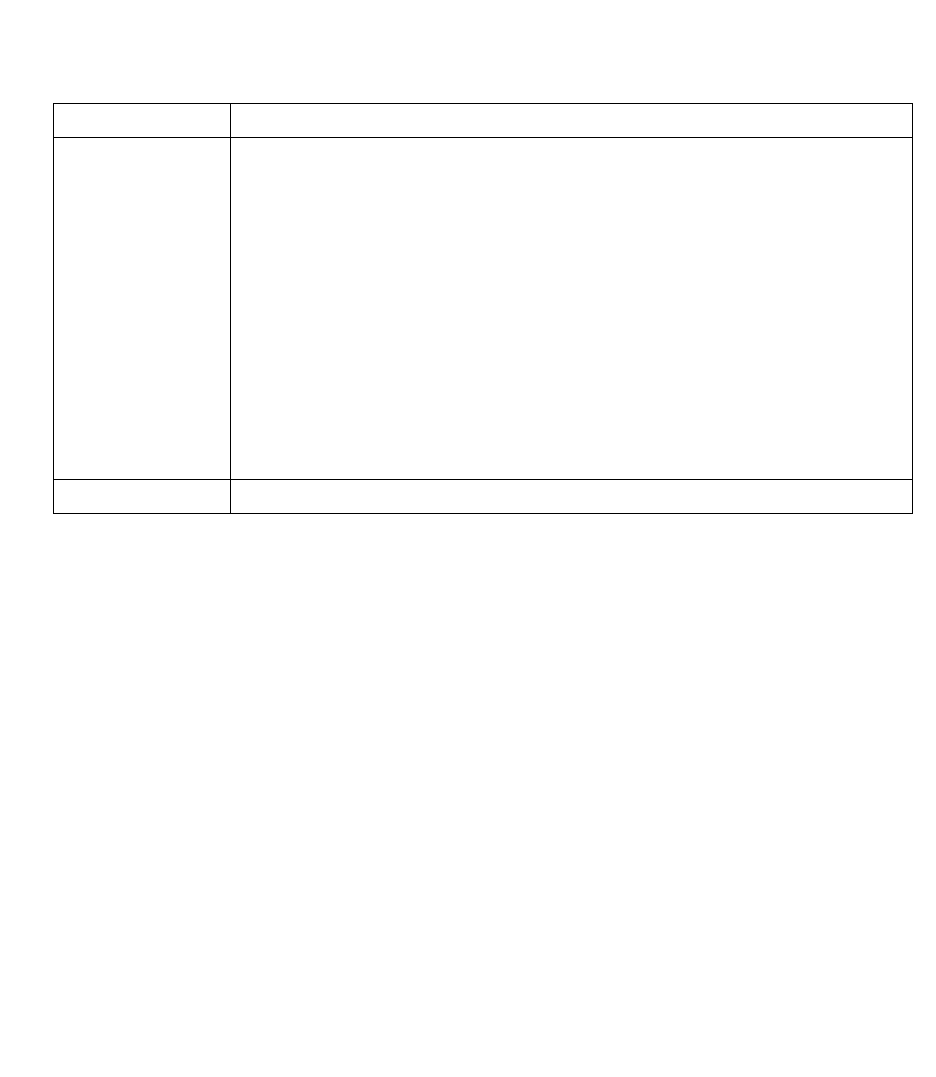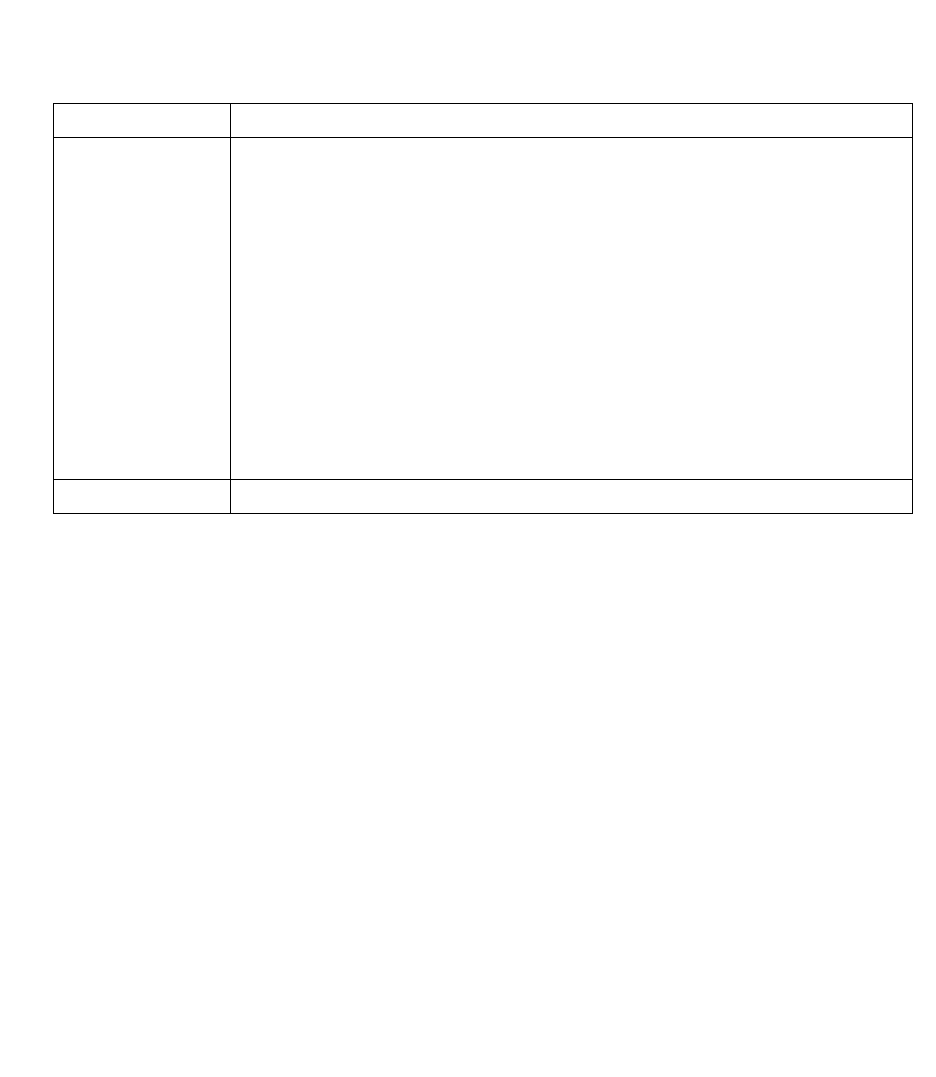
C
HART
M
ANAGER
U
TILITY
7-21
System To print the displayed graph select the ‘Mono’ or ‘Color’ radio button and select the layout by
selecting ‘Border’, ‘Landscape’ and or ‘Full page’ check boxes. Click the ‘Apply Now’ button and
then the ‘Print’ button.
Export the graph to file as an image by selecting a image type from the ‘Format’ group, select
to save the file in the clipboard or a specified file by selecting the respective radio button in the
‘Target’ group. If ‘File’ is selected then click browser, select a directory and file name, then click
save. Click the ‘Copy’ button to copy the graph to the file.
Select a format or the image type from the ‘Format’ dropdown menu. Enter a name attribute
for the client side image map in the ‘Tag’ text field.
Click on the ‘Ref Strings’ button to open the ‘Map Reference String’ table. Enter a URL for each
column in the table for use in the image map.
Enter the name of the path, filename and extention to save the map file into the ‘File’ text field.
Click the ‘Browse’ button to select a directory using the windows dialog box. If no directory is
selected it will be saved to the current directory.
The image map is stored in the HTML document that references it.
About View information about ‘Graph Control’
Table 7-6 Chart Manager - Graph Control
Tab Title Description