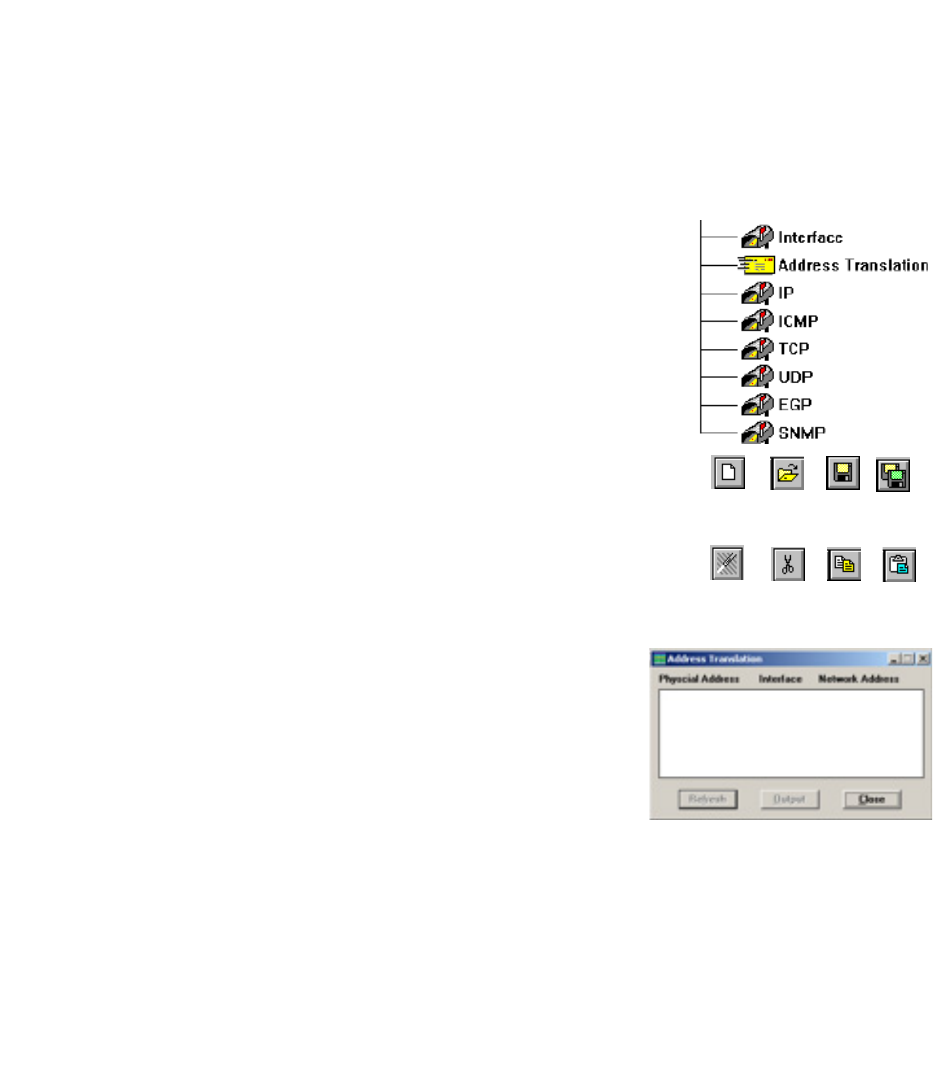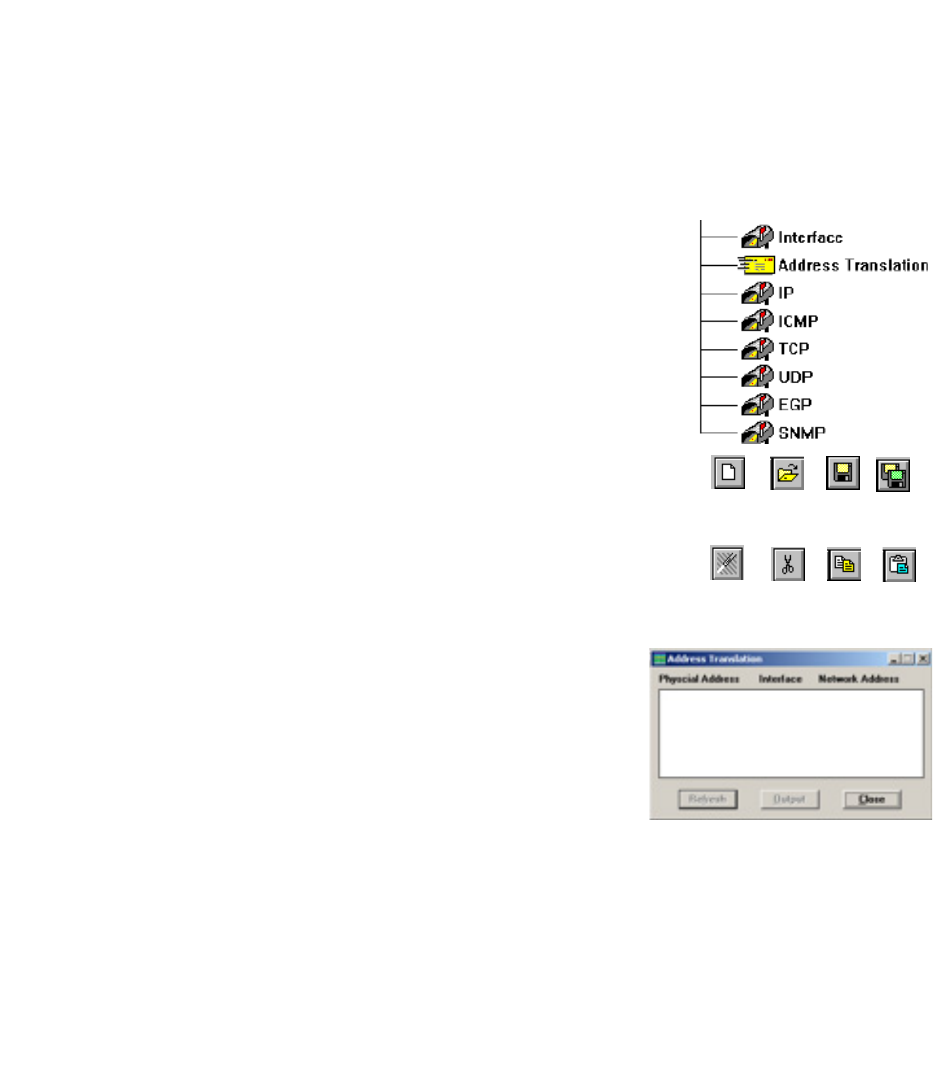
SNMP MIB M
ANAGEMENT
6-6
You can invoke the MIB-2 Viewer from the Tools menu in the main EliteView program (preferably after selecting
a device from the EliteView map), or by clicking on the appropriate icon in the EliteView program group. If you
are not opening the MIB-2 Viewer directly from the EliteView map, then you must also fill in the device interface
parameters in the MIB2VIEW initialization dialog box, including protocol type, target address, SNMP community,
and polling specifications.
Once loaded, the MIB-2 Viewer begins searching for definitions for the
specified object in EliteView’s MIB database. After the target data has been
retrieved, open the directory branches along the path leading to the required
variable by double-clicking on each intervening node. (Note that the icons for
collapsible nodes are highlighted at the top.)
After opening the required window, you can readily view all the key variables
associated with the selected topic. To copy MIB data into the Output
window, just press the Output button. You can edit and save the information
copied to the Output window using the buttons provided in toolbar.
The toolbar for the MIB Viewer contains two basic button groups for file
management and output editing. After creating a status report via cut &
paste and manual annotation, be sure to save your file before exiting
EliteView. Note that a brief description of every toolbar button is provided
in the Status bar at the bottom of the screen.
( For a more detailed description refer to “Status Bar” in Chapter 3.)
A description of the menus and a few of the display screens used by the
MIB-2 Viewer is provided below. For more detailed information of specific variables, refer to the MIB Browser or
the appropriate RFC.
New Open Save Save As
Undo Cut Copy Paste