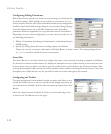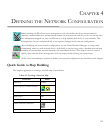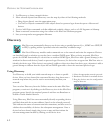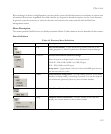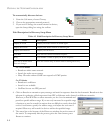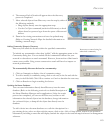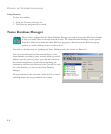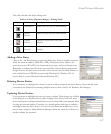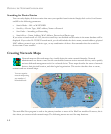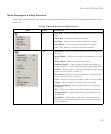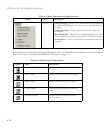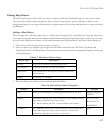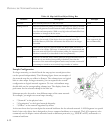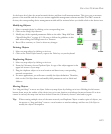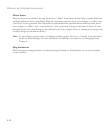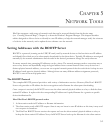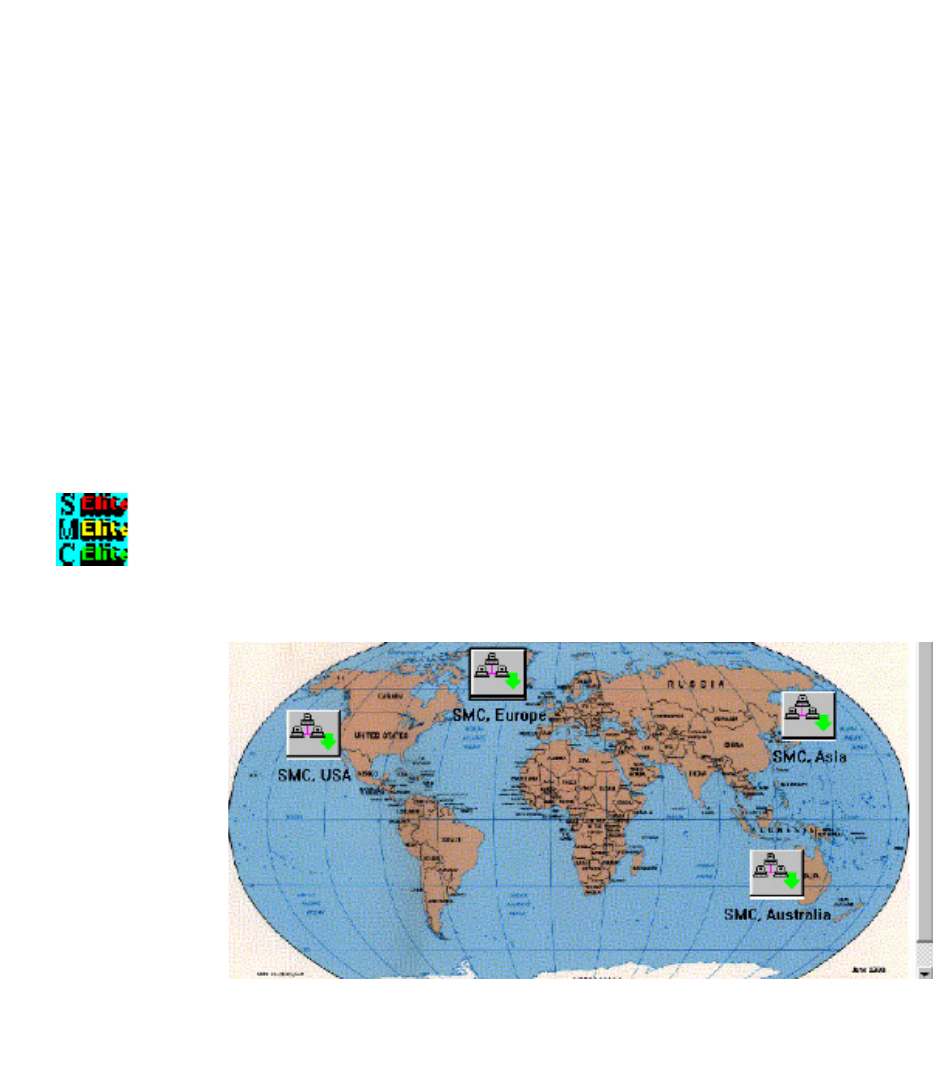
D
EFINING
THE
N
ETWORK
C
ONFIGURATION
4-8
Searching for Device Entries
You can easily display all device entries that meet your specified search criteria. Simply click on the Search button
and fill in the following parameters:
•Search Mode – ALL or MATCHED
• Sort Key – Device Type, MAC address, Name or Protocol
• Sort Order – Ascending or Descending
• Search Keys – Name, Address, MAC Address, Protocol and Device type
If you select a search mode of ALL, then the search keys are disabled and all entries in the name database will be
displayed. If you select MATCHED search mode, you should include the device name, network address, physical
MAC address, protocol type, or device type, or any combination of these. Also remember that the search for
device name is case sensitive.
Creating Network Maps
Network maps are like road maps, they visually depict the entire network hierarchy. Network
administrators use them to trace out the connections between various network devices, and to quickly
activate dedicated management tools for a selected device. These maps describe the status of network
devices, their physical location, and their logical organization. This section describes how to create,
maintain and use network maps.
The main EliteView program is used as the primary interface to most of the EliteView modules. However, this is
also where you create and edit network maps. The following menus are used for map functions.
You can organize
network maps using
any number of
hierarchal levels.