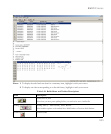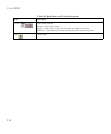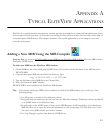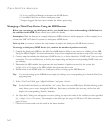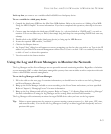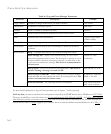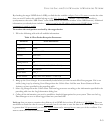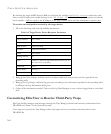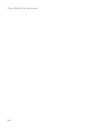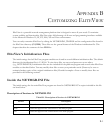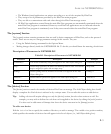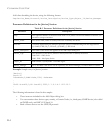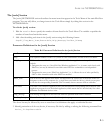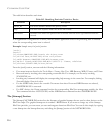E
XPORTING
L
OGGED
D
ATA
TO
O
THER
S
OFTWARE
A-7
Appendix B, “Customizing EliteView” describes the format of the TRAP.INI file. For an advanced user, this
format is not difficult to understand. One important thing that you have to remember is the arrangement of the
events and messages for each trap. You should use the Event Manager to add all the events and responses you
want. Additionally, the trap message specified in the TRAP.INI file is the “value” of the event that will be
substituted for the $$ symbol.
To configure the Trap Manager to receive traps from any third-party SNMP device, you should find
answers to the following questions from the vendor of your third-party device:
1. What is the enterprise of the device?
2. How many enterprise (private) traps does the device have?
3. What does each private trap mean?
4. What are the corresponding MIB variables used by each private trap?
5. Finally, use the answers you get for the above questions to edit the corresponding sections in the TRAP.INI
file.
Exporting Logged Data to Other Software
All databases created by EliteView are in dBASE format. Thus any software supporting dBASE files can read
EliteView data.
To export logged data into other software:
1. Bring up the Log Data Manager.
2. Highlight the logged data you wish to copy to another application. Do this by holding down the left button on
the mouse and dragging the mouse over the required lines.
3. Select Copy from the Edit Menu of the Log Data Manager. This will copy the selected data into the Windows
clipboard.
4. Open the application that you want to use. For example, load Microsoft Word if you want to copy the
information to it.
5. Paste the information from the clipboard onto the Microsoft Word file. And then save it if necessary.