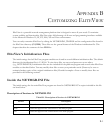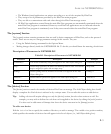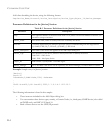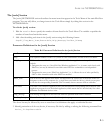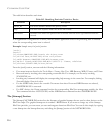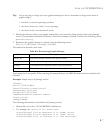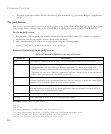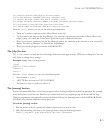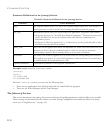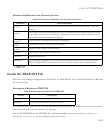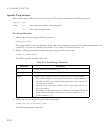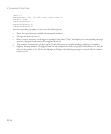I
NSIDE
THE
NETMGR.INI F
ILE
B-9
5=1,&Report,REPORT.EXE,Report window,report
6=1,Tra&p Manager,TRAPMAN.EXE,Trap manager,trap
7=1,&Event Manager,EVENT.EXE,Event manager,event
8=1,&Name Database Manager,NBMGR.EXE,Name database manager,nbmgr
9=1,D&iscovery,DISCOVER.EXE,Discovery,discover
10=1,&MIB Compiler,MIBCOMP.EXE,MIB compiler,mibcomp
From the [util] section, you can see the following information:
• There are 10 items or options in the Utilities Menu (total=10).
• The first item in the menu is the Log Manager. You can run it by selecting it from the Utilities Menu; or by
simply typing <L> while the Utilities menu (pull-down type) is displayed onscreen.
• When your cursor is positioned on the Log Manager option, the status bar at the bottom of your screen will
display “Invoke Log Manager” to describe the Log Manager.
• When you run the program you invoke LOGMAN.EXE
The [tftp] Section
The [tftp] section controls the list and settings of the items that appear in the TFTP Server dialog box. You can
add, delete or change these settings.
Example: Sample entry for [tftp] section
[tftp]
public=C:\EV50\PUBLIC
timeout=5
retry=3
From the [tftp] section, you can view the following data:
• Section name is
[tftp]
• All TFTP files are stored in C:\EV50\PUBLIC
• The timeout value is 5; and retry value is 3
The [startup] Section
You can customize EliteView to run other programs before loading the EliteView platform program. For example,
notice that when you click on the EliteView icon from the EliteView program group, the Event and the Trap
Manager programs are automatically executed by default. Editing the [startup] section of the NETMGR.INI file
will allow you to include additional startup processes.
To edit the [startup] section:
1. Edit the
total=n line to specify the number of processes you wish to start.
2. Add a line describing each item in the [startup] section using the following format:
Seq=EV_Flag,Menu_Item,Executable,Optional parameter