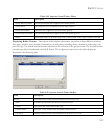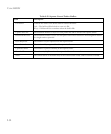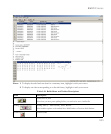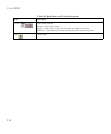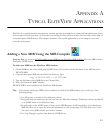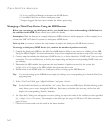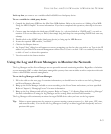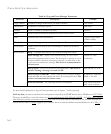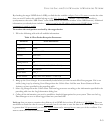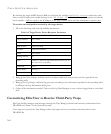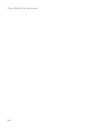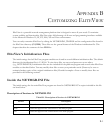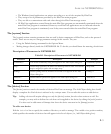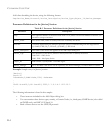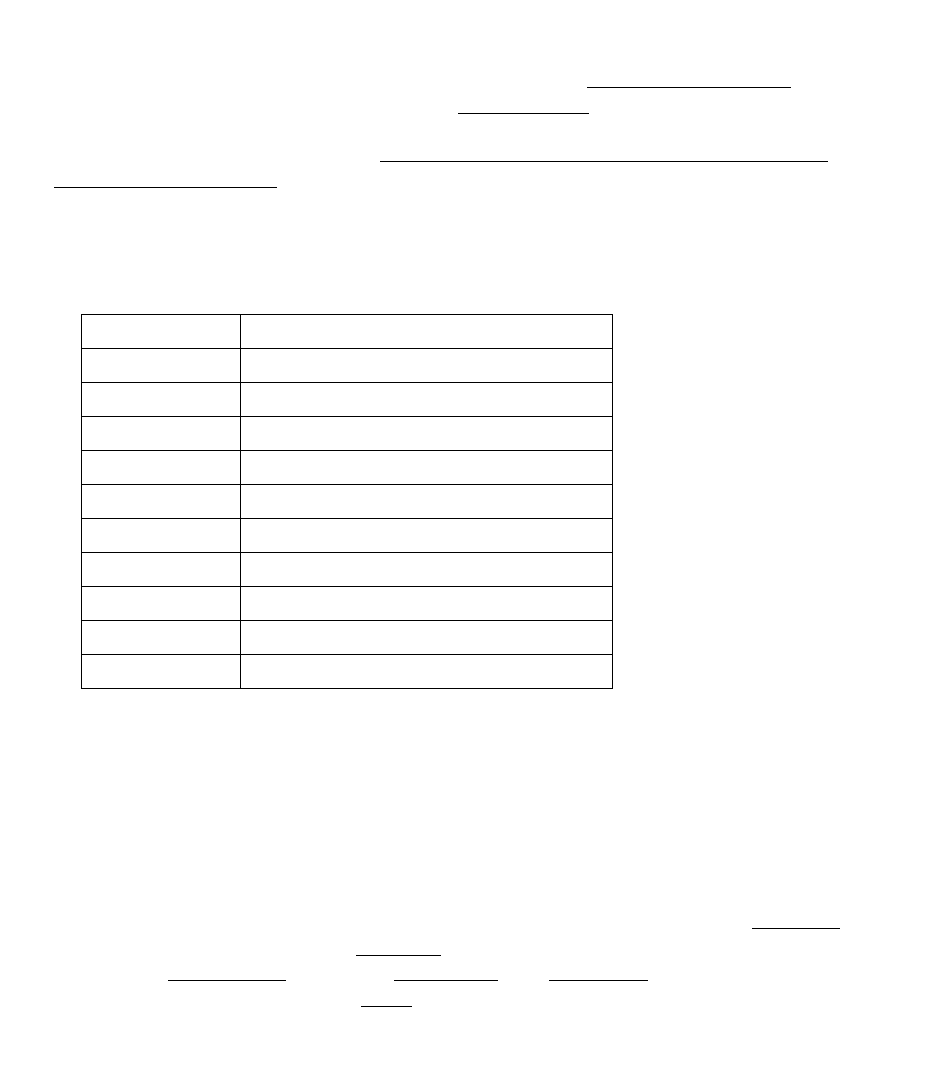
U
SING
THE
L
OG
AND
E
VENT
M
ANAGERS
TO
M
ONITOR
THE
N
ETWORK
A-5
By checking the target SNMP device’s MIB, you find that the variable ezRptrTotalFrames contains the value
that you need. Further, this variable belongs to the “EZ Stack 10
” module. (The term MIB module is
synonymous to the term “MIB Name” in the MIB variable information window of the MIB Browser.) Additional
information you already know includes – index is equal to the IP address of the target SNMP device
and the
community is equal to public
.
To monitor the total packets received by the target device:
1. Fill in the following table with all available information.
2. Bring up the Event Manager. It is automatically loaded when you run the main EliteView program. If it is not
visible, bring it up by selecting Event Manager from the Utilities Menu. Add the new Event Name and Event
Actions you have specified in the preceding table.
3. Select Log Manager from the Utilities Menu. Add new log processes according to the information specified in the
preceding table into the Log Information dialog box.
4. Collect all the information you need to establish a threshold appropriate for your system. Then use the Log
Data Manager to save or delete logged data into your hard disk.
Let’s say that you want to monitor the collisions of an SNMP device whose IP address is 192.72.24.2
. Then you
would like to check the value for every 60 seconds
, but do not want to save the data at all. And if the collision rate
is greater than 100 per second
, you need an audible alarm and a message box to warn you of the condition. You
want to name this critical condition as “Hot_2
.”
Table A-2 Port Packet Reception Parameters
Parameter Given Information
Target Address 192.72.24.1
Community public
MIB Module SMC3116-MIB
Variable ifInOctets
Index 192.72.24.1
Polling Interval 60
Filter (TIME>080000) AND (TIME<170000)
Threshold S>1000000
Event Name Hot_1
Event Actions Beep, Write into database – Value is $$