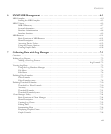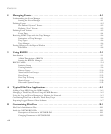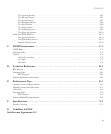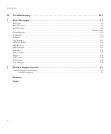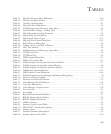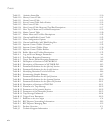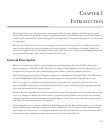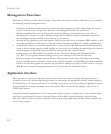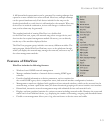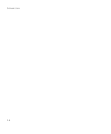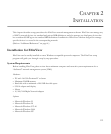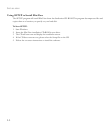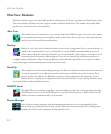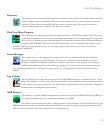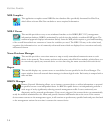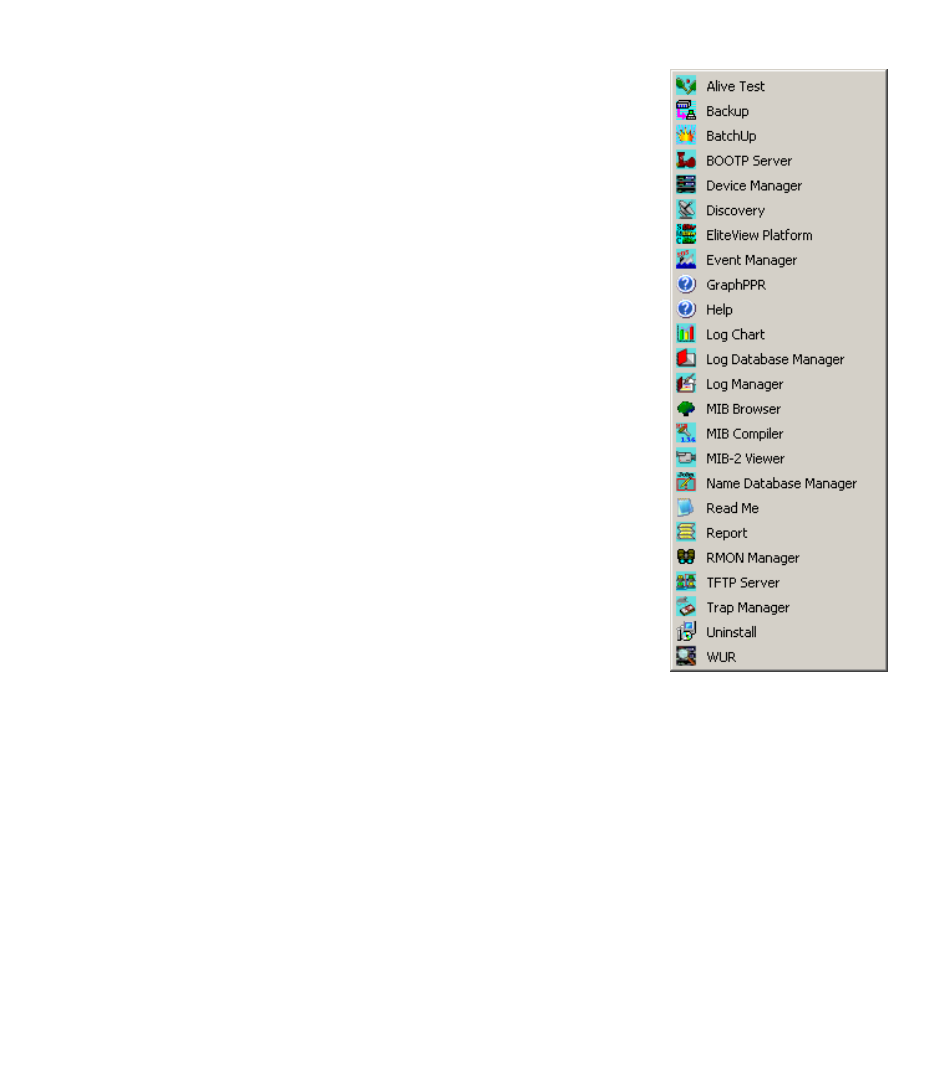
F
EATURES
OF
E
LITE
V
IEW
1-3
A full hierarchical representation can be generated by creating submaps that
expand to a more detailed view when selected. Moreover, multiple submaps
can be opened simultaneously. Each device included in the map can be
checked periodically to verify that it is still attached to the network. When any
device loses its network connection, its icon will change to indicate device
state, and an alarm may be generated.
The standard method of starting EliteView is to double-click
on the EliteView icon, open your network map, select a target device, and
then invoke the required management module. However, you can directly
invoke any of the modules displayed below.
The EliteView program group includes over twenty different modules. The
main program, labeled EliteView Platform, serves as the platform through
which you display the network map, manage the network, and access any of
the other management modules.
Features of EliteView
EliteView includes the following features:
• Windows-based SNMP network management.
• Manages unlimited number of network devices running SNMP agent
software.
• Provides detailed information on device parameters, such as statistics for
the overall SNMP agent, device component status, and network interface configuration/statistics.
• Management controls are displayed with graphic and text-oriented windows, which can be accessed via the
network map, or from a pull-down menu, for better functional grouping and a more intuitive user interface.
• Hierarchical, interactive network management map with unlimited devices and network levels.
• Displays real-time graphical statistics for various counters including network traffic. Monitors the status and
traffic load of each attached device, e.g., displaying the number of incoming, outgoing and discarded frames.
• Flexible event management allows you to log relevant factors on device status and traffic.