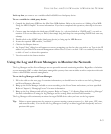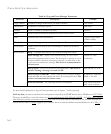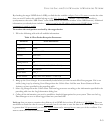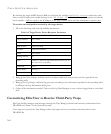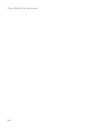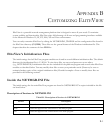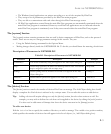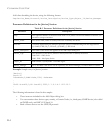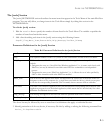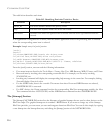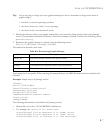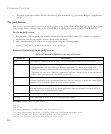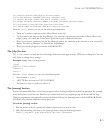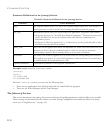I
NSIDE
THE
NETMGR.INI F
ILE
B-3
• The Windows-based applications are written according to a set of rules required by EliteView
• They accept a list of parameters provided by the EliteView main program.
• They are able to communicate with each other through the EliteView message center.
• All EliteView applications started from the main EliteView program are automatically terminated when the
main EliteView program is terminated. However, non-EliteView applications are not affected when the
main EliteView program is terminated, even if they were started within the main EliteView program.
The [system] Section
The [system] section contains parameters that are used by basic components of EliteView, such as the protocol
stacks. There are two ways to change parameter settings in this section. They are:
• Using the Default Settings command in the Options Menu.
• Making changes directly inside the NETMGR.INI file. To do this you should know the meaning of each item.
Description of Parameters in NETMGR.INI
The [device] Section
The [device] section controls the number of devices EliteView can manage. The Add Object dialog box should
display a complete list. Each device is referred to by a unique name. You can edit this section to add devices.
Tip: Adding a device will require editing not only the [device] section, but also other sections as well. For
example, you may wish to define the tools that can be applied to the device by editing the [tools] section.
You also need to add names of bitmaps that show the device onscreen in the [bitmap] section.
To add a new device:
Edit the total=n line to specify the number of devices you wish to manage. The variable n is a positive number,
which specifies the number of devices that will appear in the list of objects (i.e., Add Object dialog box).
Table B-2 Description of Parameters in NETMGR.INI
Parameter Description Example
Community= The default community string that appears in the Add Object dialog box. Community=public
Map= Default map opened by the EliteView main map when it starts. If no default
map is assigned, it opens with an empty map.
Map=SMC
Polling= Default polling interval, measured in seconds. This appears in the Add
Object dialog box.
Polling=1
Timeout= Default timeout period that appears in the Add Object dialog box. Timeout=1
Retries= The number of default retries that appear in the Add Object dialog box Retries=3