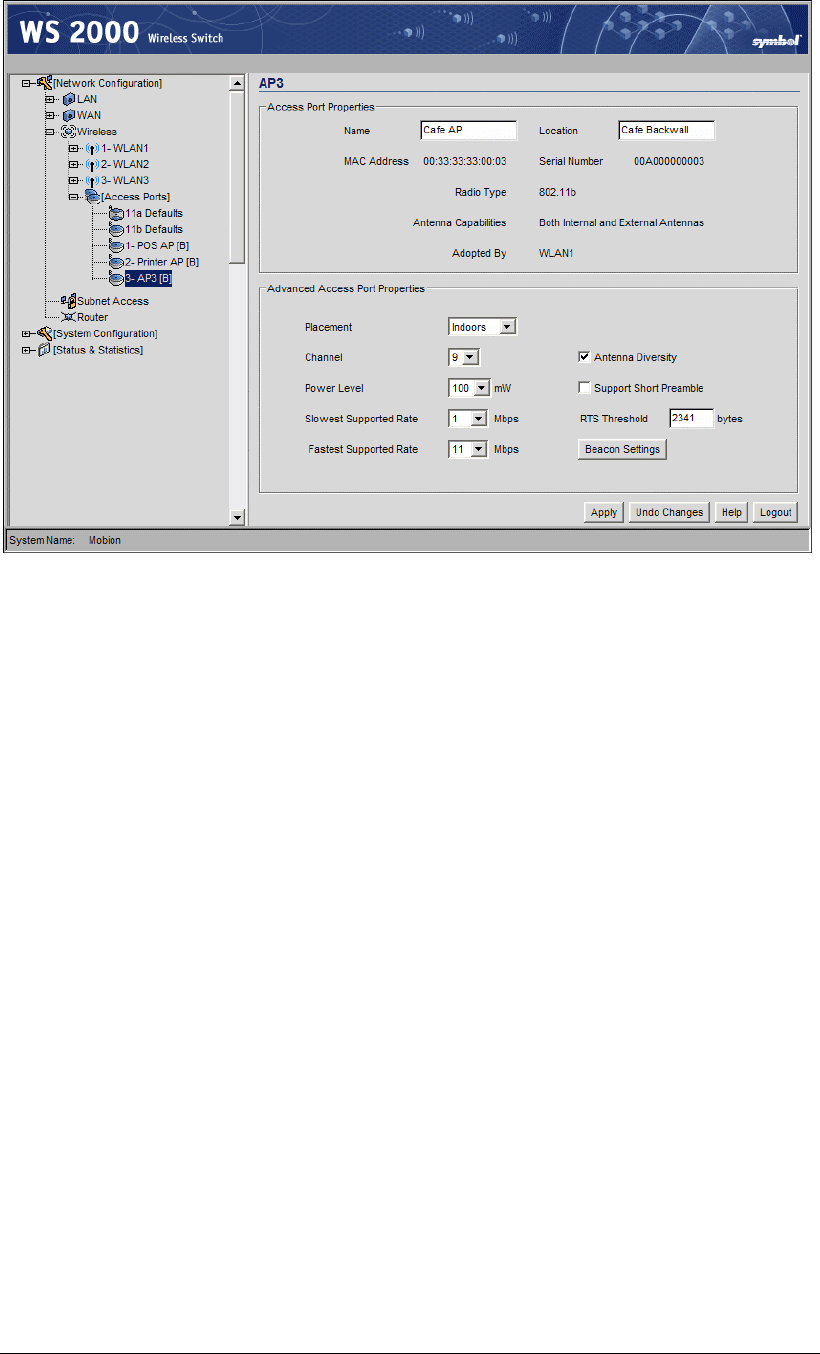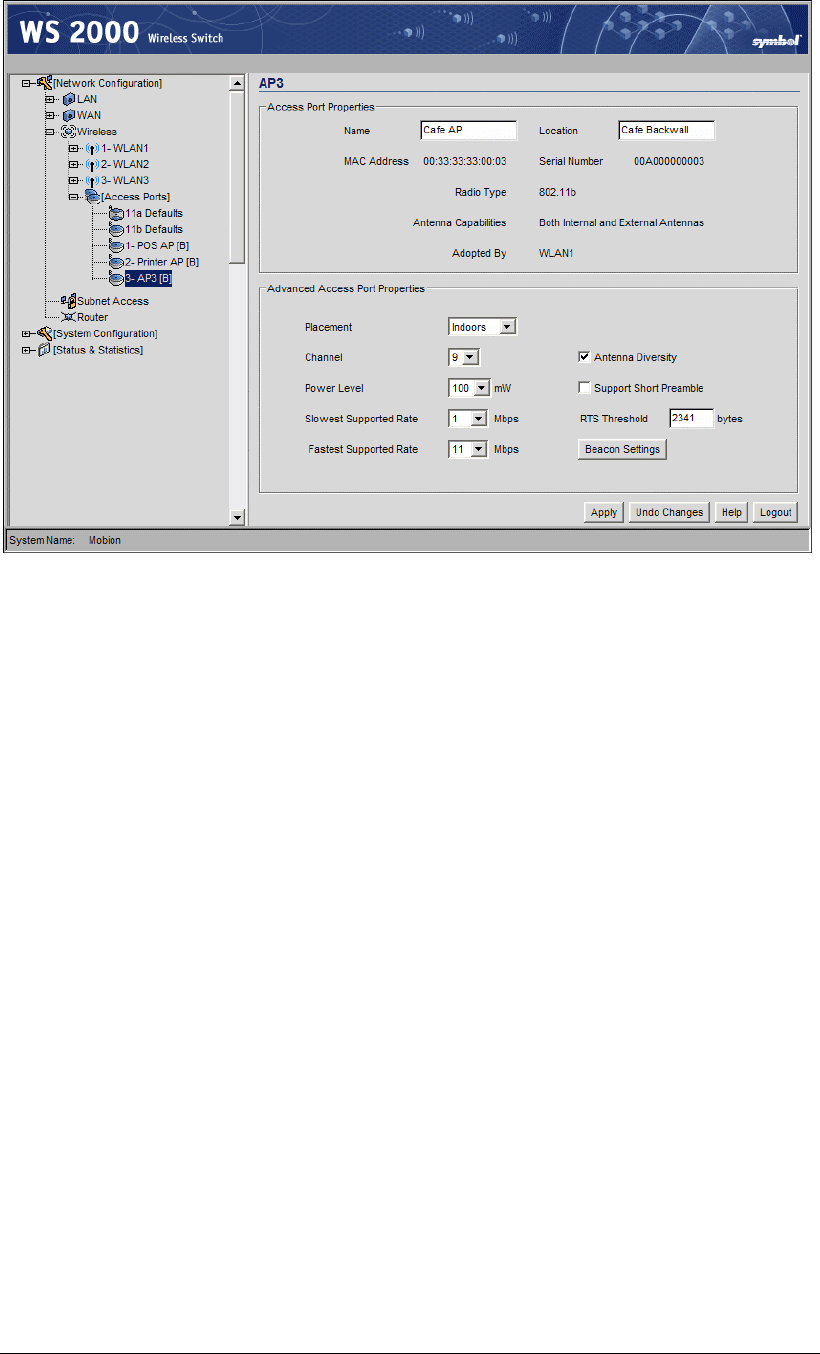
Retail Use Cases
Again, she clicks the Apply button to save her changes.
Associating the Access Ports to the WLANs
Now Clarisa selects the Wireless item in the left menu. This screen indicates which
Access Ports are associated with which WLANs.
First Clarisa looks in the Summary section of the screen to determine that all three
WLANs are enabled.
In the Access Port Adoption List section, the screen begins with a single line with
“ANY” as the Start MAC address, “ANY” as the End MAC address, and checks
under all three of the WLANs. Clarisa removes the checks from the WLAN checkboxes.
Clarisa clicks the Add button and then enters the MAC address for the POS Access Port as
the Start MAC address. She then selects the checkbox for WLAN1, the WLAN that
supports the POS terminals. Similarly, Clarisa clicks the Add button, enters the MAC
address for the Printer WLAN and puts it on WLAN2. Finally, she clicks the Add button a
third time, enters the Start MAC address for the Access Port for the Cafe WLAN and
selects the checkbox for the Cafe WLAN.
Copyright © 2004 Symbol Technologies, Inc. All Rights Reserved 104
WS 2000 Wireless Switch: 1.0 Date of last Revision: March 2004