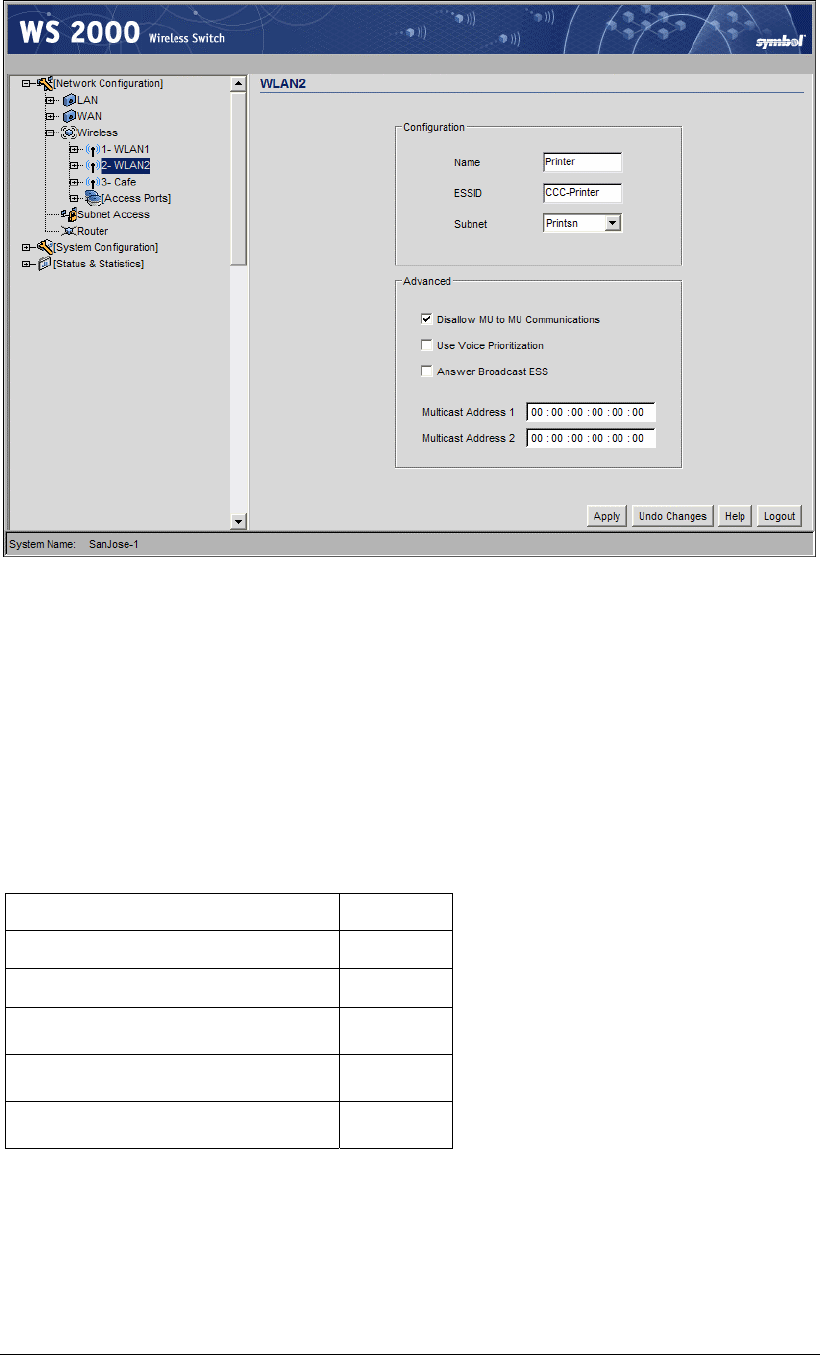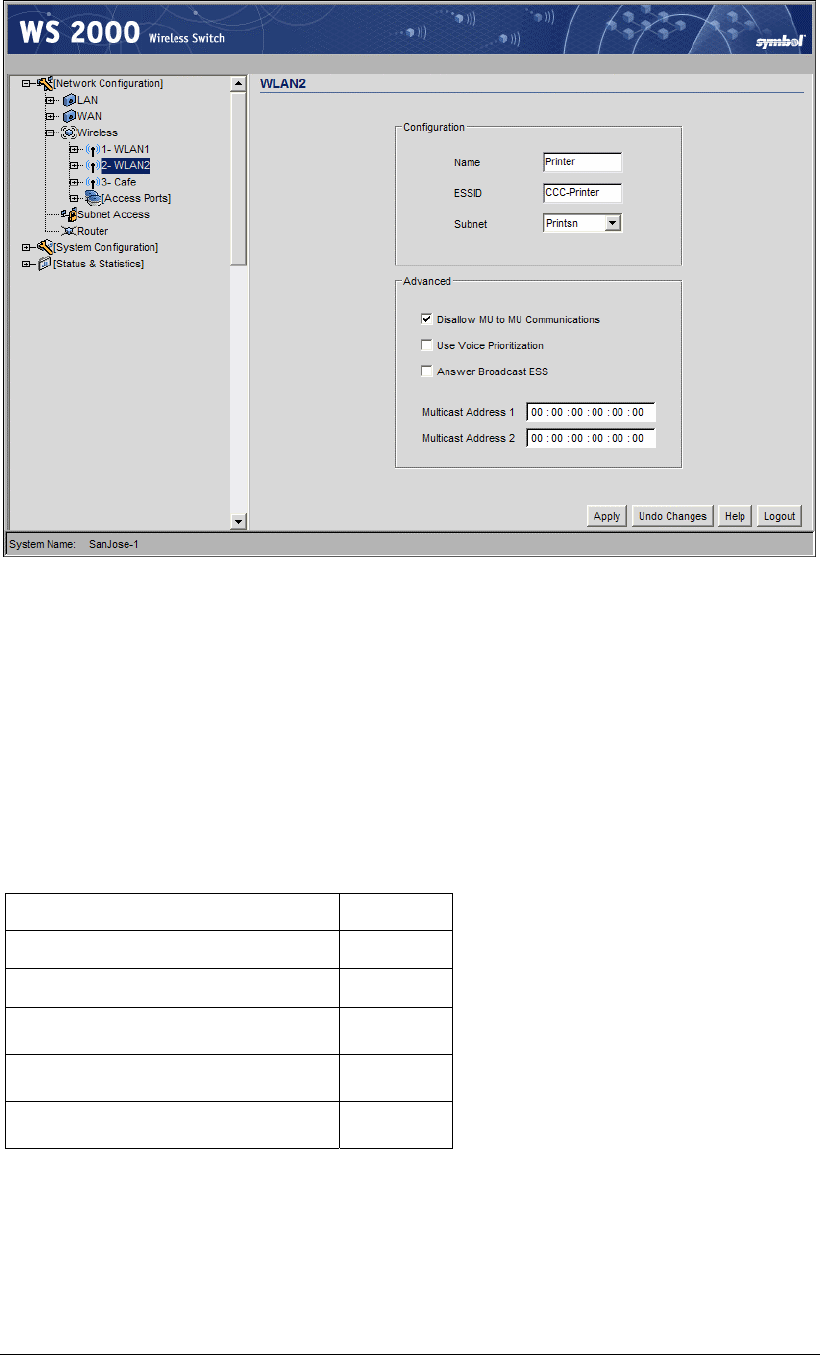
Retail Use Cases
Clarisa clicks the Apply button to confirm her choices.
Clarisa clicks the “+” to the left of the Printer WLAN menu item and selects the Printer
Security item. In the screen that displays, Clarisa selects no authentication. She enters the
MAC numbers of the wireless printers in the Mobile Access Control section. The MAC
numbers are unique numbers assigned to every network-cable hardware device and are
usually listed on the same label that shows the device’s model number and serial number.
She enters each by clicking on the Add button and entering the MAC address in the Start
MAC column of the new row.
Configuring the POS WLAN
For the POS WLAN, she makes the following choices:
Name POS
ESSID CCC-POS
Subnet POSsn
Disallow MU to MU Communication No
Use Voice Prioritization Yes
Answer Broadcast ESS No
None of the current handheld terminals have voice capability, but the handhelds come in a
model that has a walkie-talkie voice functionality. Clarisa believes that management might
want to try those models soon. She elects to allow voice calls to get priority and, because
the handhelds would be calling each other, she allows mobile unit (MU) to mobile unit
communications. Allowing Answer Broadcast ESS is a way to allow mobile units that
are not configured with the network ESSID to associate with the WLAN. She knows that
Copyright © 2004 Symbol Technologies, Inc. All Rights Reserved 107
WS 2000 Wireless Switch: 1.0 Date of last Revision: March 2004