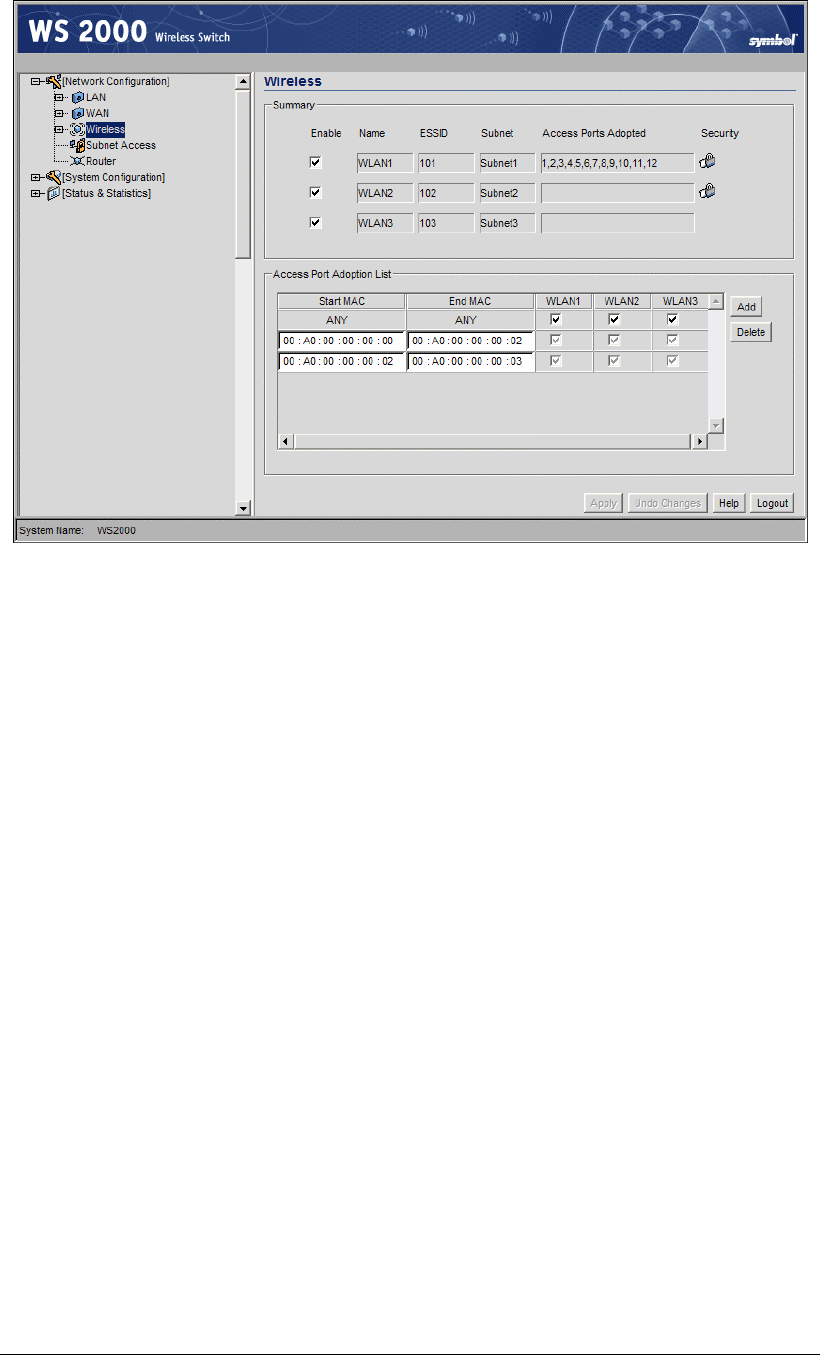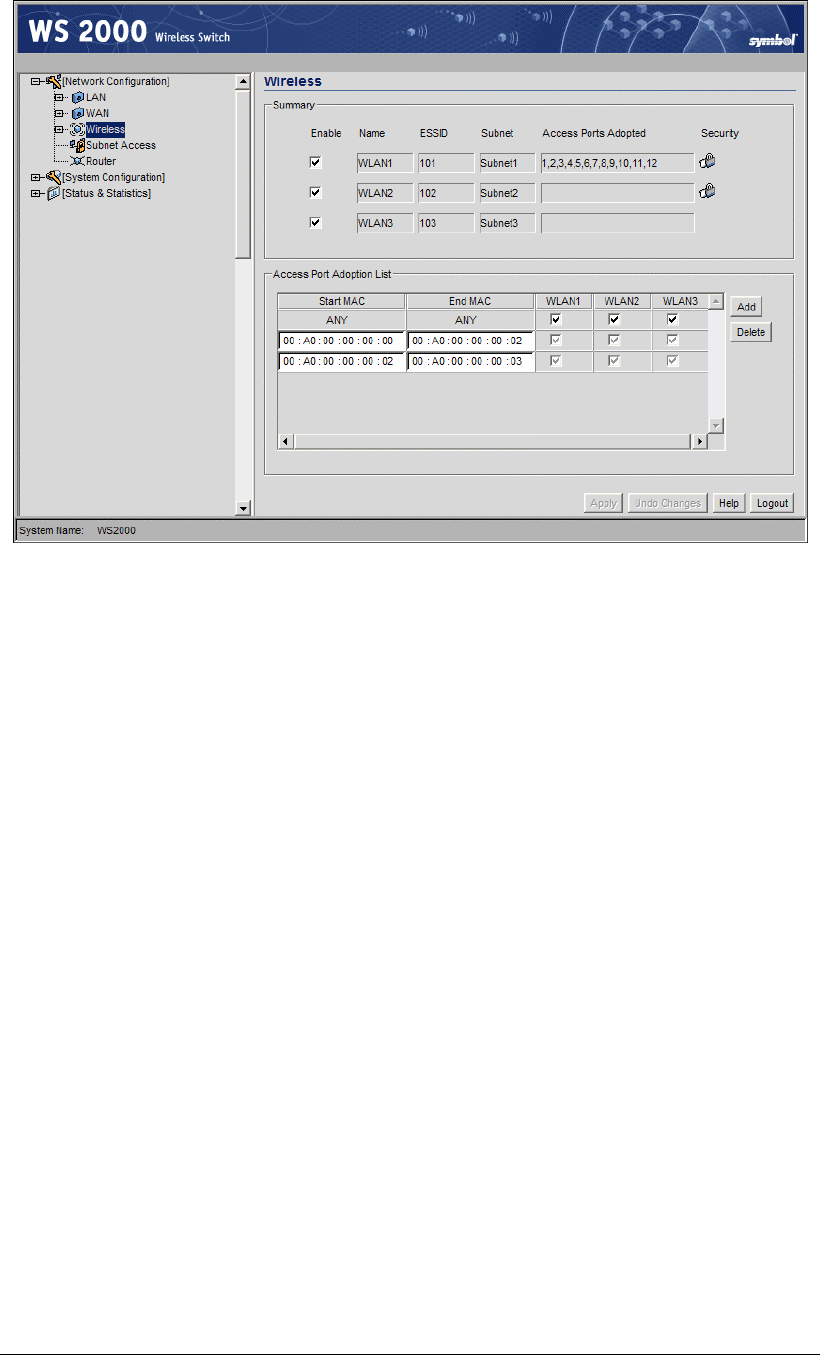
Step 4: Enable Wireless LANs (WLANs)
Wireless Summary Area
The top portion of the window displays a summary of the WLANs that are currently
defined. This is the screen in which the administrator can enable or disable a WLAN. At
first, three WLANs will be listed WLAN1, WLAN2, and WLAN3; however, only WLAN1
will be enabled.
1. To enable either WLAN2 or WLAN3 check the appropriate checkboxes to the left of
the WLAN name. When the administrator enables one of the WLANs, the name of an
enabled WLAN shows up as an item on the list of WLANs that reside under Wireless
in the left menu (after clicking the Apply button). When an administrator disables a
WLAN, it disappears from the menu tree. A WLAN cannot be fully configured unless it
is enabled.
2. Assign the enabled WLANs descriptive names. The administrator can change the
Name of any of the WLANs in this field. This change will affect several other screens
and the interface will change the name in the left menu tree.
3. By default, the switch assigns consecutive Extended Service Set Identification
(ESSIDs). This is the name that users will see when accessing the wireless network.
The ESSID can be given any recognizable alphanumeric string up to 32 characters in
length.
4. An icon of a lock will appear under the Security heading if any wireless encryption or
authentication is enabled for the WLAN.
The current settings for the associated Subnet and adopted Access Ports are also displayed
on this screen; however, the screen associated with each WLAN (under Network
Configuration --> Wireless) is where the settings and rules for adopting Access Ports
can be modified.
Copyright © 2004 Symbol Technologies, Inc. All Rights Reserved 29
WS 2000 Wireless Switch: 1.0 Date of last Revision: March 2004