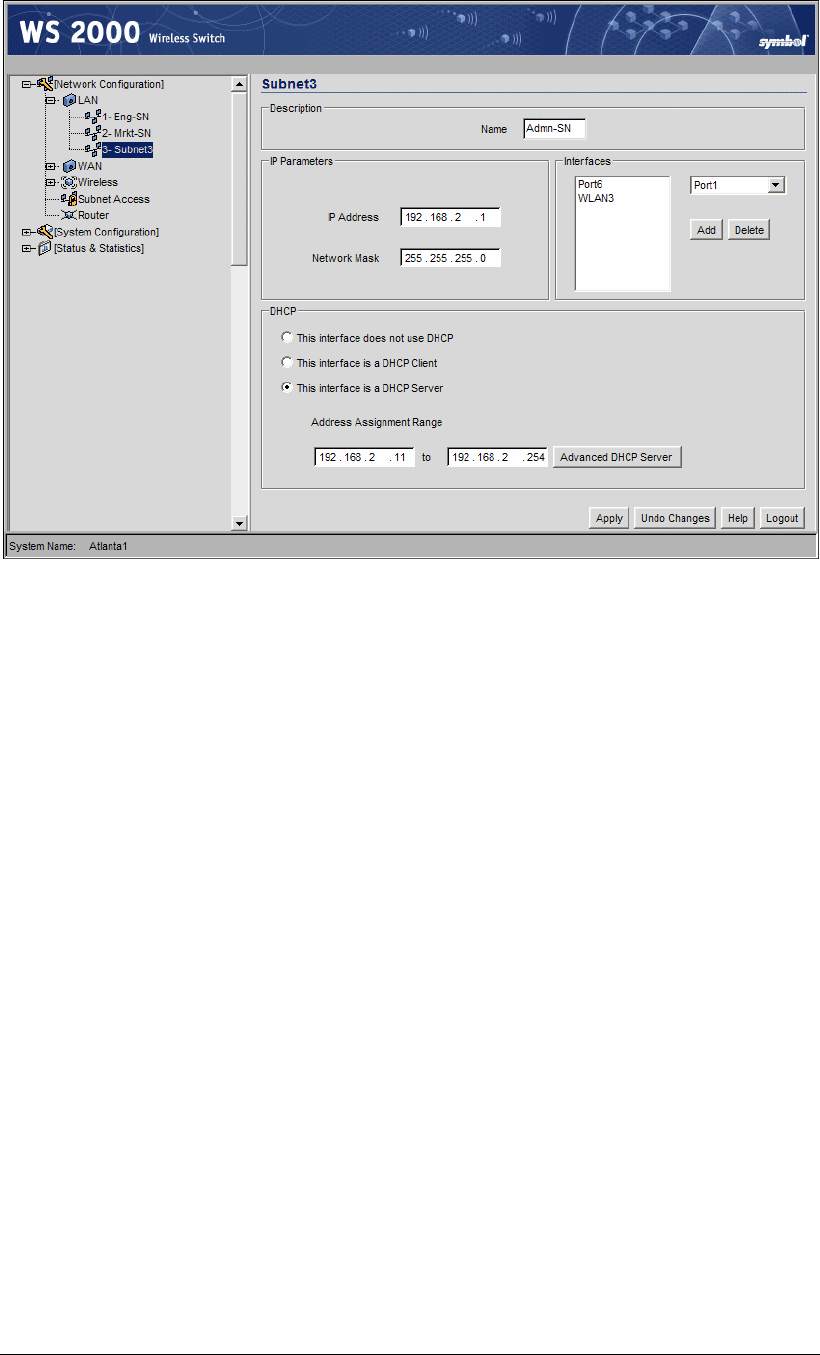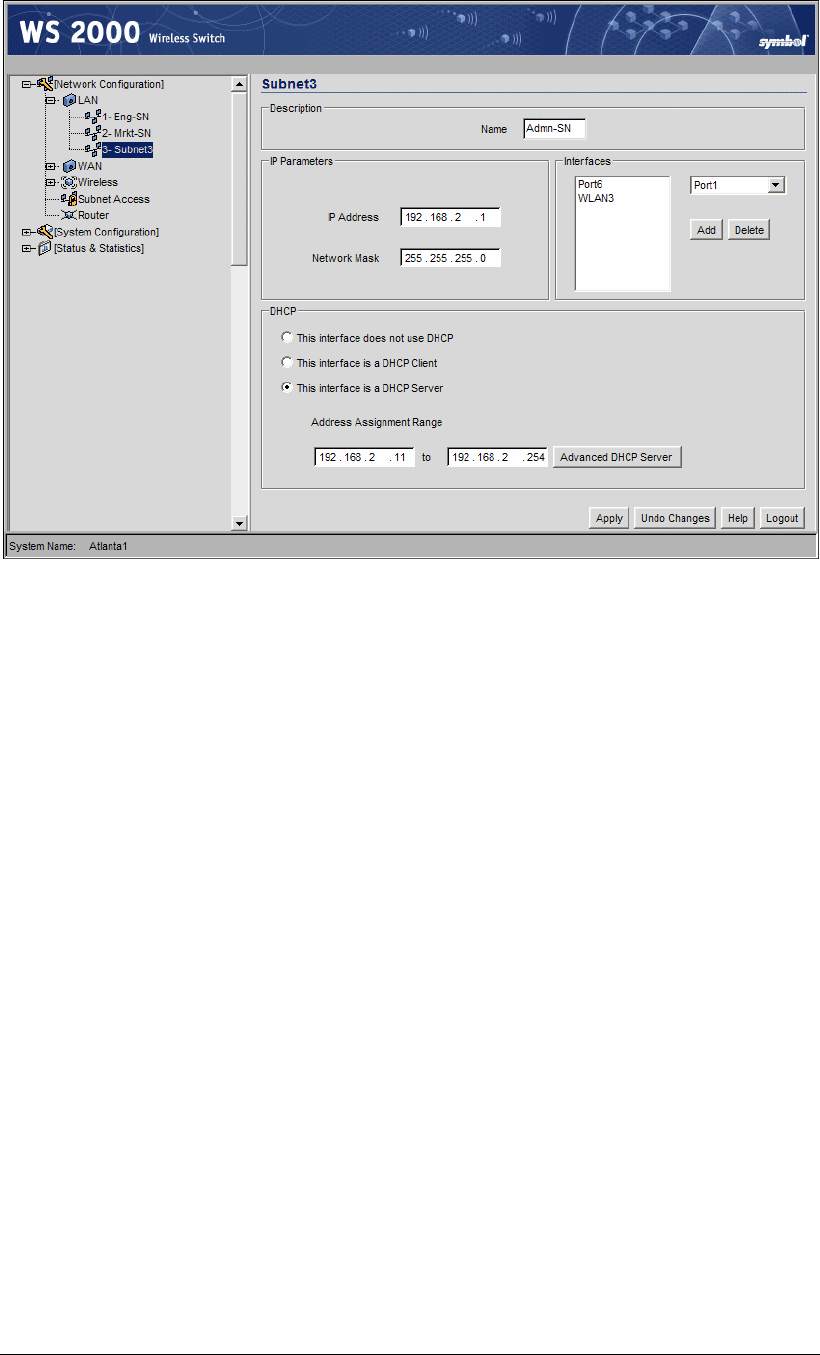
A Field Office Example
Again, Leo fills out the advanced DHCP screen as he did for the two previous subnets. Leo
clicks the OK button on the Advanced DHCP Server window, then the Apply button on the
subnet window.
The next step is to configure the WAN interface.
Configuring the WAN
Next Leo configures the WS 2000 WAN interface. This interface connects the WS 2000
switch to the VPN appliance and, through that appliance, to the Internet.
Leo enables the WAN interface, but leaves the DHCP client option disabled. Instead of
using DHCP to get address information for the switch, he enters the permanent information
that he previously obtained from the corporate network administrator. He enters the IP
address for the switch, the gateway address (in this case, the VPN appliance), and the IP
addresses of the corporate primary and secondary DNS servers.
The corporation has a frame relay link between this office, the corporate network and the
Internet. If the connection to the WAN had been through a DSL link, the account
information would be entered in the PPP over Ethernet section on the bottom of this screen.
Since it will not be needed, Leo makes sure that PPP Over Ethernet Enable checkbox is
not checked.
Copyright © 2004 Symbol Technologies, Inc. All Rights Reserved 121
WS 2000 Wireless Switch: 1.0 Date of last Revision: March 2004