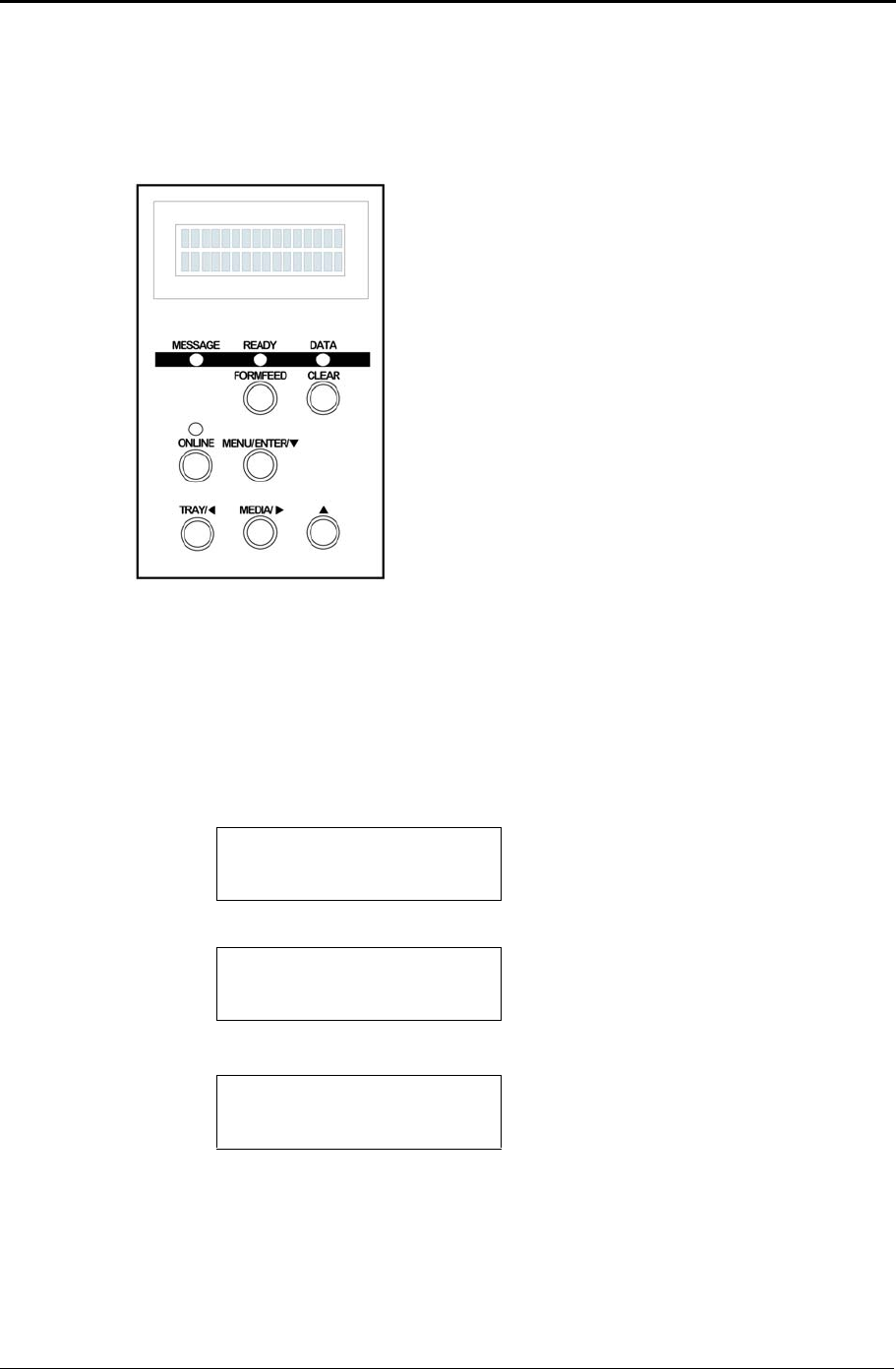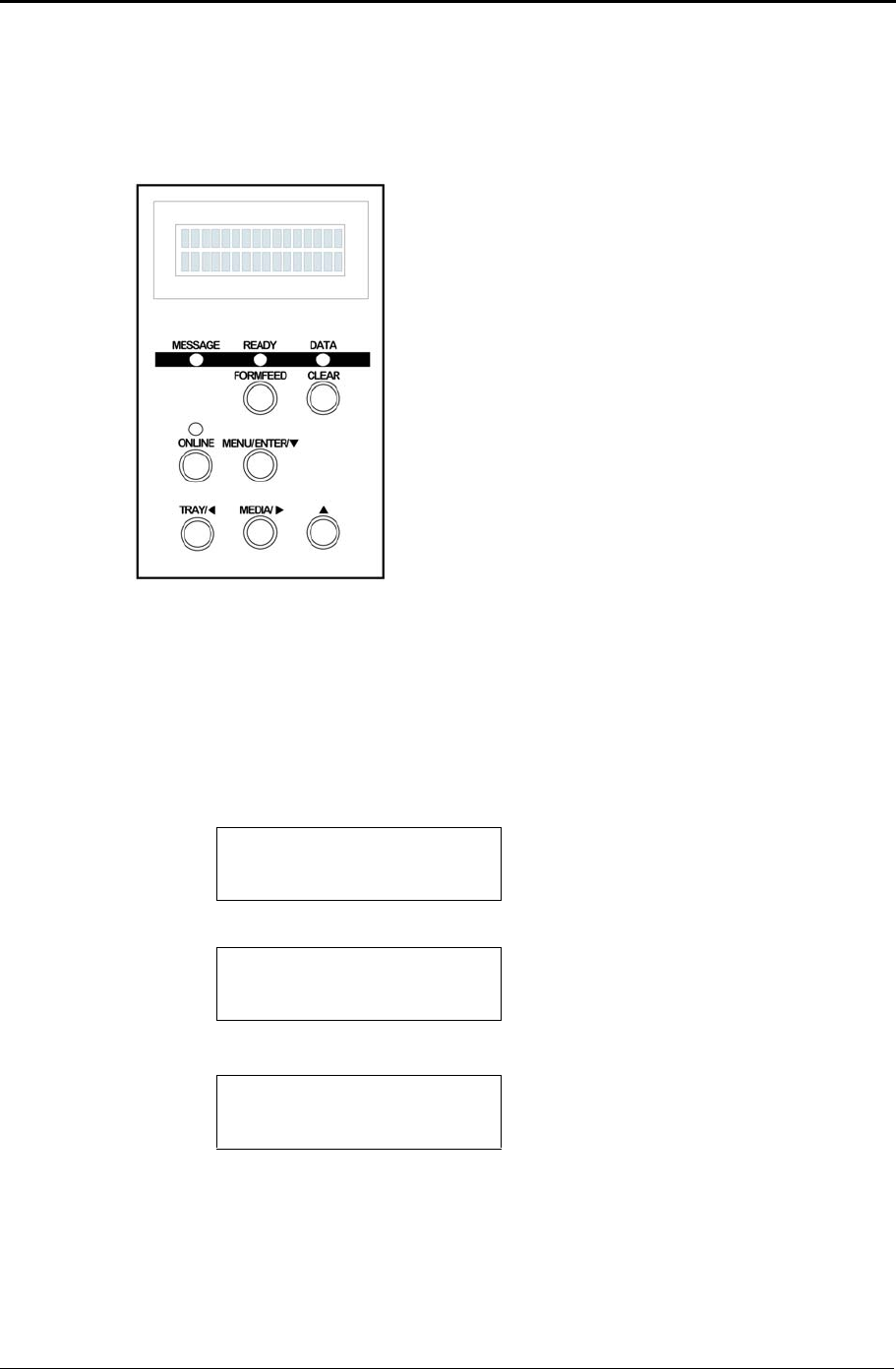
Appendix C Control Panel Menu Functions
119
Menu Navigation Keys
The menus on the control panel allow you to test and change the
configuration of the printer.
Menu Display Format
Menu options are shown in the bottom row of the display. Following is an
example of navigation through the menu to the Timeout settings. Notice
the top row of the display does not change.
To return menu settings to the default values, turn on the printer while
holding down the CLEAR key for at least five seconds. After five seconds
the printer settings will return to the default values.
ONLINE key: Allows you to switch between
normal operating mode and offline mode for
menu configuration.
MENU/ENTER/ key: Starts the Test, Con-
fig or Parallel Menu. Displays items further
down the menu, and enters the displayed set-
tings.
key: Displays the next item at the same
menu level. If the item is a numeric value, it is
incremented.
key: Displays an item at a higher menu
level. This key also starts the Network Menu.
key: Displays the immediately previous
item in the same menu level. If the item is a
numeric value, it is decremented.
Tray1: Letter
ConfigMenu
Top row: Paper tray and media size.
Bottom row: ConfigMenu. Use the
and keys to select a menu.
Tray1: Letter
Timeout
Top row: Paper tray and media size.
Bottom row: Timeout submenu. Press
the ENTER
key to enter the Timeout
submenu.
Tray1: Letter
Timeout = 300*
Top row: Paper tray and media size.
Bottom row: Timeout setting. Use the
and keys to enter the setting. An *
indicates the current setting.