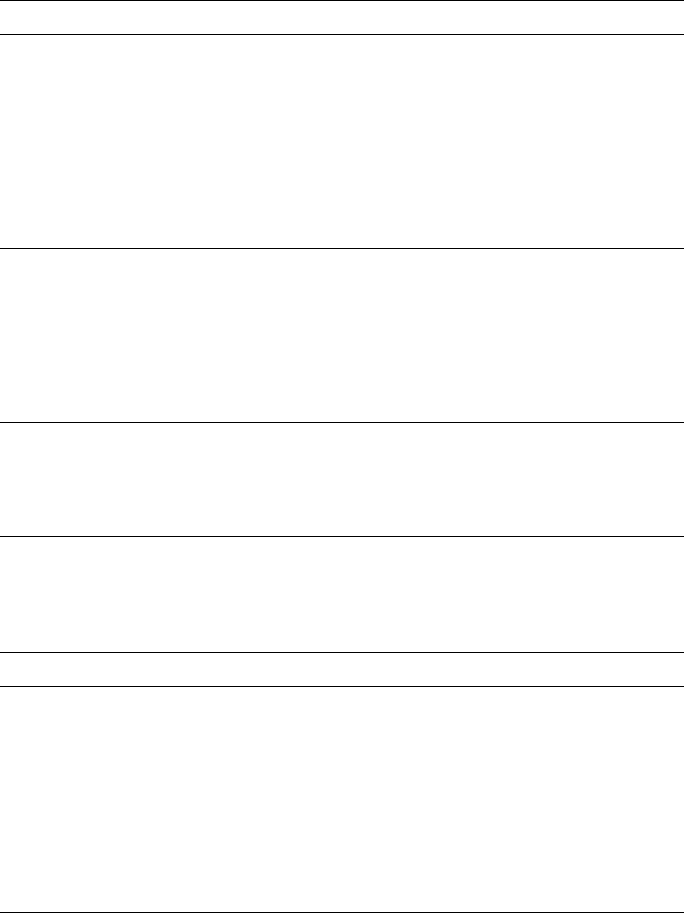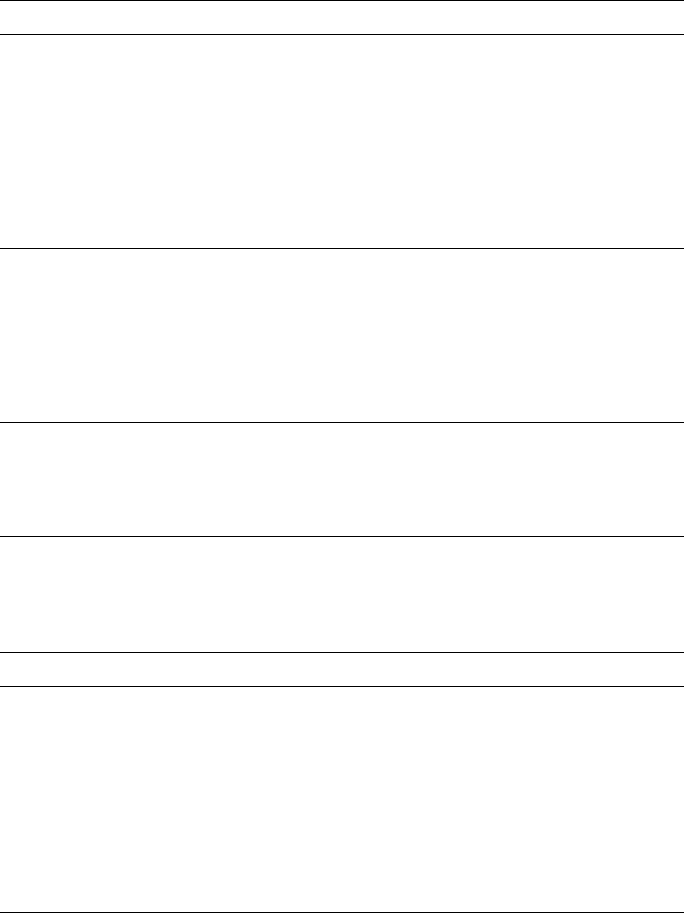
6
Troubleshooting
6-16
Phaser 340 Color Printer
The printer receives a file
on the serial or parallel
port and the job prints
successfully. After
printing, the printer
displays Waiting For
Data, goes into Standby
mode, but doesn’t come
out of Standby mode for
the next print job.
To recover, press the
Wakeup or Cancel button or
turn the printer’s power off, wait at least 15 seconds, and
turn the power on again. (If you reset the printer, you
must send the print job again.) To prevent this condition,
do not set the wait timeout to 0. Also, print files should
not have extra characters after the End-of-File character
(Ctrl-D). See the
Phaser 340 Drivers and Utilities
Printing Reference
for information on setting timeouts
and the Ctrl-D character.
The startup page prints
although you disabled it.
If the printer detects a non-fatal error at power-up, the
startup page prints, even if you have disabled it. A red
box on the startup page identifies the type of error. The
printer’s power-up self-test can detect problems that do
not necessarily make the printer completely inoperable.
Examples of these non-fatal errors include faulty printer
ports and some memory failures. The printer may
require service.
You requested printing at
600 x 300 dpi but the
page was output at 300
dpi print quality.
The standard configuration of the Phaser 340 supports
300 dpi resolution printing. 600 x 300 dpi printing for
paper is optionally available. Refer to “Print quality
modes” on page 3-8. Refer to “Printing the startup page”
on page A-5 to find out the printer’s configuration.
Operational hints
Hint/Symptom Solution
Leave the printer on. When you turn off the printer, wait 15 seconds and then
turn it on again, it performs a cleaning routine which
consumes ink. To ensure optimum printing performance
and best economy, leave the printer turned on overnight
and during weekends.
When the printer sits idle, it automatically switches to a
standby level that keep it ready to use, but reduces
energy consumption. Pressing a front panel button,
opening a cover or sending a print job “wakes” the
printer.
Printing and installation problems (cont’d.)
Symptom Solution