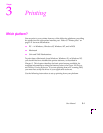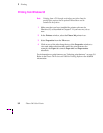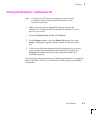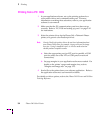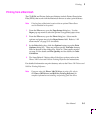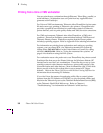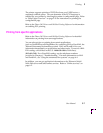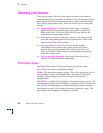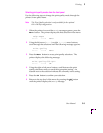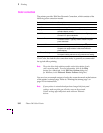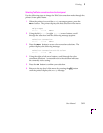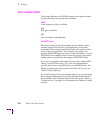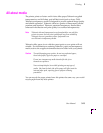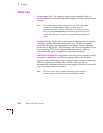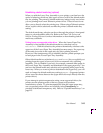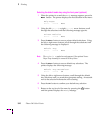Printing
3
User Manual
3-9
Selecting print quality modes from the front panel
Use the following steps to change the print quality mode through the
printer’s front panel menu.
Note
The Print Quality selection is only available for the optional
600 x 300 dpi configuration.
1.
When the printer is on and the Ready message appears, press the
Menu button. The printer displays the first selection in the menu:
Help Pages
<---- ----> Menu
2.
Using the left arrow (<----) or right (---->) arrow buttons,
scroll through the selections until the following message appears:
Print Quality
<---- ----> Menu
3.
Press the Menu button to access print quality selections. The
printer displays the following message:
Print Quality:300 dpi*
<---- ----> OK
4.
Using the right or left arrow buttons, scroll between the print
quality selections until you reach the appropriate setting. An
asterisk next to the selection indicates the currently active setting.
5.
Press the OK button to confirm your selection.
6.
Return to the top level of the menu by pressing the button
until the printer displays the Ready message.
ExitExit