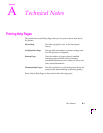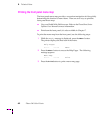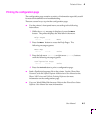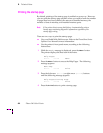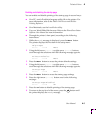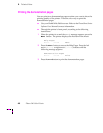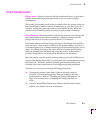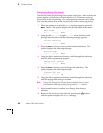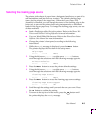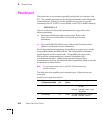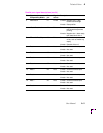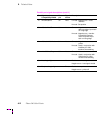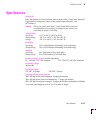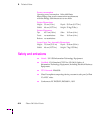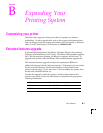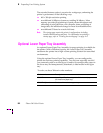Technical Notes
A
User Manual
A-9
Selecting the cleaning page source
The printer picks sheets of paper from a designated media tray as part of its
self-maintenance and jam recovery routines. The default cleaning page
source for the printer is the upper tray. When the Lower Paper Tray
Assembly is installed, you can change the source of the cleaning page to the
lower tray to prevent the printer from using transparencies or letterhead
loaded in the upper paper tray. To change the cleaning page source, use one
of these methods:
■ Send a PostScript utility file to the printer. Refer to the Phaser 340
Drivers and Utilities Printing Reference for more information.
■ Use your World Wide Web browser. Refer to the PhaserShare Status
Software User Manual for more information.
■ Change the printer’s front panel, according to the following
instructions:
1.
While the Ready message is displayed, press the Menu button.
The printer displays the first item in the setup menu:
Help Pages
<---- ----> Menu
2.
Using the left arrow (<----) or right arrow (---->) buttons,
scroll through the selections until the following message appears:
Printer Defaults
<---- ----> Menu
3.
Press the Menu button to access the printer defaults settings.
4.
Using the left arrow (<----) or right arrow (---->) buttons,
scroll through the selections until the following message appears:
Cleaning Page Source
<---- ----> Menu
5.
Press the Menu button to access the cleaning page source settings.
Cleaning Page Source:Upper
<---- ----> OK
6.
Scroll through the settings until you reach the one you want. Press
the
OK button to confirm the setting.
7.
To return to the top level of the menu, press the button until
the printer displays the Ready
message.
ExitExit