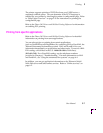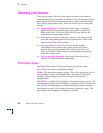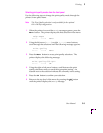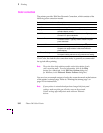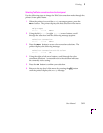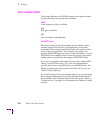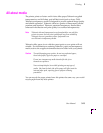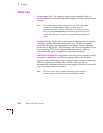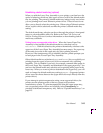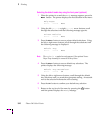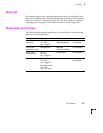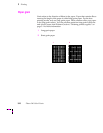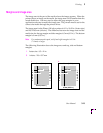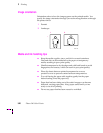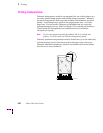Printing
3
User Manual
3-15
Establishing a default media tray (optional)
When you add the Lower Tray Assembly to your printer, you then have the
option of selecting which tray (the upper or lower) will be the default media
tray for printing. The printer’s default media tray setting is only used when
you are printing from a non-Tektronix printer driver. These drivers do not
allow you to directly select the printing tray. When using a Tektronix printer
driver, explicit driver selections override the printer’s default media tray
setting.
The default media tray selection can be set through the printer’s front panel
menu or a downloadable utility file. Refer to the Phaser 340 Drivers and
Utilities Printing Reference for more information on downloading default
media tray selections.
Printing from a non-supported printer driver.
When the Lower Paper Tray
Assembly is first installed, the default media tray selection is set to
AutoSelect. With this selection, the printer automatically switches to the
upper tray if the Lower Paper Tray Assembly becomes empty. If a paper tray
of the same size exists in the upper tray slot, then printing resumes.
However, if the transparency tray is installed, then the printer prompts you
to load paper in the Lower Paper Tray Assembly.
Other default media tray selections (Upper and Lower) let you explicitly set
printing from the upper or lower tray with no automatic tray switching
capability. This is valuable if you have, for example, common office paper in
the Lower Paper Tray Assembly and letterhead in the upper paper tray. You
can have the default media tray selection set for printing office paper in the
lower tray. When you want to print on letterhead in the upper tray, you will
need to change the default media tray setting to Upper. (Supported printer
driver users can choose between the upper and lower trays directly from the
printer driver.)
If you attempt to print transparencies using a non-supported driver, the
printer uses the printing mode of the tray (paper) and produces
unsatisfactory results. To print transparencies from the upper paper tray,
use a supported printer driver and explicitly select Transparency, or
purchase a dedicated transparency tray. Refer to “Optional media trays” on
page B-3.