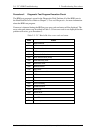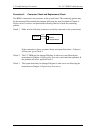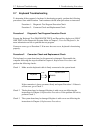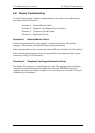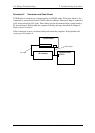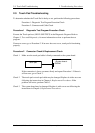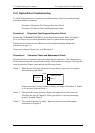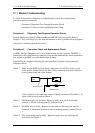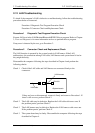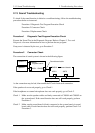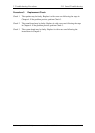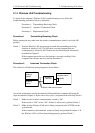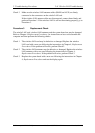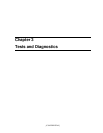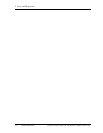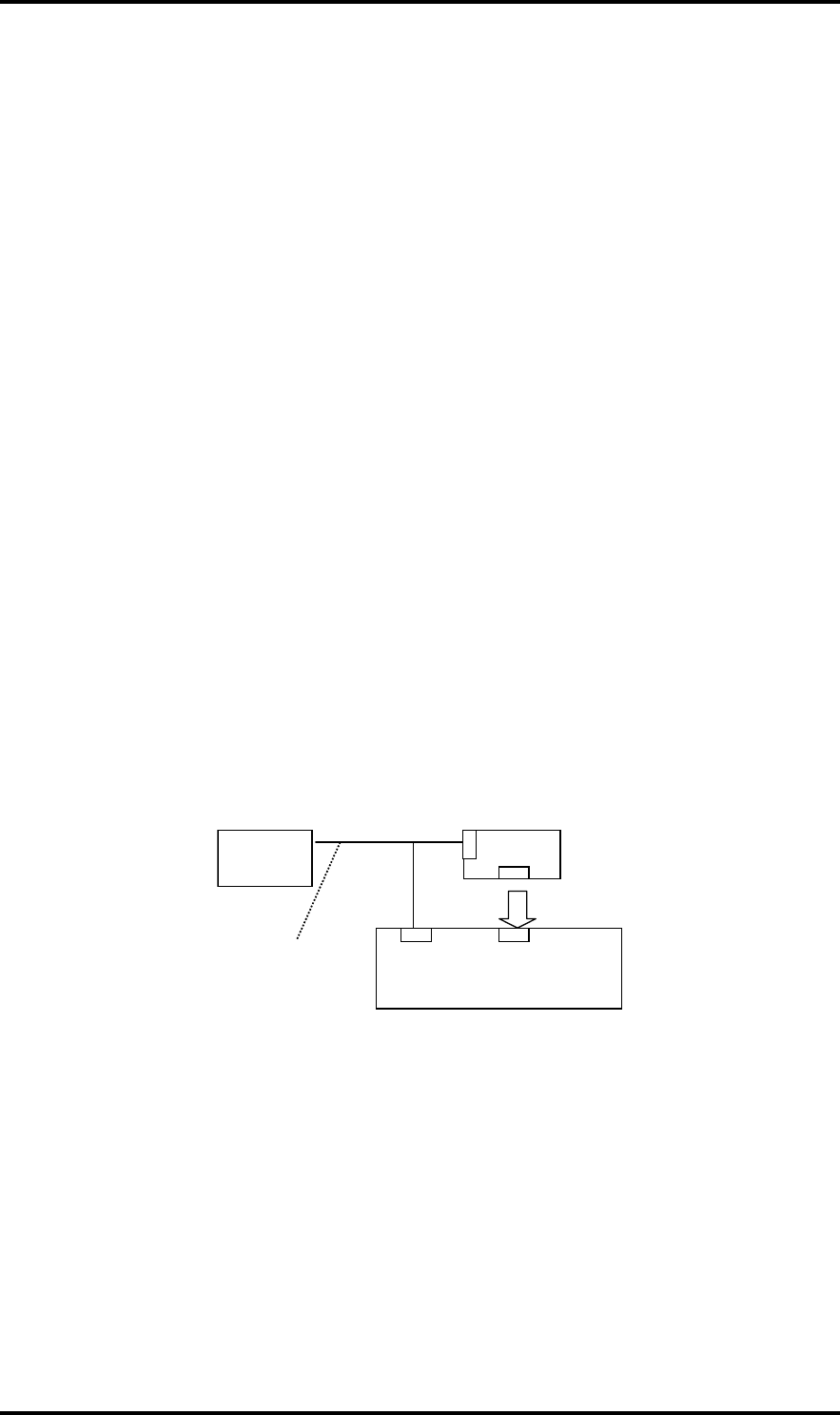
2.11 Modem Troubleshooting 2 Troubleshooting Procedures
2.11 Modem Troubleshooting
To check if the modem is defective or malfunctioning, follow the troubleshooting
procedures below as instructed.
Procedure 1 Diagnostic Test Program Execution Check
Procedure 2 Connector Check and Replacement Check
Procedure 1 Diagnostic Test Program Execution Check
Execute Modem test in the LAN/Modem/Bluetooth/IEEE1394 test program. Refer to
Chapter 3, Tests and Diagnostics for more information on how to perform the test program.
If any error is detected, perform Procedure 2.
Procedure 2 Connector Check and Replacement Check
An MDC (Modem Daughter Card) is used as the modem for this computer. The MDC is
connected to the system board by connector. If the modem malfunctions, these connections
may be bad or the MDC or system board might be faulty.
Disassemble the computer following the steps described in Chapter 4 and perform the
following checks:
Check 1 Make sure the MDC has been firmly connected to the CN3010 on the system
board and the modem harness has been firmly connected to the both connectors
on the system board and on the modem.
Modem
j
ack
MDC
CN3011
System board
12-pin
CN3010
Modem harness
If any connector is disconnected, connect it firmly and return to Procedure 1. If
there is still an error, perform Check 2.
Check 2 The Modem jack may be faulty. Replace it with a new one. If the modem
function is still not working properly, perform Check 3.
Check 3 The MDC may be faulty. Replace it with a new one following the steps in
Chapter 4. If the modem function is still not working properly, perform Check
4.
Check 4 The system board may be faulty. Replace it with a new one following the
instructions in Chapter 4
Satellite A50S/TECRA A3X Maintenance Manual (960-534) [CONFIDENTIAL] 2-43