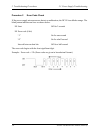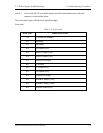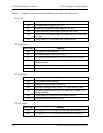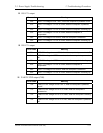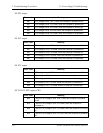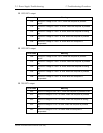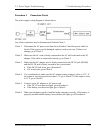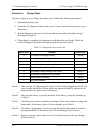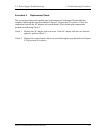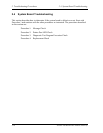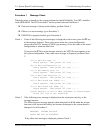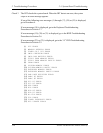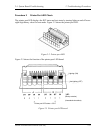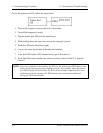2.3 Power Supply Troubleshooting 2 Troubleshooting Procedures
Procedure 3 Connection Check
The power supply wiring diagram is shown below:
Any of the connectors may be disconnected. Perform Check 1.
Check 1 Disconnect the AC power cord from the wall outlet. Check the power cable for
breaks. If the power cord is damaged, replace it with a new one. If there is no
damage, go to Check 2.
Check 2 Make sure the AC cord is firmly connected to the AC wall outlet and to the AC
adaptor. If the cable is connected correctly, go to Check 3.
Check 3 Make sure the AC adaptor cord is firmly connected to the DC IN jack (W8800)
and the DC-IN jack is firmly secured to the system board.
• If the DC IN jack loose, go to Procedure 5.
• If it is not loose, go to Check 4.
Check 4 Use a multimeter to make sure the AC adaptor output voltage is close to 15 V. If
the output is several percent lower than 15 V, go to Check 5. If the output is close
to 15 V, go to Check 6.
Check 5 Connect a new AC adaptor or AC power cord.
• If the DC IN icon does not light, go to Procedure 5.
• If the battery icon does not light, go to Check 6.
Check 6 Make sure the battery pack is installed in the computer correctly. If the battery is
properly installed and the battery icon still does not light, go to Procedure 4.
Satellite A40 Maintenance Manual (960-458) 2-15