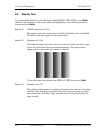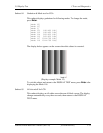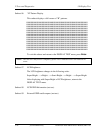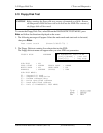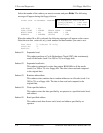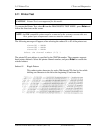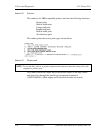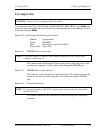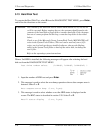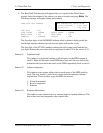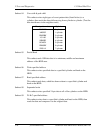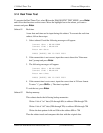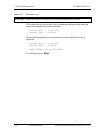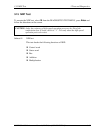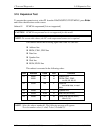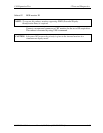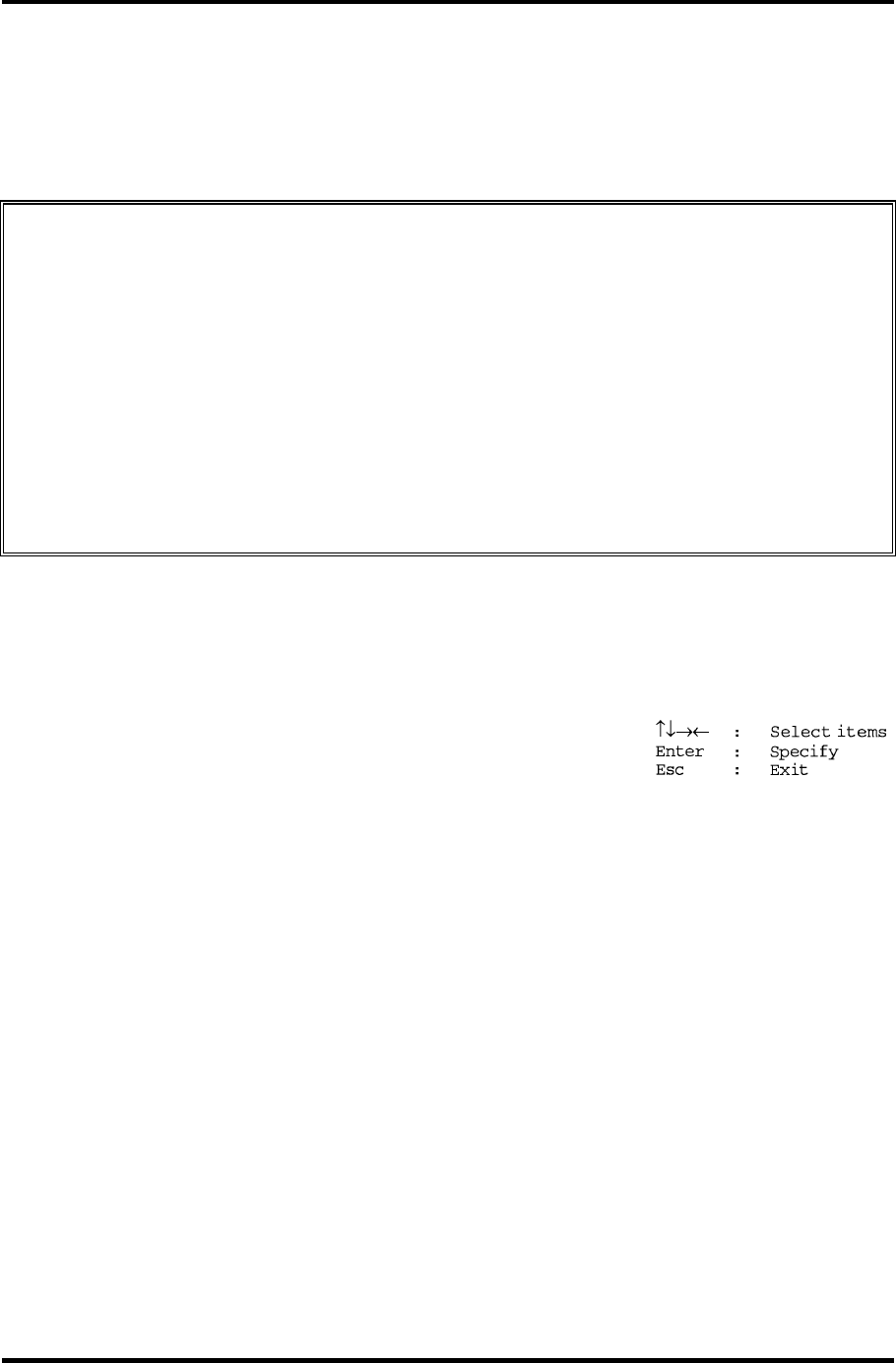
3 Tests and Diagnostics 3.13 Hard Disk Test
3.13 Hard Disk Test
To execute the Hard Disk Test, select 8 from the DIAGNOSTIC TEST MENU, press Enter,
and follow the directions on the screen.
CAUTION: The contents of the hard disk will be erased when subtest 02, 03, 04, 06, 08
or 09 is executed. Before running the test, the customer should transfer the
contents of the hard disk to floppy disk or another hard disk. If the customer
has not or cannot perform the back-up, create back-up disks as described
below.
Check to see if the Microsoft Create System Disks Tools (MSCSD.EXE) still
exists in the System Tools Folder. (This tool can be used only once.) If it
exists, use it to back up the pre-installed software, then use the Backup
utility in the System Tools folder to back up the entire disk, including the
user’s files.
Refer to the operating system instructions.
When a 2nd HDD is installed, the following messages will appear after selecting the hard
disk test from the DIAGNOSTIC TEST MENU.
Test drive number select (1:HDD#1, 2:HDD#2, 0:HDD#1&2) ?
1. Input the number of HDD test and press Enter.
2. This message is used to select the error dump operation when a data compare error is
detected. Select 1 or 2.
Data compare error dump (1:no, 2:yes)
3. This message is used to select whether or not the HDD status is displayed on the
screen. The HDC status is described in section 3.20. Select 1 or 2.
Detail status display (1:no, 2:yes)
3-26 [CONFIDENTIAL] PORTEGE A600 Maintenance Manual (960-710)