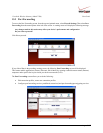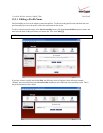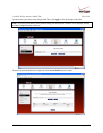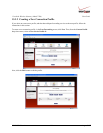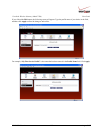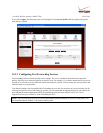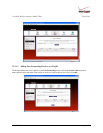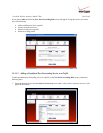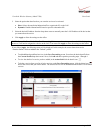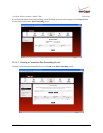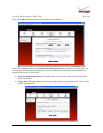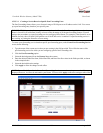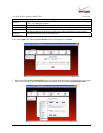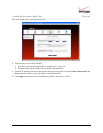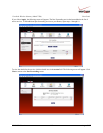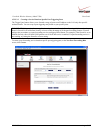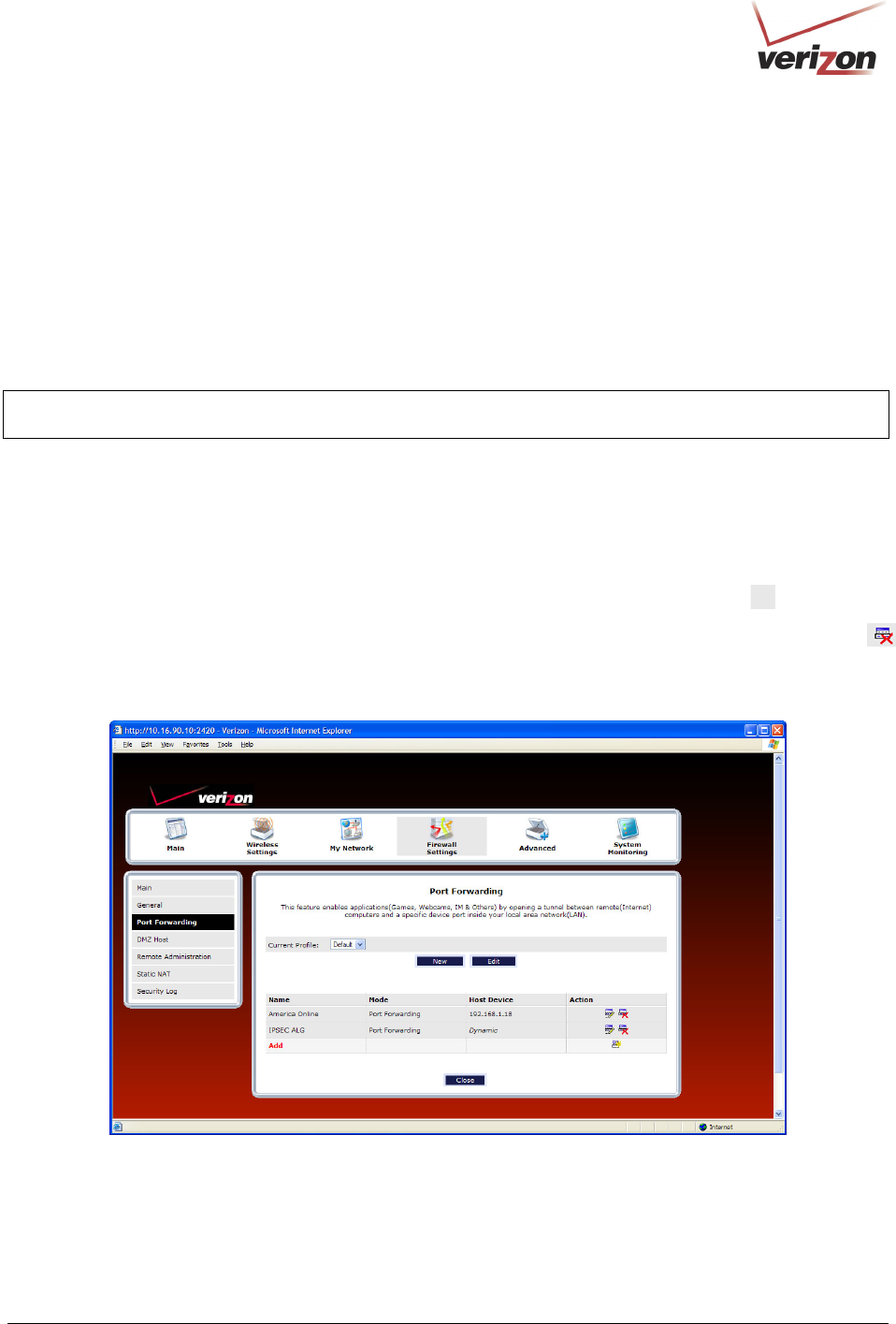
030-300536 Rev. A 106 August 2007
User GuideVersaLink Wireless Gatewa
y
(
Model 7500
)
2. Select the option that describes how you want the service to be activated.
• Host: Allows the unsolicited inbound traffic to a particular PC on the LAN
• Dynamic: Enables inbound traffic based on specific outbound traffic
3. Select the desired IP address from the drop-down menu or manually enter the LAN IP address of the device that
you want to host the service.
4. Click Apply to allow the settings to take effect.
NOTE: If you click Cancel in the New Port Forwarding Rule screen, the service you selected will be displayed;
however, it will not be assigned to a device on the LAN. You must click Apply to allow the settings to take effect.
If you clicked Apply, the following screen will be displayed. In this example, the screen shows that service
“America Online” has been added to the “Default” profile.
• To add additional predefined services, in the Port Forwarding screen, first select the desired profile from
the Current Profile drop-down menu. Next, click Add and then repeat the preceding steps 1 through 4.
• To view the details of a service you have added, in the Action field click the details icon
.
• To delete a service from your list of active services, at the Port Forwarding screen, click the delete icon
next to the service that you want to delete. The selected service will be deleted from the Router’s list of active
services.