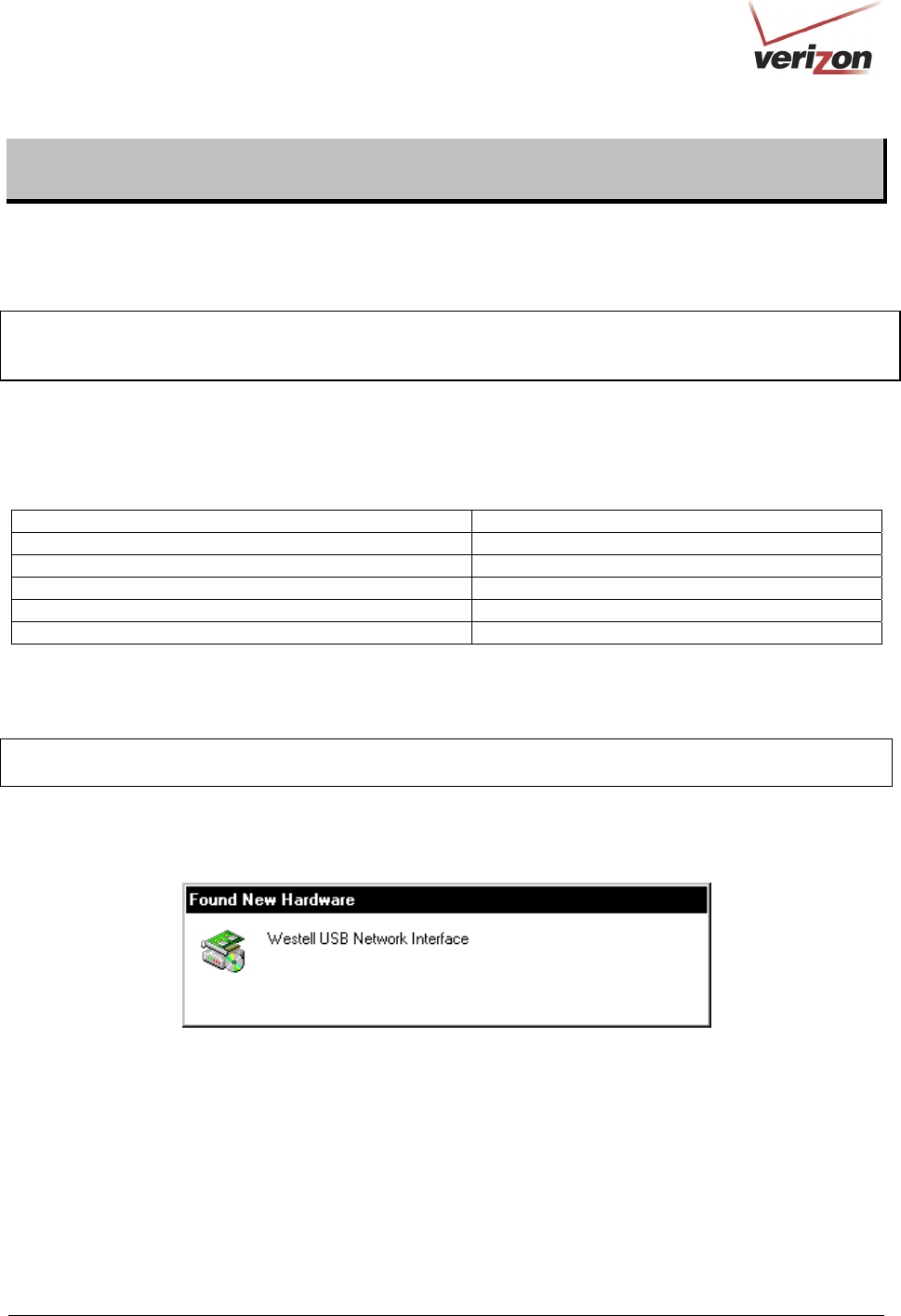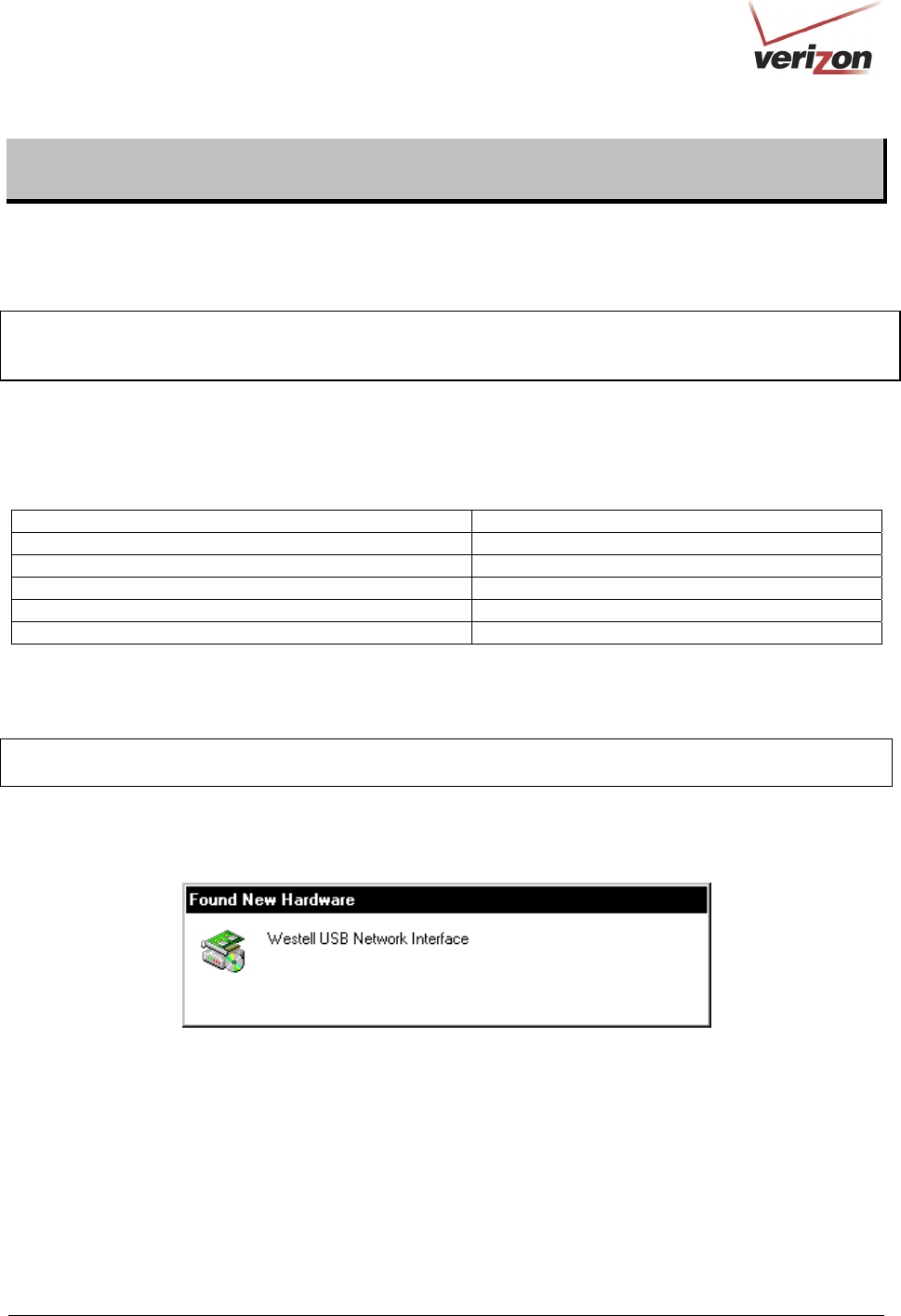
030-300536 Rev. A 17 August 2007
User GuideVersaLink Wireless Gatewa
Model 7500
7. INSTALLING THE USB DRIVERS
This section explains how to install the USB drivers for your Router. If you are using only an Ethernet connection,
USB driver installation is not necessary. The Microsoft Plug and Play auto-detect feature recognizes when new
hardware has been installed. After you connect the Router to the PC, the Router will be detected automatically.
IMPORTANT: Make sure that the CD-ROM provided with your kit is inserted into the PC’s CD-ROM drive before
you connect the blue USB cable to the Router and the PC, as explained in section 6.1.4, “Connecting VersaLink via
USB.”
Determine which operating system is installed on your PC, and then follow the USB driver instructions that match
your operating system. The following table provides a reference to the USB driver installation instructions. After
you have completed the USB driver installation, return to section 6.1.4 to complete the USB hardware installation
instructions.
Your Operating System Refer to this section for USB driver instructions
Windows 98 SE 7.1 Installing the USB Driver for Windows 98 SE
Windows ME 7.2 Installing the USB Driver for Windows ME
Windows 2000 7.3 Installing the USB Driver for Windows 2000
Windows XP 7.4 Installing the USB Driver for Windows XP
Windows Vista™ 7.5 Installing the USB Driver for Windows Vista™
7.1 Installing the USB Driver for Windows 98 SE
IMPORTANT: Confirm that the CD-ROM provided with the Router kit is inserted into the PC’s CD-ROM drive
before beginning this installation.
1. Windows 98 SE: After you connect the Router to your PC, the Found New Hardware window will appear
(Figure 1). After a brief delay, the Add New Hardware Wizard window will appear (Figure 2) Click Next.
Figure 1. Windows 98 SE