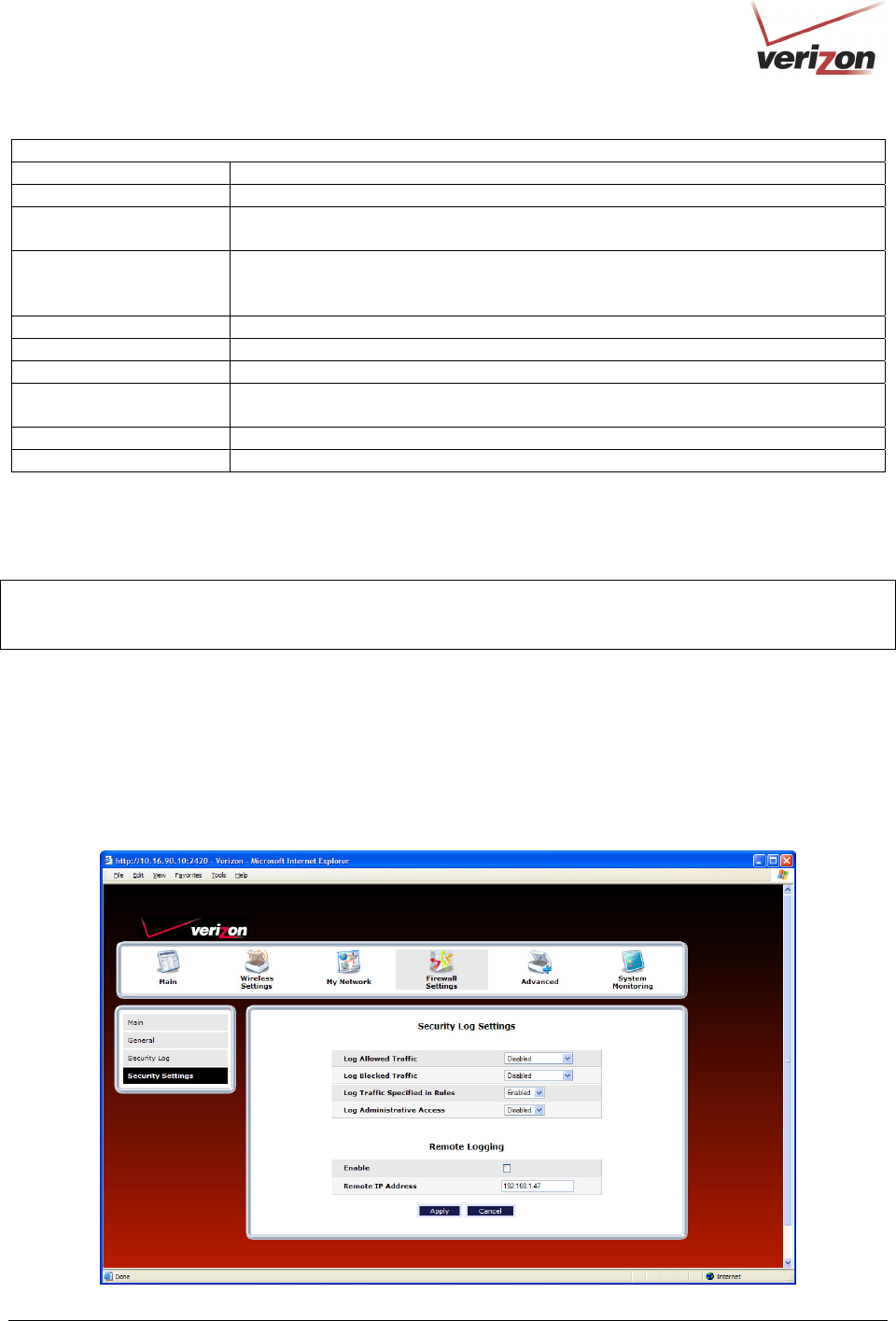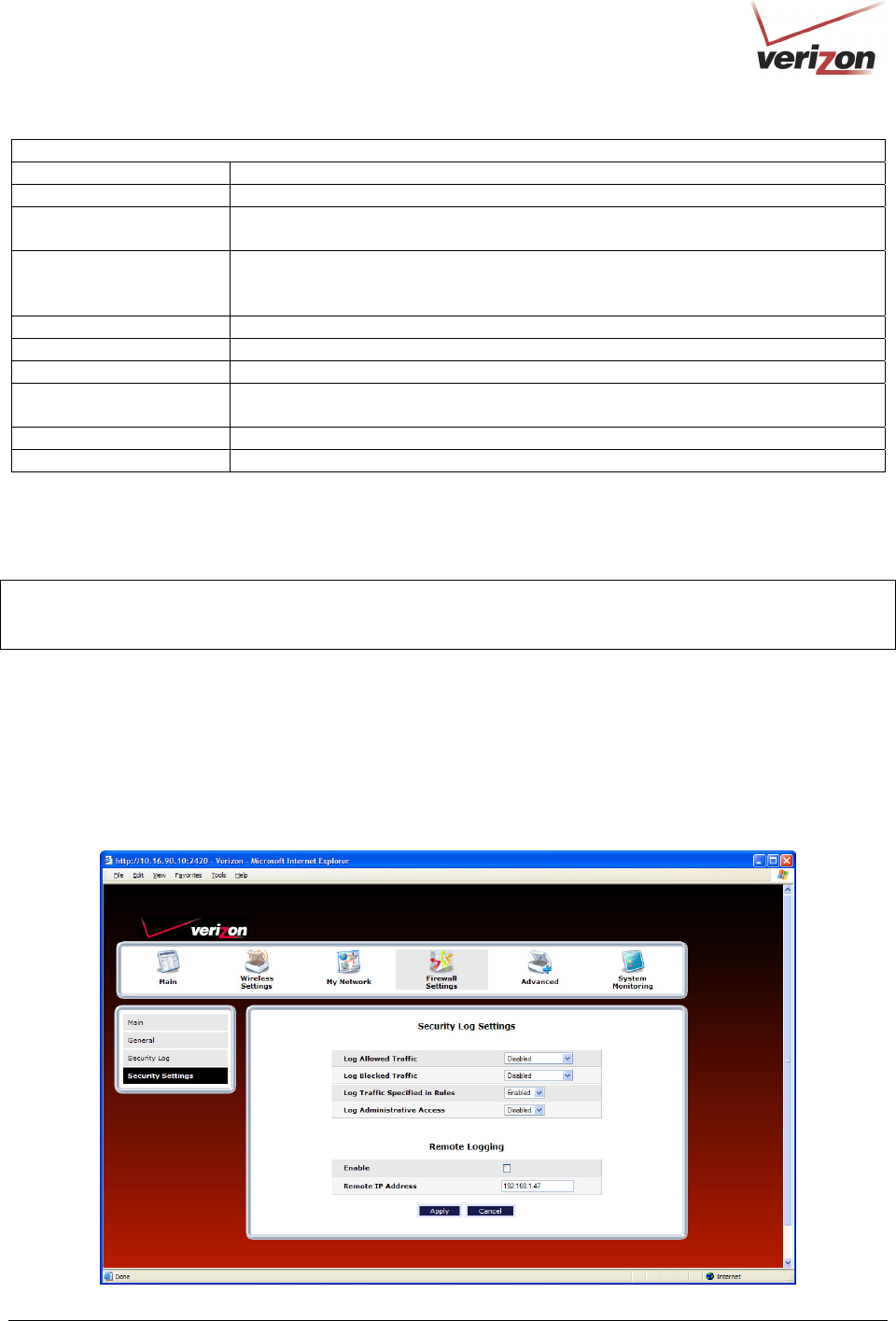
030-300536 Rev. A 130 August 2007
User GuideVersaLink Wireless Gatewa
Model 7500
Security Log
Close Clicking this button closes the security log screen.
Clear log Clicking this button removes all entries from the log.
Settings Clicking this button opens a new window that contains configuration settings for
selecting the information that you want logged.
Printable/savable format Clicking this button opens a new window that contains a list of all the logged
packets that can be saved or printed. You can send a copy of the Firewall log to a
designated printer.
Refresh Clicking this button updates the screen so that it displays the most current data.
Time Displays the time that the packet was sent.
Direction/Source Displays the direction of transmission.
Rule/Reason Displays the internal rule that caused the logged event. The internal rule is set up
under Firewall rules.
Alert Displays a description of the logged event.
Details Displays details about logged event.
If you clicked Settings in the preceding Security Log screen, the following Firewall Log Settings screen will
appear. This screen allows you to configure firewall remote logging. Remote logging allows the firewall logs to be
sent to a machine running a syslog server.
NOTE: The syslog server must be configured to isten on udp port 514, which is usually the default port. In order for
the logs to be saved to the syslog server, the server should be configured to save the logs to a file. Some of the free
syslog servers available on the Internet are kiwisyslog, MT_syslog and 3Csyslog.
To configure Remote Logging, do the following:
1. Select the desired firewall log settings from the drop-down menus.
2. Click the Enable check box below Remote Logging (a check mark will appear in the box).
3. Type the IP address of the syslog server in the Remote IP Address field.
4. Click Apply to allow the settings to take effect.