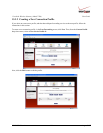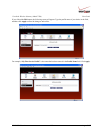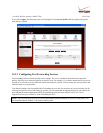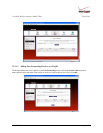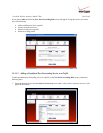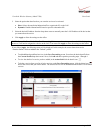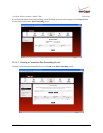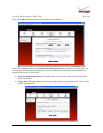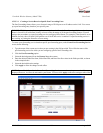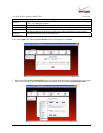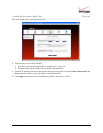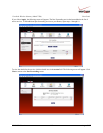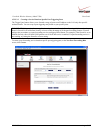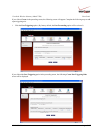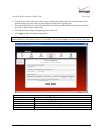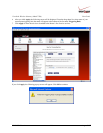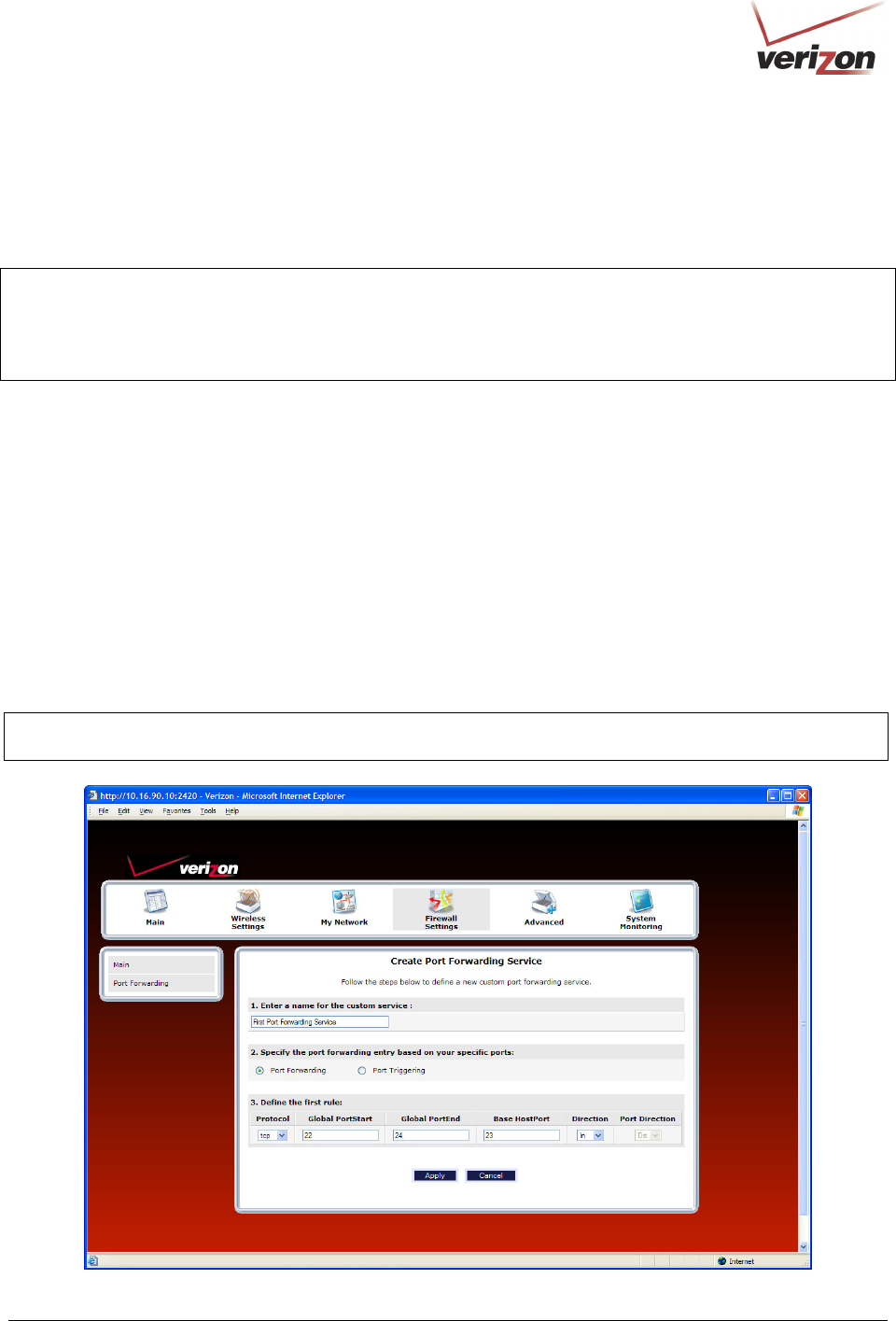
030-300536 Rev. A 109 August 2007
User GuideVersaLink Wireless Gatewa
y
(
Model 7500
)
15.3.3.3.1 Creating a Service Based on Specific Port Forwarding Ports
The Port Forwarding feature allows you to forward a range of WAN ports to an IP address on the LAN. You can set
up a port forwarding entry based on your specific ports.
IMPORTANT: Using various Internet applications depends on the Router’s firewall settings. Make sure that the
Router’s firewall is set to Medium Security or lower to take advantage of all the port forwarding features. Firewall
settings take precedence over port forwarding services configured in the Router. For example, if the firewall is set to
Medium Security, this will block ICMP packets even if the ICMP service is enabled. If a port forwarding service is
not working, try setting the firewall to a lower setting.
To create a port forwarding service based on specific port forwarding ports, at the Create Port Forwarding Service
screen, do the following:
1. Type the name of the custom service that you are creating in the field provided. This will be the name of the
port forwarding service for which you are configuring specific Port Forwarding rules.
2. Click the Port Forwarding option.
3. Select the desired protocol from the Protocol drop-down menu.
4. Enter the desired Global Port Start, Global Port End, and Base Host Port values in the fields provided, as shown
in the example below.
5. Select the desired direction settings
6. Click Apply to allow the changes to take effect.
NOTE: If you clicked Cancel in the Create Port Forwarding Service screen, the service you created will be
displayed; however, it will not be activated in your Router. You must click Apply to allow the settings to take effect.