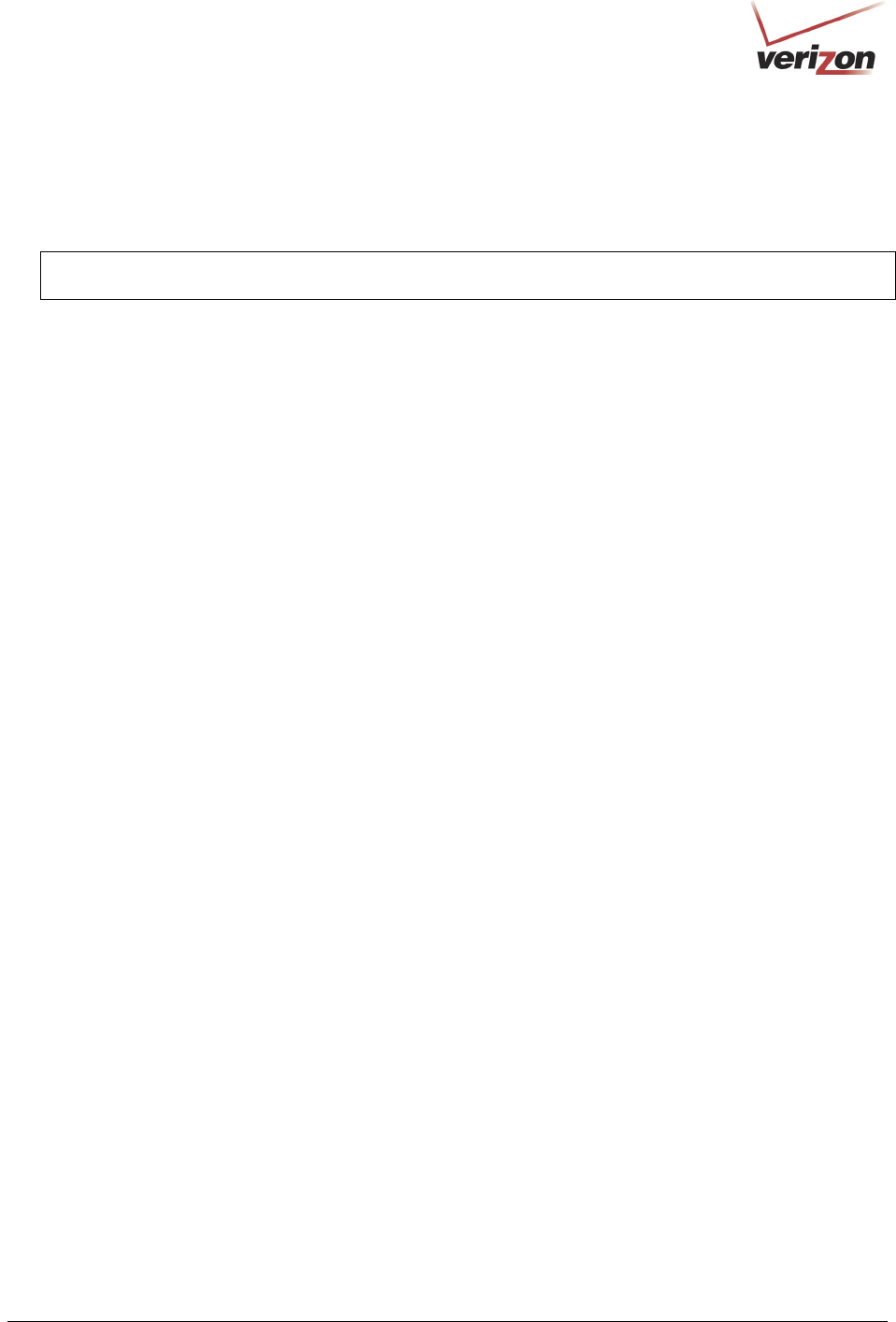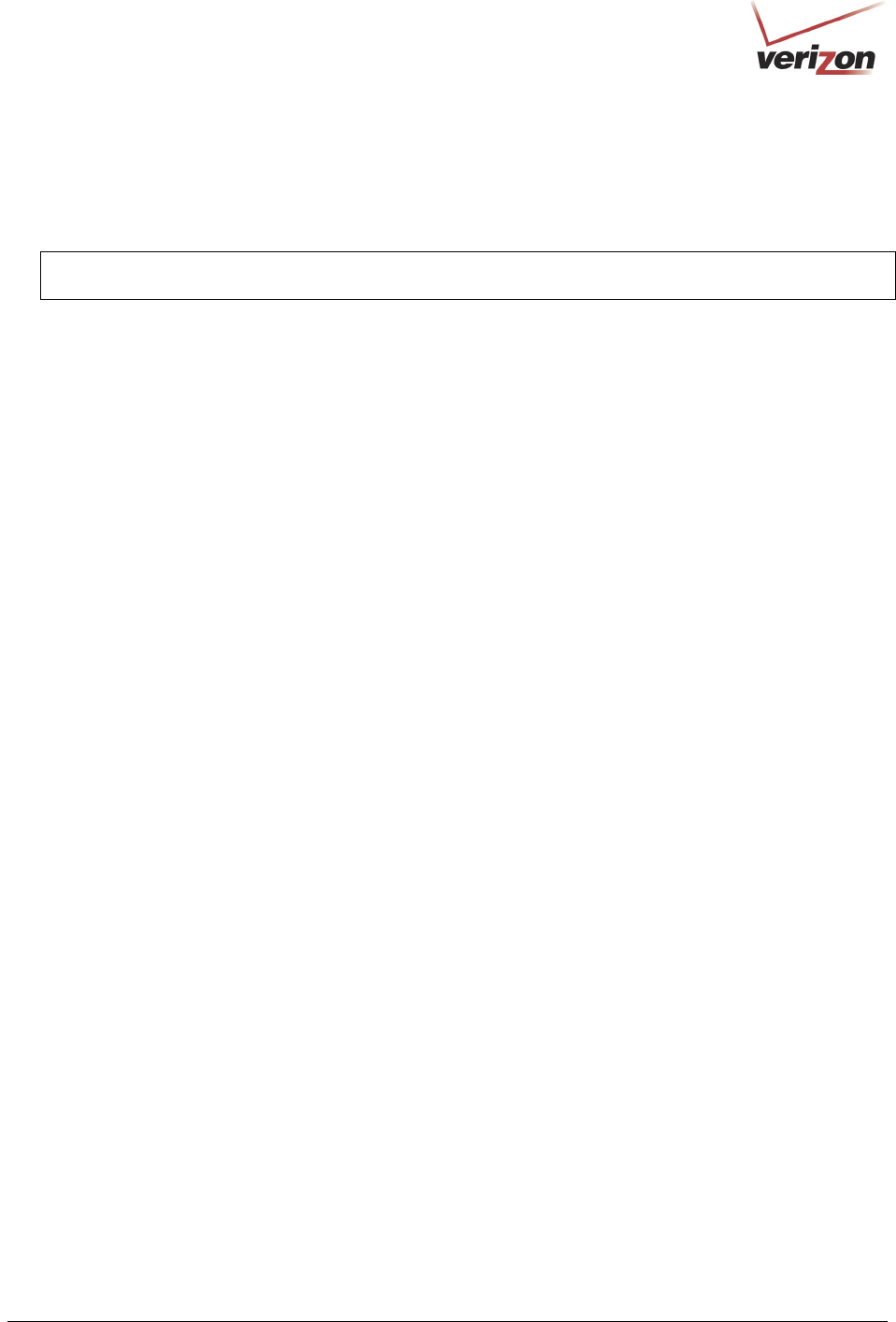
030-300536 Rev. A 16 August 2007
User GuideVersaLink Wireless Gatewa
Model 7500
4. Complete the instructions outlined in section 7, “Installing the USB Drivers.” Then, return to this section to
complete the remaining steps.
5. Connect the DSL phone cable from the connector marked DSL on the rear panel of the Modem to the DSL-
equipped telephone line jack on the wall. Please use the DSL phone cable that was provided with your kit.
IMPORTANT: Plug the RJ-11 DSL phone cable from the Router into the DSL port of the microfilter plugged
into the telephone jack at the wall.
6. Check to see if the POWER LED is solid green. This indicates that VersaLink is powered on.
7. Check to see if the DSL LED is solid green. If it is, DSL is functioning properly
8. After the USB drivers have been installed, check to see if the USB LED is solid green. Solid green indicates that the
USB connection is functioning properly.
9. After you have logged on to you account and established an Internet connection, as explained later in section 9,
check to see if the Modem’s INTERNET LED is solid green. Solid green indicates that the Internet link has been
established. (Flashing green indicates the presence of IP traffic.)
Congratulations! You have completed the USB hardware installation. Now proceed to section 8 to access VersaLink’s
Web pages.