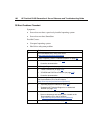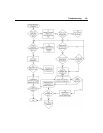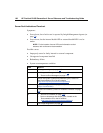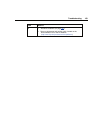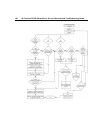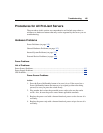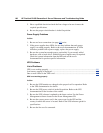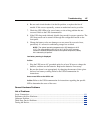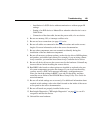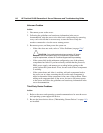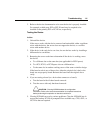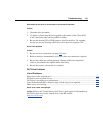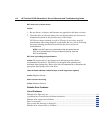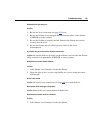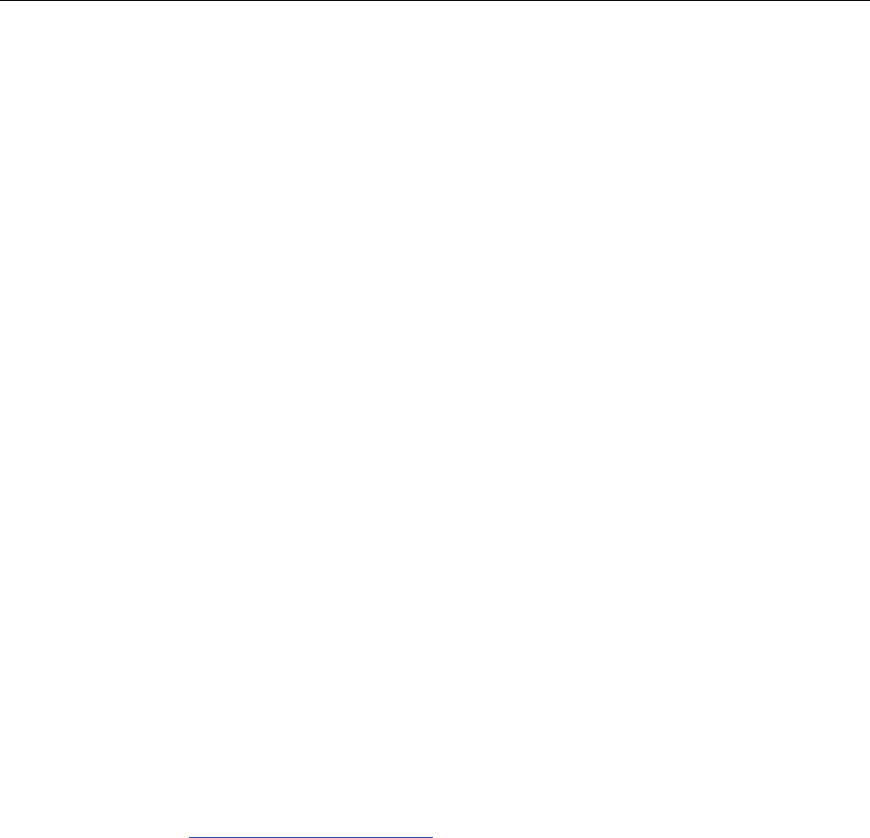
108 HP ProLiant DL360 Generation 4 Server Reference and Troubleshooting Guide
Loose Connections
Action:
• Be sure all power cords are securely connected.
• Be sure all cables are properly aligned and securely connected for all external
and internal components.
• Remove and check all data and power cables for damage. Be sure no cables
have bent pins or damaged connectors.
• If a fixed cable tray is available for the server, be sure the cords and cables
connected to the server are correctly routed through the tray.
• Be sure each device is properly seated.
• If a device has latches, be sure they are completely closed and locked.
• Check any interlock or interconnect LEDs that may indicate a component is
not connected properly.
• If problems continue to occur, remove and reinstall each device, checking the
connectors and sockets for bent pins or other damage.
Problems with New Hardware
Action:
1. Refer to the server documentation to be sure the hardware being installed is a
supported option on the server. Remove unsupported hardware.
2. Refer to the release notes included with the hardware to be sure the problem
is not caused by a last minute change to the hardware release. If no
documentation is available, refer to the HP support website
(http://www.hp.com/support
).
3. Be sure the new hardware is installed properly. Refer to the device, server,
and operating system documentation to be sure all requirements are met.
Common problems include:
− Incomplete population of a memory bank
− Installation of a processor without a corresponding PPM