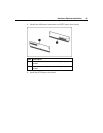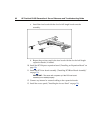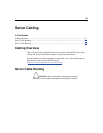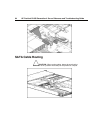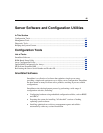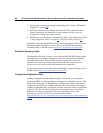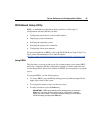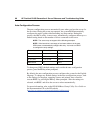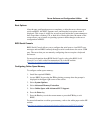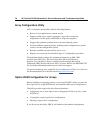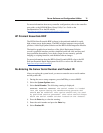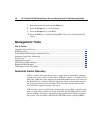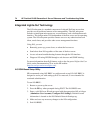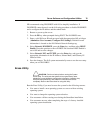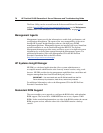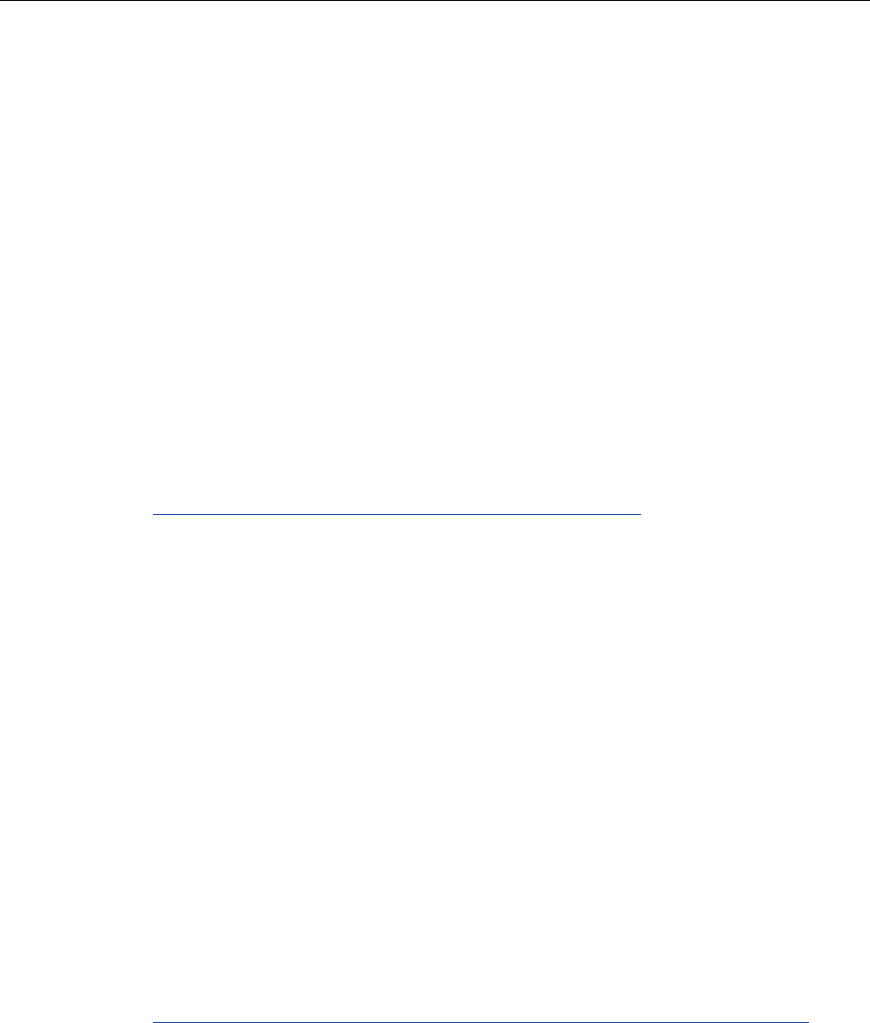
Server Software and Configuration Utilities 69
(http://www.compaq.com/support/techpubs/whitepapers/tm010301wp.html
).
Boot Options
After the auto-configuration process completes, or after the server reboots upon
exit from RBSU, the POST sequence runs, and then the boot option screen is
displayed. This screen is visible for several seconds before the system attempts to
boot from either a diskette, CD, or hard drive. During this time, the menu on the
screen allows you to install an operating system or make changes to the server
configuration in RBSU.
BIOS Serial Console
BIOS Serial Console allows you to configure the serial port to view POST error
messages and run RBSU remotely through a serial connection to the server COM
port. The server that you are remotely configuring does not require a keyboard
and mouse.
For more information about BIOS Serial Console, refer to the BIOS Serial
Console User Guide on the Documentation CD or the HP website
(http://www.compaq.com/support/techpubs/whitepapers
).
Configuring Online Spare Memory
To configure online spare memory:
1. Install the required DIMMs.
2. Access RBSU by pressing the F9 key during powerup when the prompt is
displayed in the upper right corner of the screen.
3. Select System Options.
4. Select Advanced Memory Protection.
5. Select Online Spare with Advanced ECC Support.
6. Press the Enter key.
7. Press the Esc key to exit the current menu or press the F10 key to exit
RBSU.
For more information on online spare memory, refer to the white paper on the HP
website