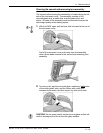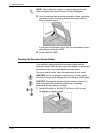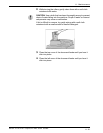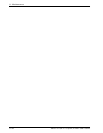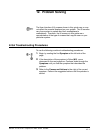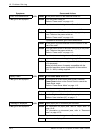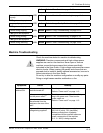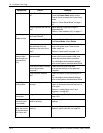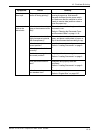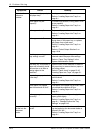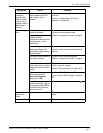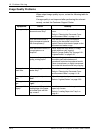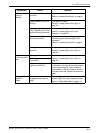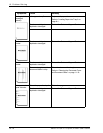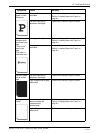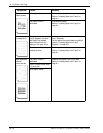Xerox 4112/4127 Copier/Printer User Guide
12-5
12. Problem Solving
Cannot open or
close trays.
Did you open a cover or turn
power off during printing?
Turn the power off without closing or
opening a paper tray. Wait several
seconds and then turn the power switch
on. Make sure that the machine is online
(ready to receive data) and then close or
open the paper tray.
Copies are not
made at the
desired size.
Is the document scanning
glass or the document cover
dirty?
Clean the document feeder glass or the
document cover.
Refer to “Cleaning the Document Cover
and Document Glass” on page 11-16.
Is the document made of
highly transparent material
like a transparency?
Place the document on the document
glass, and place a white sheet of paper on
top of the document before making a copy.
Is the document at the
correct position?
Load the document correctly.
Refer to “Loading Documents” on page 2-
1.
Is the document loaded
correctly?
Are the document guides at
the correct position?
Properly set the document guides.
Refer to “Loading Documents” on page 2-
1.
Is the document folded or
bent?
Straighten and properly reset the
document.
Refer to “Loading Documents” on page 2-
1.
Is the document a
non-standard size?
Enter the document size.
Refer to “Original Size” on page 2-27.
Symptoms Check Remedy