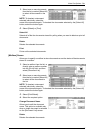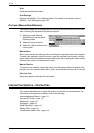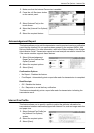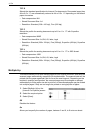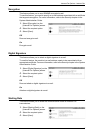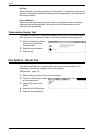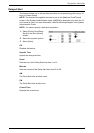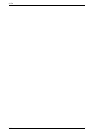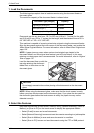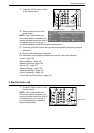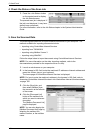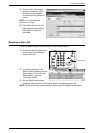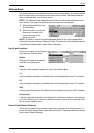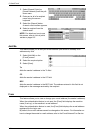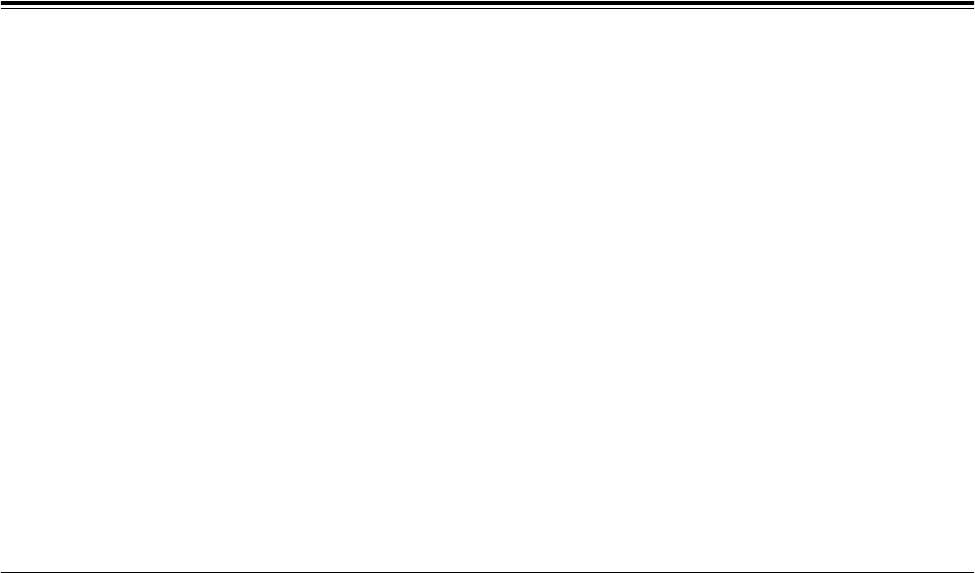
117
5 Scan/E-mail
This chapter describes how to use the scan services. For more information on the
specific types of scan, refer to the following:
To scan and e-mail documents – E-mail – page 122
After a document is scanned, the scanned data is automatically sent to specified
destinations as an e-mail attachment.
To scan and save documents in the mailbox – Scan to Mailbox – page 126
Scanned documents are saved in a specified mailbox on the machine.
To scan and send documents using a job template – Network Scanning – page 126
According to the settings in a selected job template, documents are scanned,
processed, and then uploaded to a specified server.
To scan and send documents using the FTP or SMB protocol – Scan to PC – page
127
After a document is scanned, the scanned data is automatically uploaded to a
specified destination using the FTP or SMB protocol.
NOTE: To use the scan services, you must connect the machine to a network and set
up the network environment. For more information, refer to the System Administration
Guide.
NOTE: Some of the features described in this chapter are optional, and may not apply
to your machine configuration.
NOTE: To use the scan services, the Network Scanning Kit must be installed on the
machine. To use the scan and e-mail services, the Scan to E-mail Kit must be installed
in addition to the Network Scanning Kit.
Scanning Procedure
This section describes the basic scanning procedures. Follow the steps below.
1. Load the Documents – page 118
2. Select the Features – page 118
3. Start the Scan Job – page 119
4. Check the Status of the Scan Job – page 120
5. Save the Scanned Data – page 120
Stopping a Scan Job – page 121