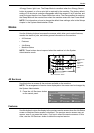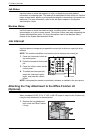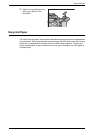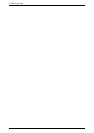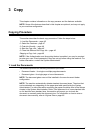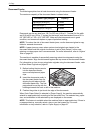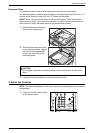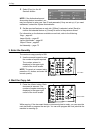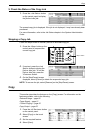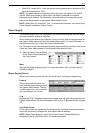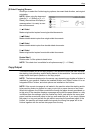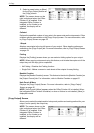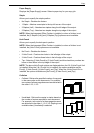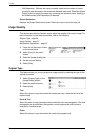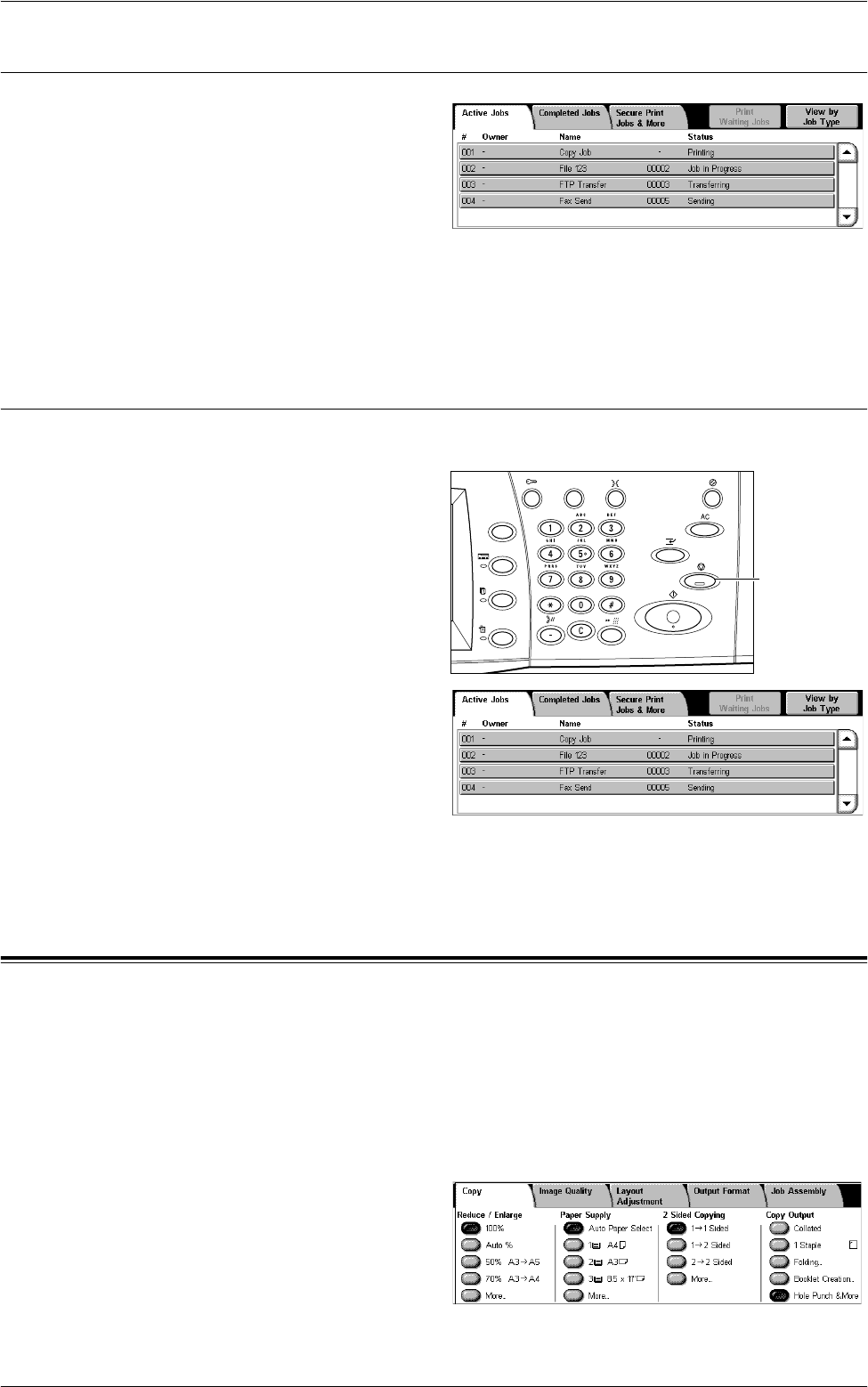
Copy
49
5. Check the Status of the Copy Job
1.
Press the <Job Status> button
on the control panel to display
the [Active Jobs] tab.
The queued copy job is displayed. If the job is not displayed, it may have already been
processed.
For more information, refer to the Job Status chapter in the System Administration
Guide.
Stopping a Copy Job
Follow the steps below to manually cancel an activated copy job.
1.
Press the <Stop> button on the
control panel to suspend the
current copy job.
2.
If required, press the <Job
Status> button to display the
[Active Jobs] tab. To exit the
[Active Jobs] tab, press the
<Features> button.
3.
On the [Stop/Pause] screen
displayed, select [Cancel] to delete the suspended copy job.
NOTE: To resume the job, select [Resume] on the [Stop/Pause] screen.
Copy
This section describes the features on the [Copy] screen. For information on the
features available, refer to the following:
Reduce/Enlarge – page 50
Paper Supply – page 51
2 Sided Copying – page 52
Copy Output – page 53
1.
Press the <All Services> button
on the control panel.
2.
Select [Copy] on the touch
screen.
3.
Set the required feature.
4.
Select [Save].
<Stop> button