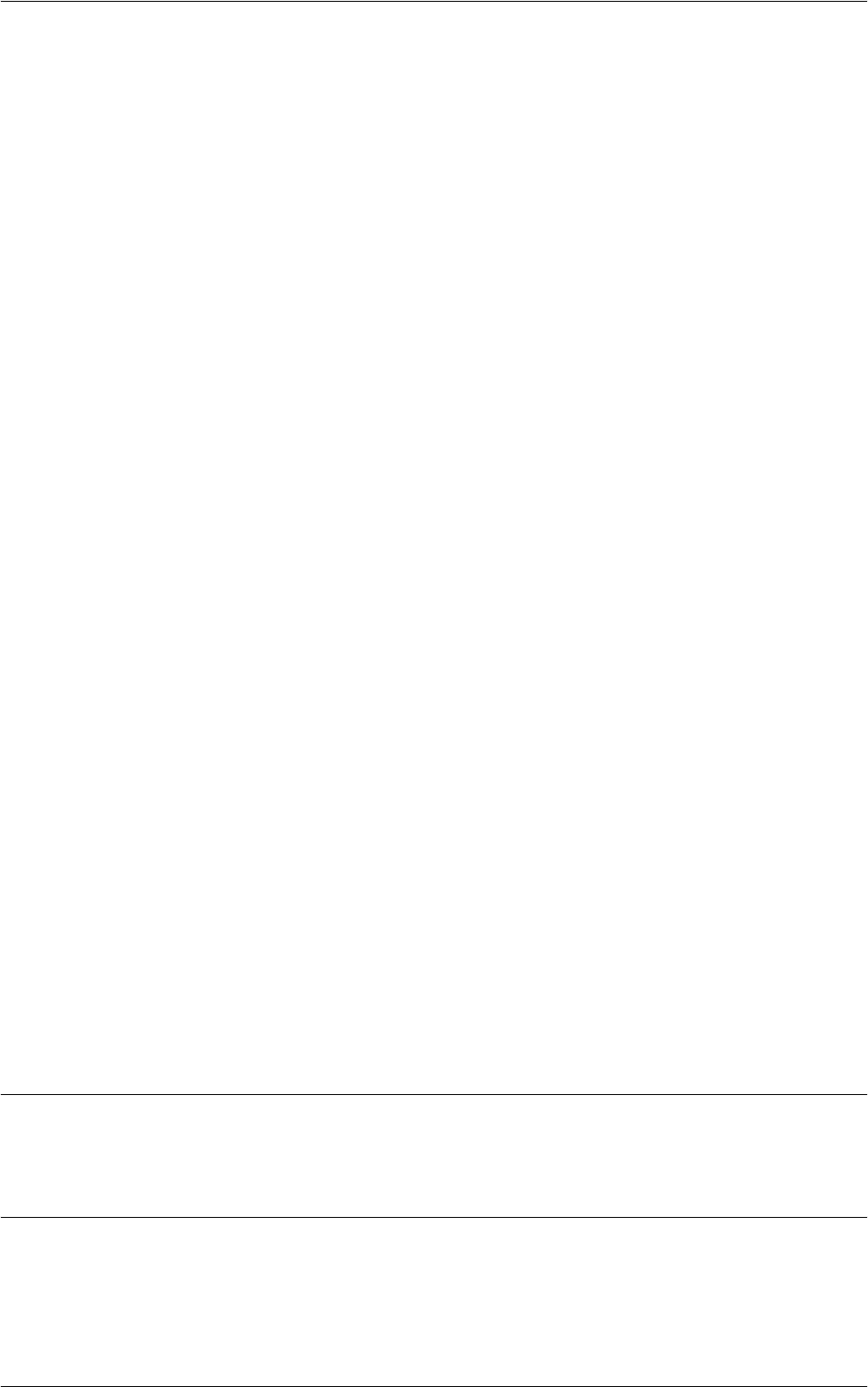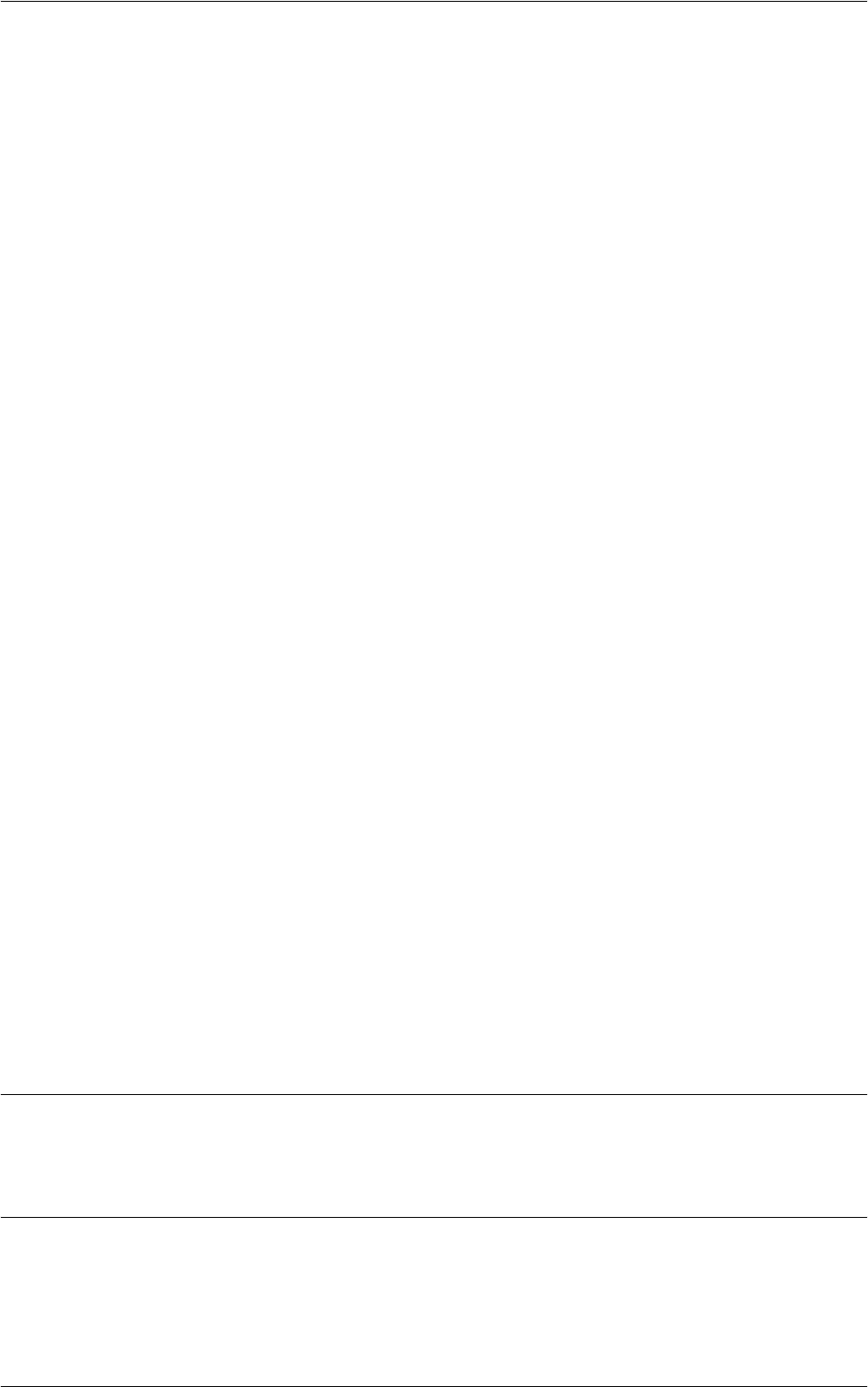
Setup
127
Keyword
For use in searching for a job flow sheet on the [Mailbox - Link Job Flow Sheet to
Mailbox] screen, touch the box under [Keyword] to enter a keyword, or touch [Select
Keyword] to select a keyword from the keywords registered in [Job Flow Sheet
Keywords].
For details on [Job Flow Sheet Keywords], refer to
Create Job Flow Sheet Keyword on
page 127
.
Send as Fax
Displays the screen for registering fax destinations or changing the settings of
registered destinations. You can register up to 100 destinations.
Send as Internet Fax
Displays the screen for registering Internet Fax destinations or changing the settings of
registered destinations. You can register up to 100 destinations.
Send as E-mail
Displays the screen for registering e-mail destinations or changing the settings of
registered destinations. You can register up to 100 destinations.
Transfer via FTP (1)
Displays the screen for specifying a server to which documents are to be sent using the
FTP protocols.
Transfer via FTP (2)
Displays the screen for specifying another server to which documents are to be sent
using the FTP protocols.
Transfer via SMB (1)
Displays the screen for specifying a server to which documents are to be sent using the
SMB protocols.
Transfer via SMB (2)
Displays the screen for specifying another server to which documents are to be sent
using the SMB protocols.
Print
Specifies the number of copies to be printed out and the paper type to be used for
printing.
Create Job Flow Sheet Keyword
Registering a keyword for Job Flow Search allows you to search for the job flow by
keyword. Up to 12 characters are allowed for a job flow search keyword.
Add Address Book Entry
This feature allows you to program the Address Book with recipients of documents.
Register destinations to which documents are to be occasionally sent through fax,
Server Fax, Internet Fax, e-mail, FTP protocols, or SMB protocols. Destinations are
registered under 3-digit Address Numbers by which you can quickly specify
destinations when sending documents.