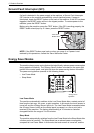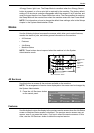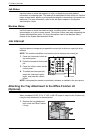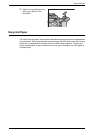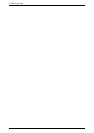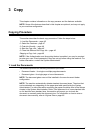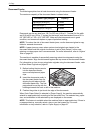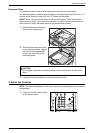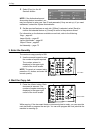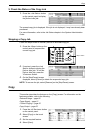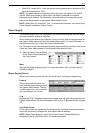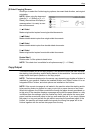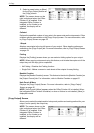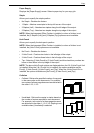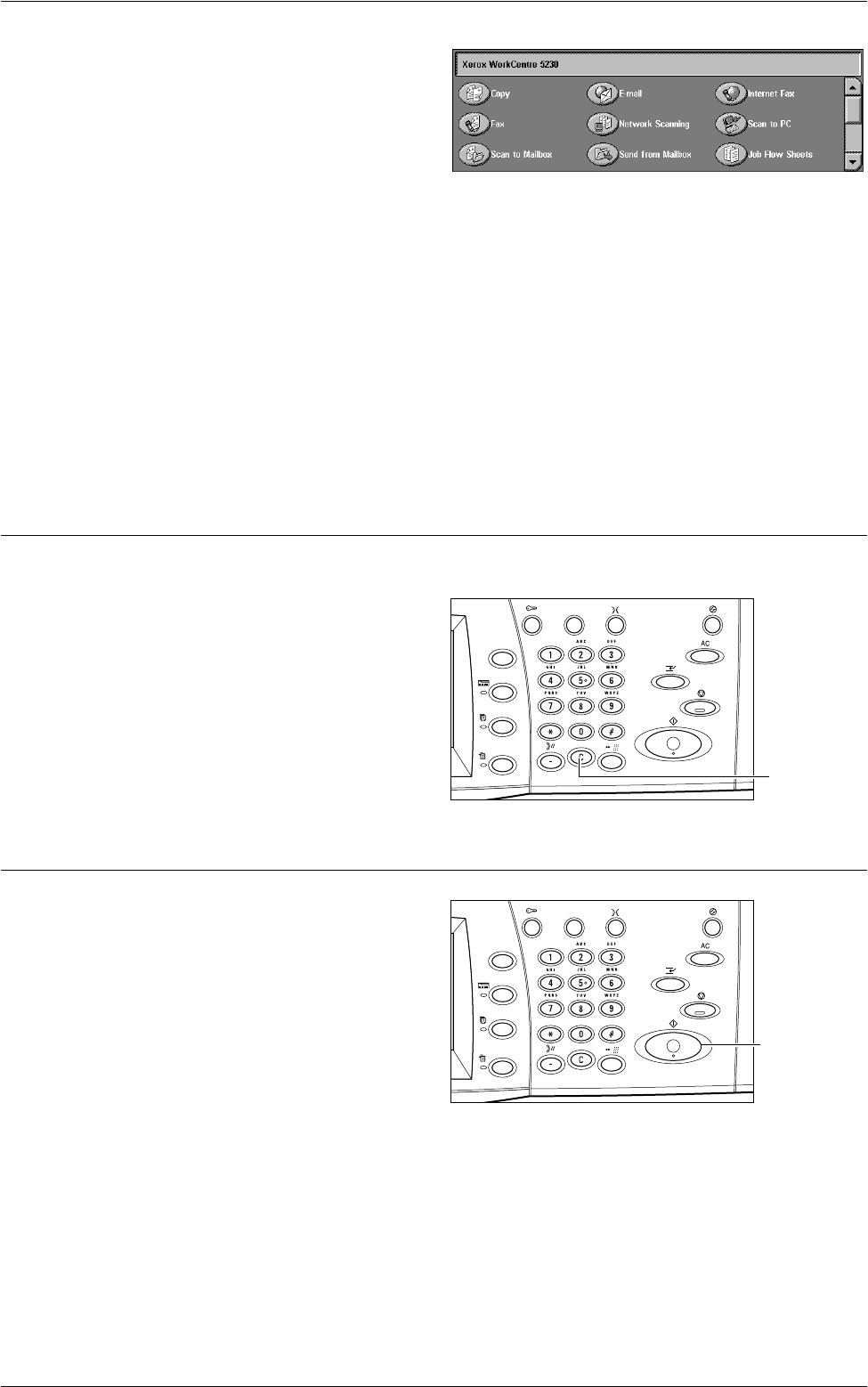
3 Copy
48
2.
Select [Copy] on the All
Services screen.
NOTE: If the Authentication and
Accounting feature is enabled, you
may be required to enter your user ID and passcode (if they are set up). If you need
assistance, contact the System Administrator.
3.
Set the required features on each tab. If [More] is selected, select [Save] to
confirm the selected feature or [Cancel] to return to the previous screen.
For information on the features available on each tab, refer to the following:
Copy – page 49
Image Quality – page 56
Layout Adjustment – page 58
Output Format – page 63
Job Assembly – page 73
3. Enter the Quantity
The maximum copy quantity is 999.
1.
Use the numeric keypad to enter
the number of copies required.
The number entered is
displayed in the upper right
corner of the touch screen.
NOTE: To cancel an incorrect entry,
press the <C> button, and enter the
correct quantity.
4. Start the Copy Job
1.
Press the <Start> button. Each
document is scanned. The
number of copies remaining is
displayed in the upper right
corner of the touch screen.
While copying, if the document feeder or document glass is ready, you can scan the
next document or program the next job. You can also program the next job while the
machine is warming up.
<C> button
<Start> button