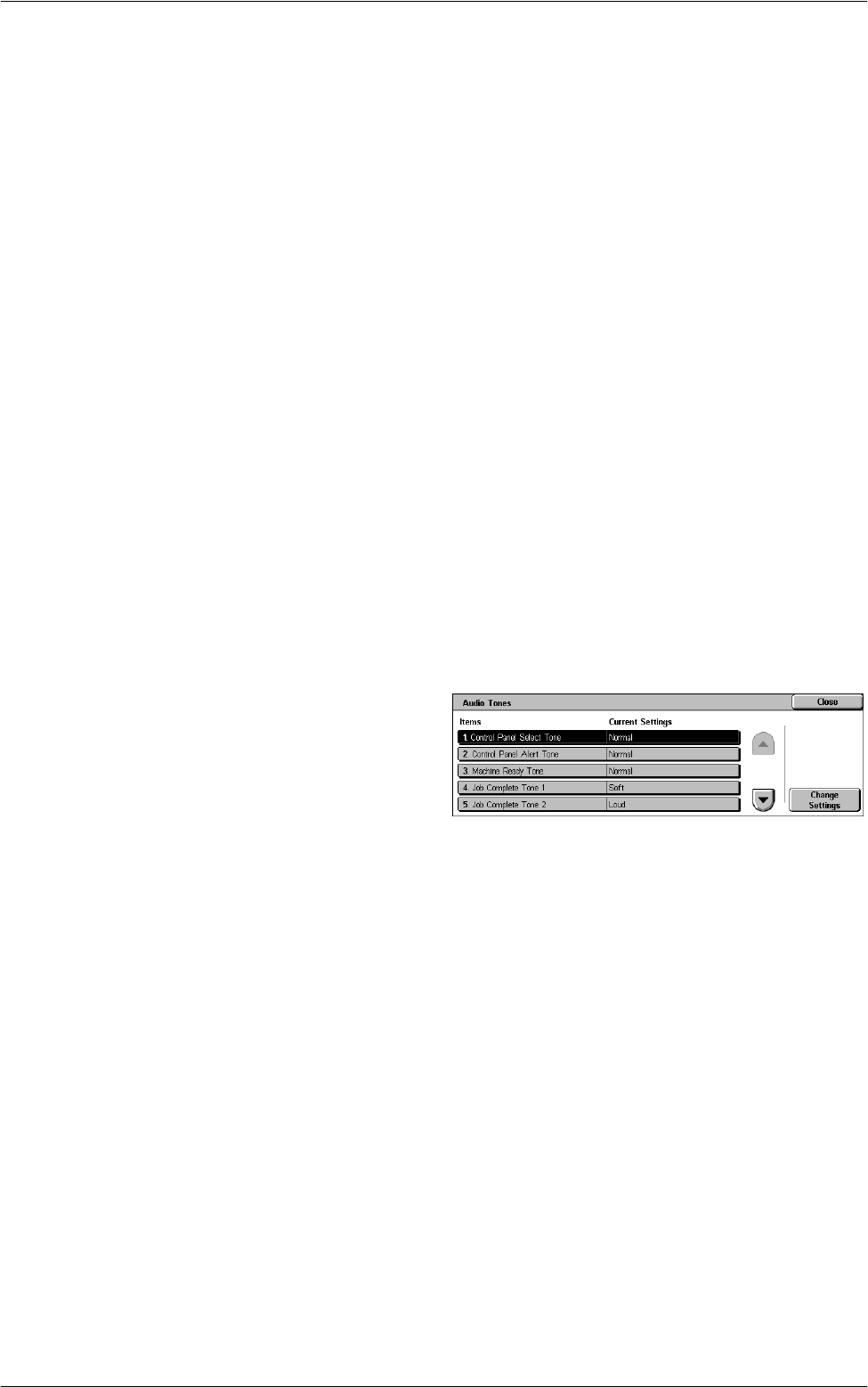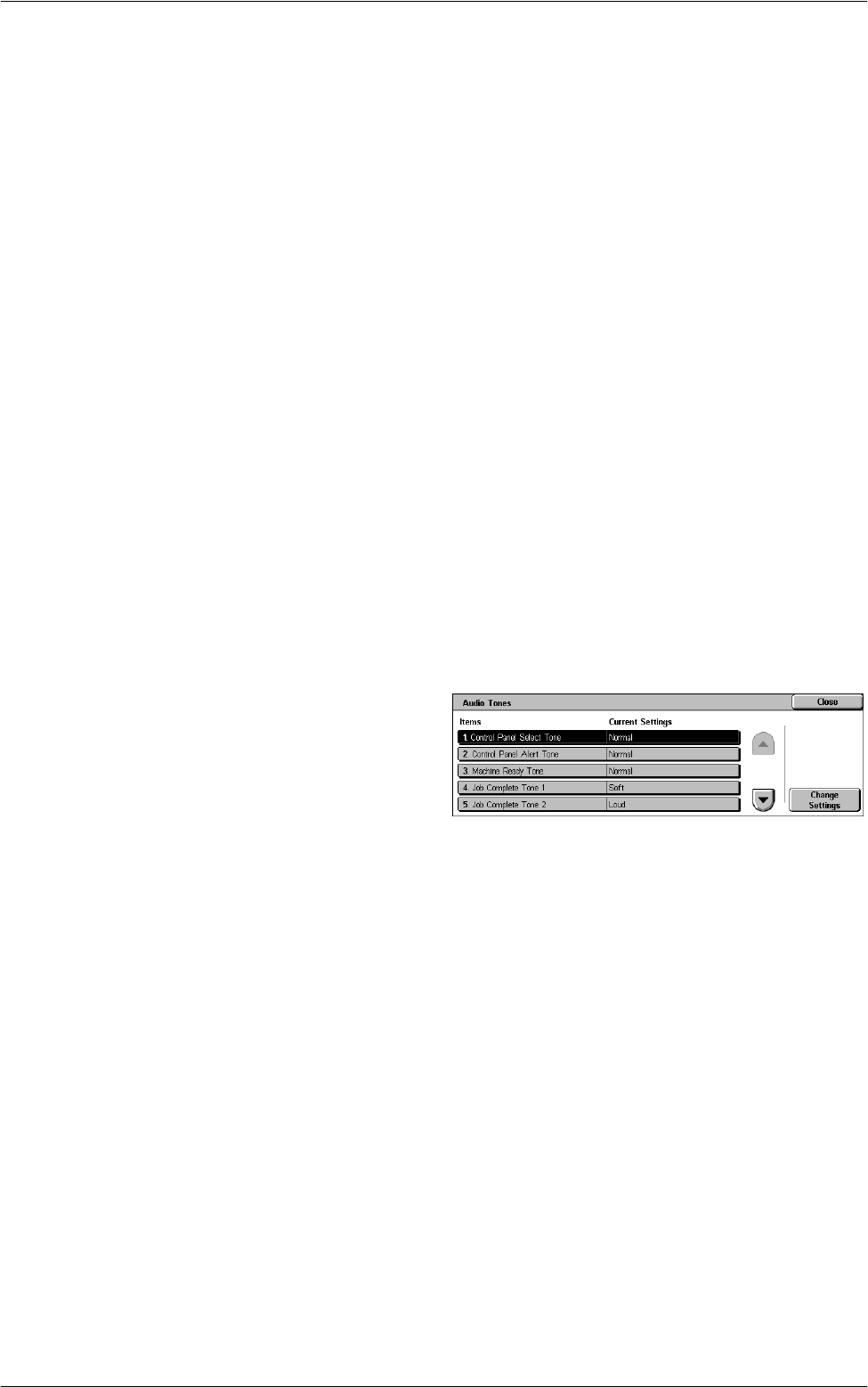
System Settings
67
Auto Job Release
Specifies whether to automatically release the current job to allow execution of the next
job, if a problem such as a paper jam interrupts the current copy or scan job and is not
resolved within the selected period of time. Select [On] and then select the time period
in the range from 4 to 99 minutes.
Auto Print
Specifies whether to automatically print jobs if you do not perform any operation within
the selected period of time. Select [On] and then select the time period in the range
from 1 to 240 seconds.
Printer Lockout Duration
Specifies whether to prohibit printing of incoming documents (for example, faxes) for a
specified duration. Select [On] and then specify the start and end times of the interval
during which printing will be prohibited.
Power Saver/Energy Saver Timers
Specifies the time interval of inactivity before automatically switching the machine to
Low Power Mode, a second time interval of inactivity before switching to Sleep Mode.
Select the time period for each mode in the range from 1 to 240 minutes. You must
select a longer time period for the Sleep Mode than for the Low Power Mode.
Audio Tones
This feature allows you to select the volume level of tones to be generated at various
occasions. You can choose different volume levels for each item shown on the screen.
1.
Select [Audio Tones] in the
[Features] menu.
2.
Change the required settings.
Use the side tabs to switch
between screens.
3.
Select [Close].
Control Panel Select Tone
Specifies the volume level of the tone generated when an appropriate button on the
control panel is pressed and its action is accepted.
Control Panel Alert Tone
Specifies the volume level of the tone generated when an inappropriate button on the
control panel is pressed.
Machine Ready Tone
Specifies the volume level of the tone generated when the machine becomes ready to
copy or print, for example, after the power is switched on.
Job Complete Tone 1 / Job Complete Tone 2
Specifies the volume level of the tone generated when a job is completed successfully.
Select a volume level, and then, under [Targeted Jobs], select the job types to apply
the volume level to.