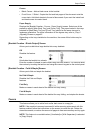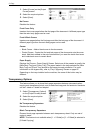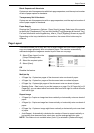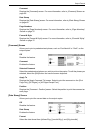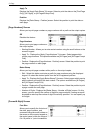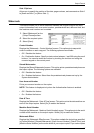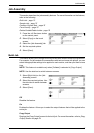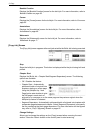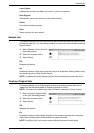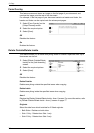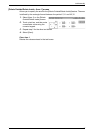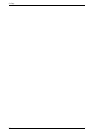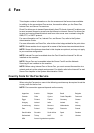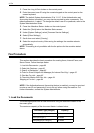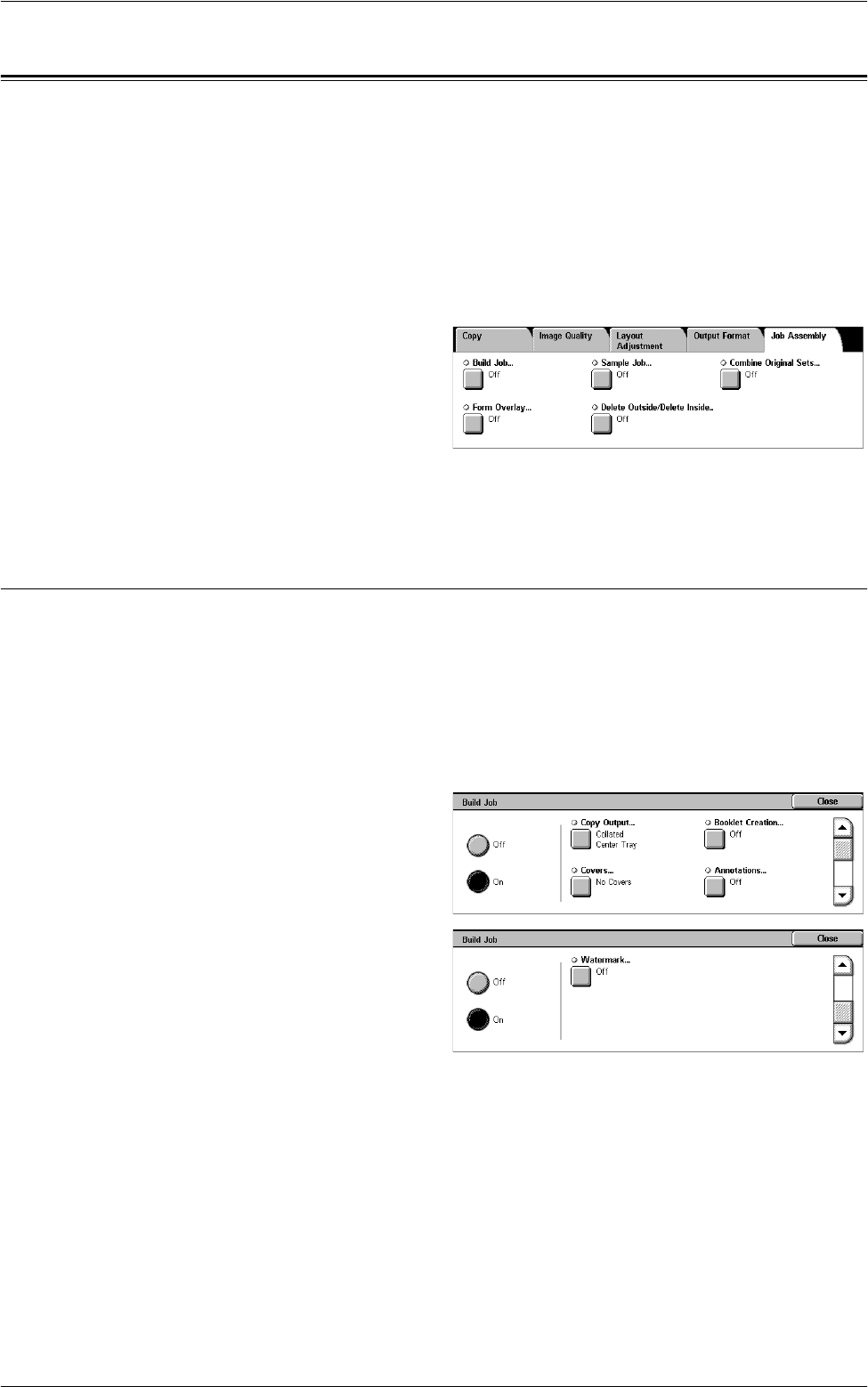
Job Assembly
73
Job Assembly
This section describes the job assembly features. For more information on the features,
refer to the following:
Build Job – page 73
Sample Job – page 75
Combine Original Sets – page 75
Form Overlay – page 76
Delete Outside/Delete Inside – page 76
1.
Press the <All Services> button
on the control panel.
2.
Select [Copy] on the touch
screen.
3.
Select the [Job Assembly] tab.
4.
Set the required options.
5.
Select [Save].
Build Job
This feature allows you to merge individual job sets with different features programmed.
For example, if a job consists of some sections with text and some with photos, you can
select the appropriate settings to be applied to each section, and then print them at one
time.
NOTE: This feature is available only when [Collated] is selected in [Copy Output].
NOTE: Use the side bar to switch between screens.
1.
Select [Build Job] on the [Job
Assembly] screen.
2.
Select the required options. Use
the side tabs to switch between
screens.
3.
Select [Save].
Off
Disables the feature.
On
Enables the feature. Allows you to select the output features that will be applied to the
entire job.
Copy Output
Displays the [Copy Output] screen for the build job. For more information, refer to
[Copy
Output] Screen on page 54
.