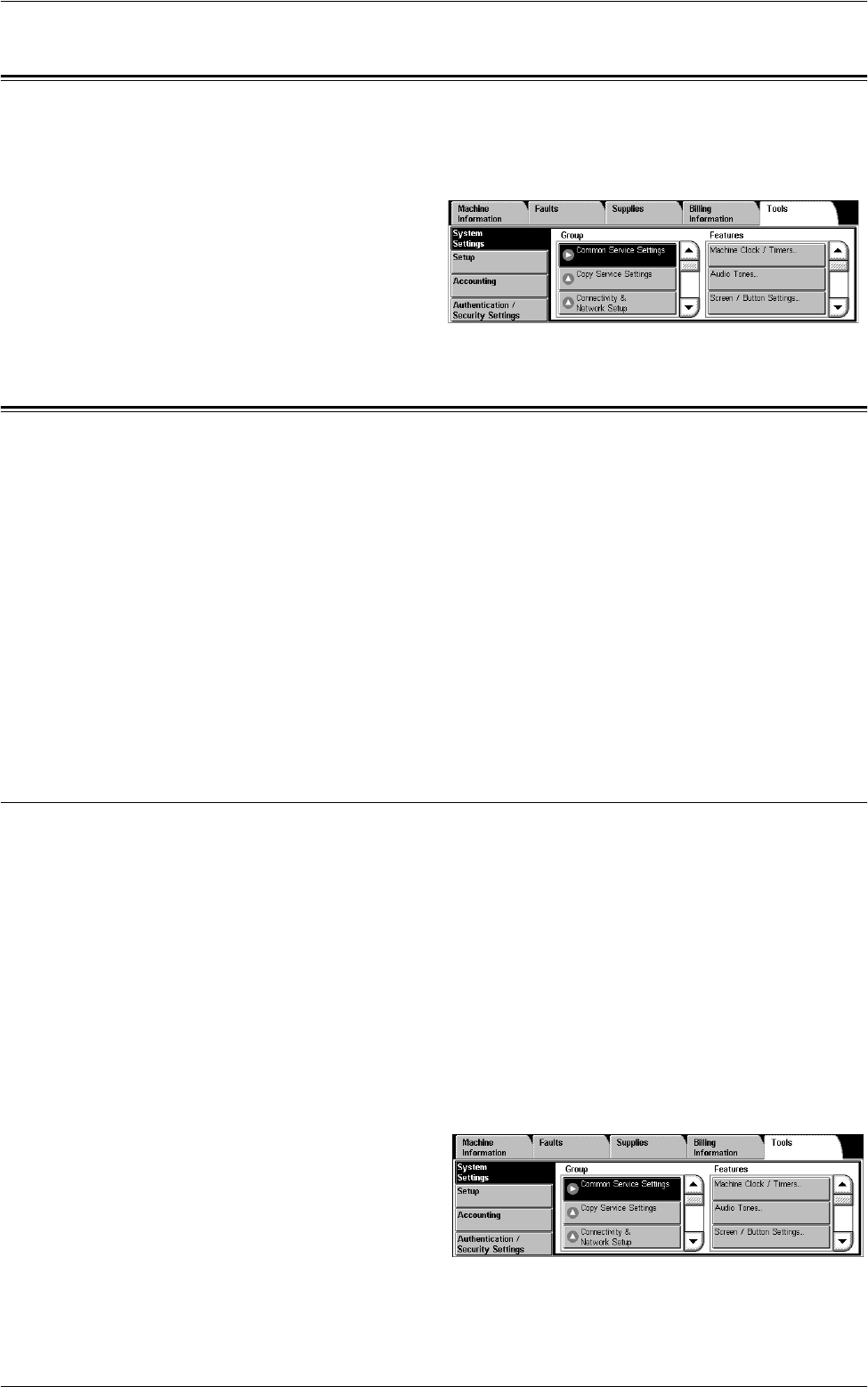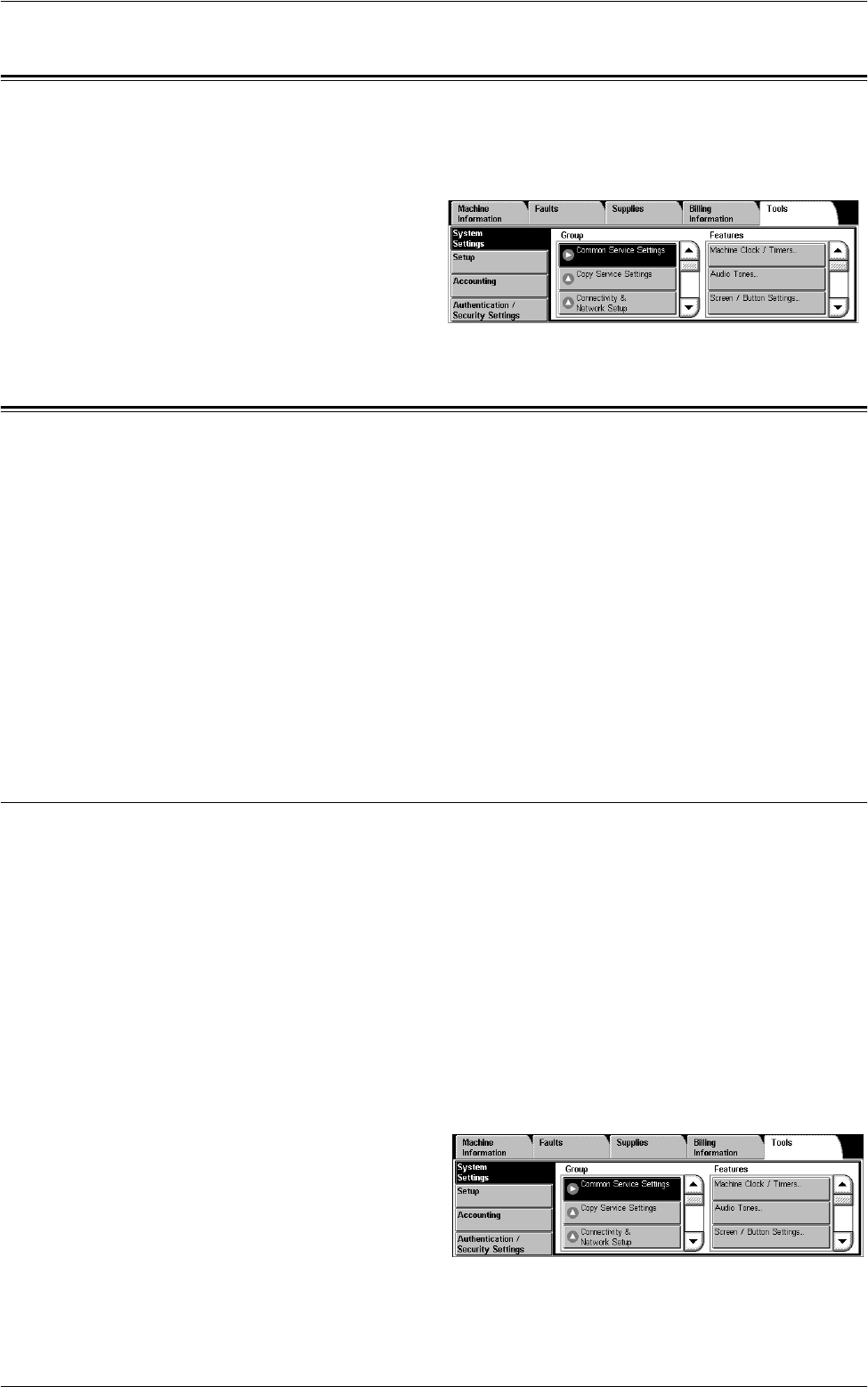
Main Menu on the [Tools] Screen
65
Main Menu on the [Tools] Screen
The main menu, displayed on the left side of the [Tools] screen, provides the following
menu items. Refer to the respective sections for details. [Setup] is also available for
general users.
System Settings – page 65
Setup – page 122
Accounting – page 132
Authentication/Security Settings –
page 138
System Settings
The [System Settings] menu on the [Tools] screen is categorized into the following
groups. For details, refer to the respective sections.
Common Service Settings – page 65
Copy Service Settings – page 84
Connectivity & Network Setup – page 90
Print Service Settings – page 100
Scan Service Settings – page 105
Fax Service Settings – page 109
E-mail/Internet Fax Service Settings – page 118
Mailbox/Stored Document Settings – page 120
Job Flow Service Settings – page 121
Common Service Settings
This section describes how to configure or change machine settings common to main
services such as copy, fax, and scan. For more information, refer to the following:
Machine Clock/Timers – page 66
Audio Tones – page 67
Screen/Button Settings – page 68
Paper Tray Settings – page 70
Image Quality – page 72
Reports – page 72
Maintenance – page 74
Watermark – page 76
Other Settings – page 77
1.
Select [System Settings], and
then select [Common Service
Settings] in the [Group] menu.