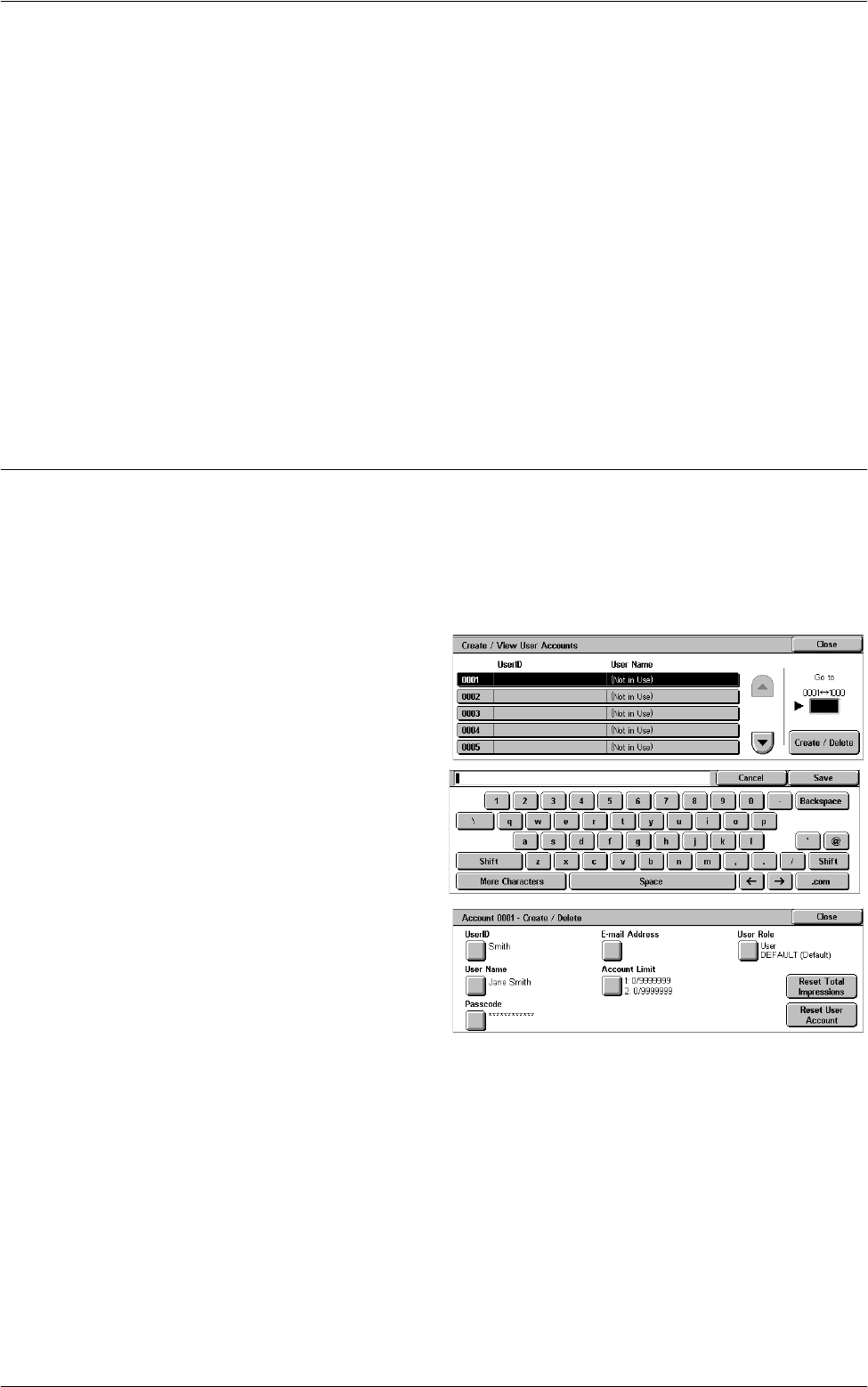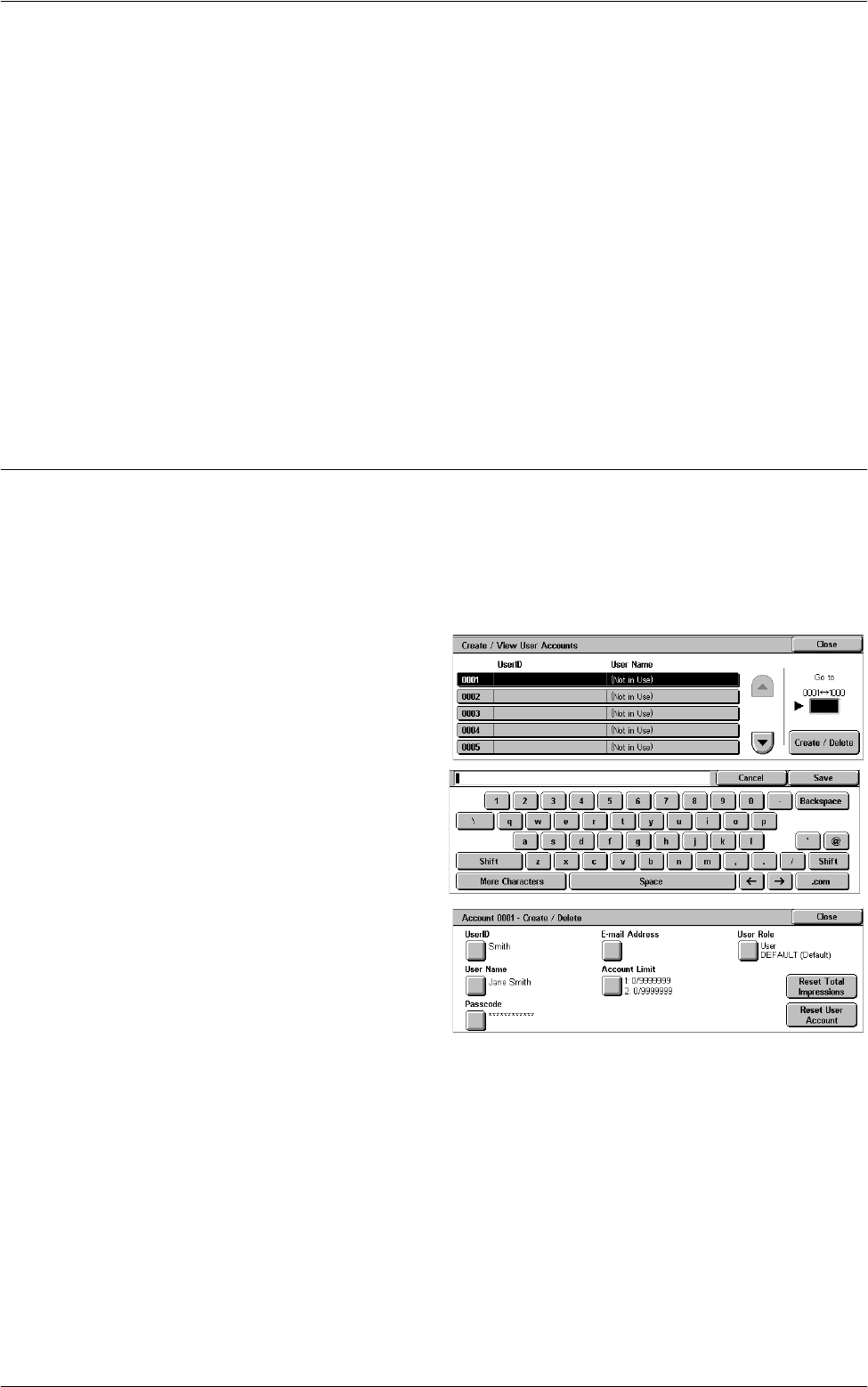
Accounting
133
menu allows you to start configuring various Accounting settings. For more information,
refer to the following sections:
Create/View User Accounts – page 133
View Accounts – page 134
Reset User Accounts – page 135
System Administrator’s Meter (Copy Jobs) – page 136
Accounting Type – page 136
Accounting Login Screen Settings – page 137
Fax Billing Data – page 137
Auto Reset of User Billing Information – page 138
Copy Activity Report – page 138
NOTE: The items listed in the [Group] menu depend on the machine configuration.
Create/View User Accounts
This feature allows you to register user account information, such as user IDs, user
names and passcodes, and to impose restrictions on the numbers of copied, faxed,
printed, and scanned pages for each user. Up to 1,000 users can be registered.
NOTE: [Create/View User Accounts] is not displayed when [Network Access] or
[Xerox Standard Accounting] is selected in [Accounting Type].
1.
Select [Create/View User
Accounts] in the [Group] menu.
2.
Select an item number.
3.
Select [Create/Delete].
4.
When a new user account is to
be created, a keyboard screen
is displayed. Enter a user ID,
and then select [Save].
5.
Configure the required settings.
6.
Select [Close].
User ID
Allows you to enter a user ID using the screen keyboard. You can enter up to 32
alphanumeric characters including spaces.
User Name
Allows you to enter a user name using the screen keyboard. You can enter up to 32
alphanumeric characters including spaces.
Passcode
Allows you to enter a passcode using the screen keyboard. You can enter 4 to 12
alphanumeric characters.