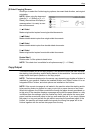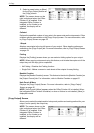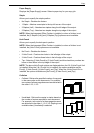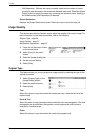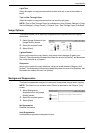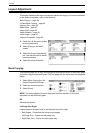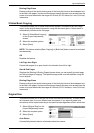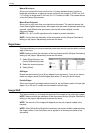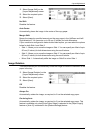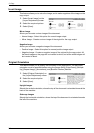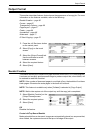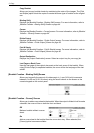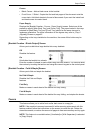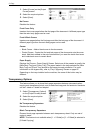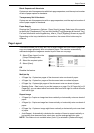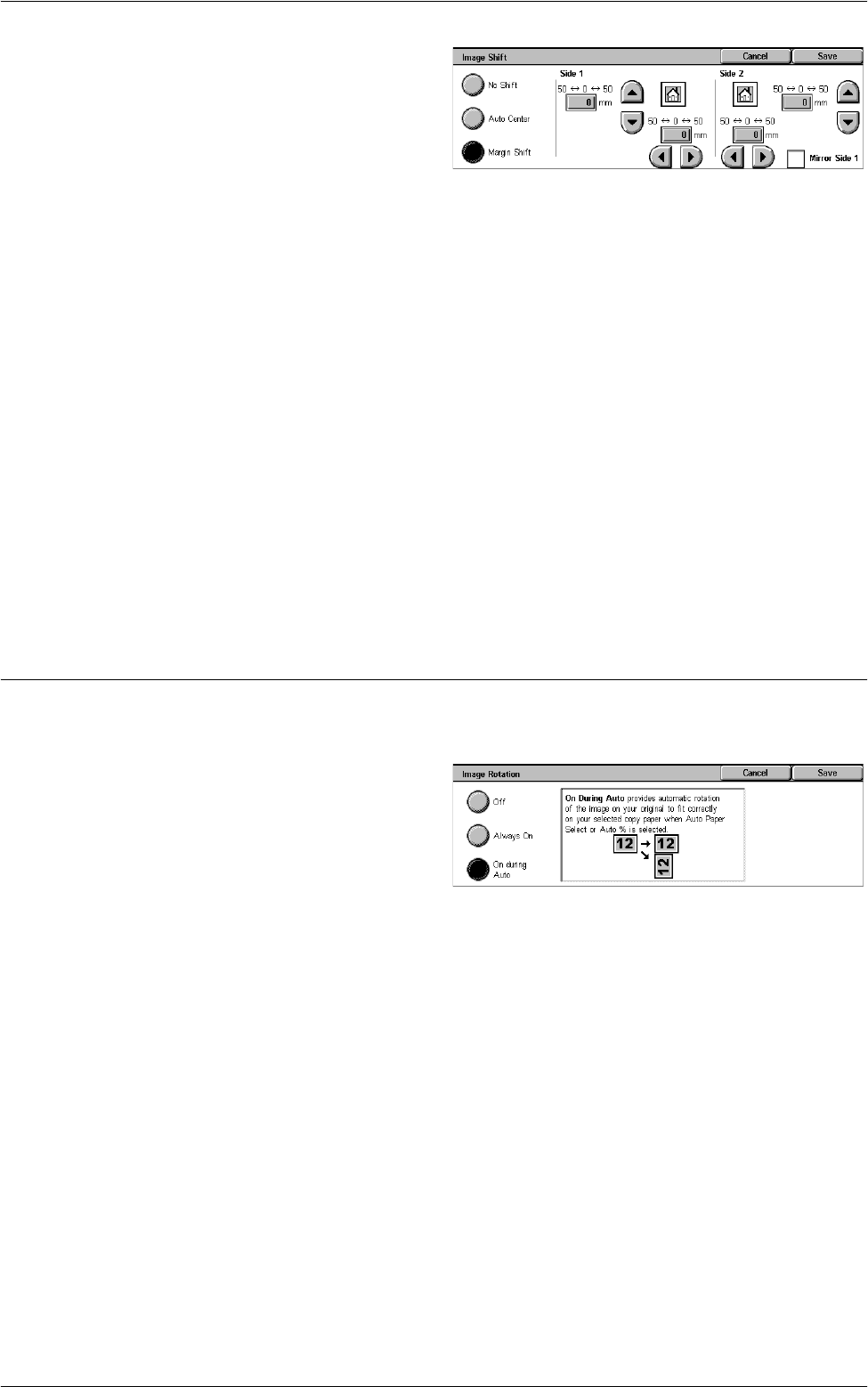
Layout Adjustment
61
1. Select [Image Shift] on the
[Layout Adjustment] screen.
2. Select the required option.
3. Select [Save].
No Shift
Disables the feature.
Auto Center
Automatically places the image in the center of the copy paper.
Margin Shift
Moves the image by specified amounts on the copy paper in the Up/Down and Left/
Right directions. You can enter up to 50 mm (2 inches) for both dimensions.
If your machine is configured to make double-sided copies, you can select the options
below for both Side 1 and Side 2.
• Side 1 - Allows you to move the image on Side 1. You can specify an offset of up to
50 mm (2 inches) for both dimensions using the scroll buttons.
• Side 2 - Allows you to move the image on Side 2. You can specify an offset of up to
50 mm (2 inches) for both dimensions using the scroll buttons.
• Mirror Side 1 - Automatically shifts the image on Side 2 to mirror Side 1.
Image Rotation
This feature allows you to automatically rotate the image to match the orientation of the
paper in the tray.
1. Select [Image Rotation] on the
[Layout Adjustment] screen.
2. Select the required option.
3. Select [Save].
Off
Disables the feature.
Always On
Automatically rotates the image, as required, to fit on the selected copy paper.
On during Auto
Automatically rotates the image, as required, to fit on the selected copy paper. This
feature is available only when [Auto Paper Select] is selected in the [Paper Supply]
feature or [Auto %] is selected in the [Reduce/Enlarge] feature.