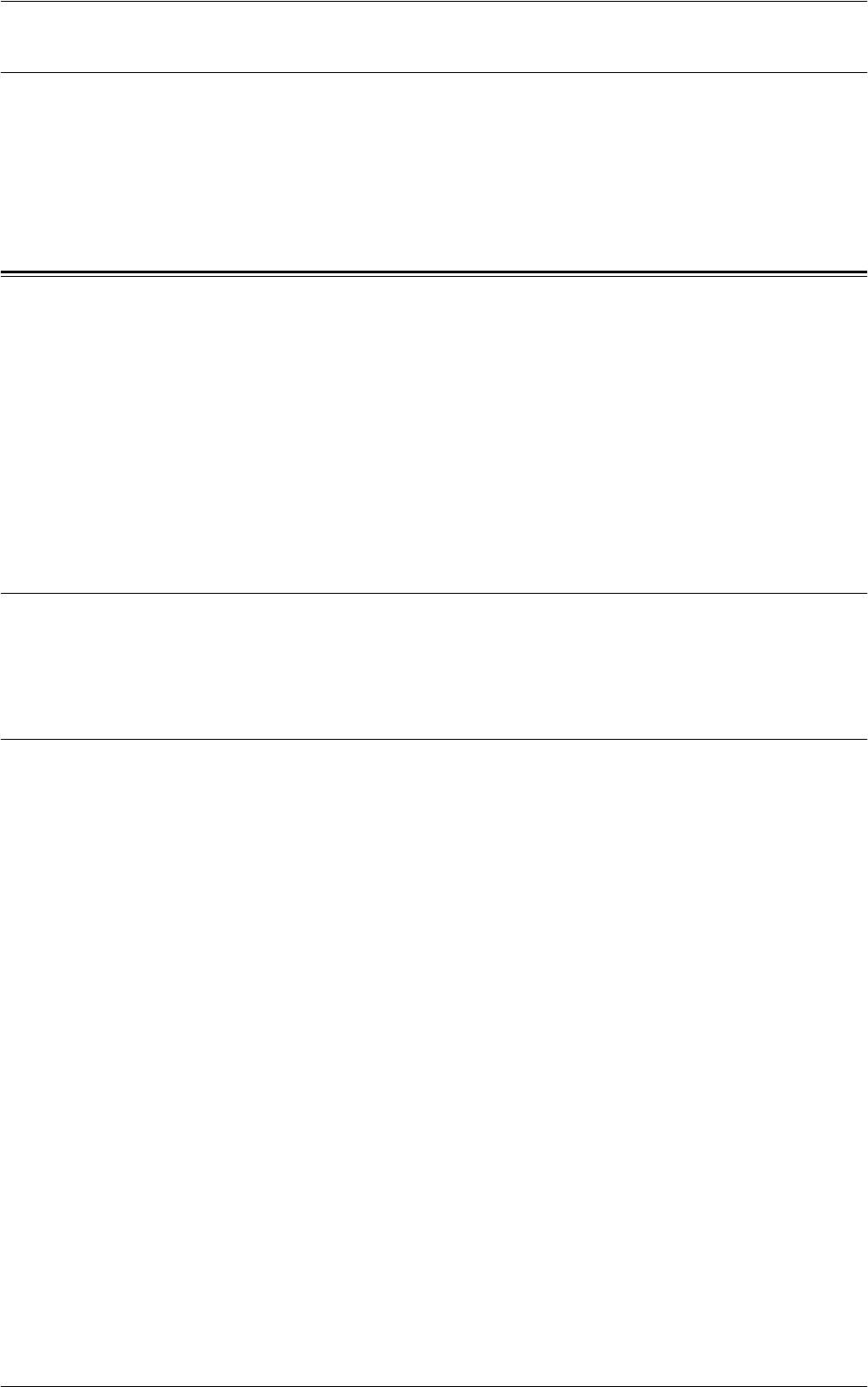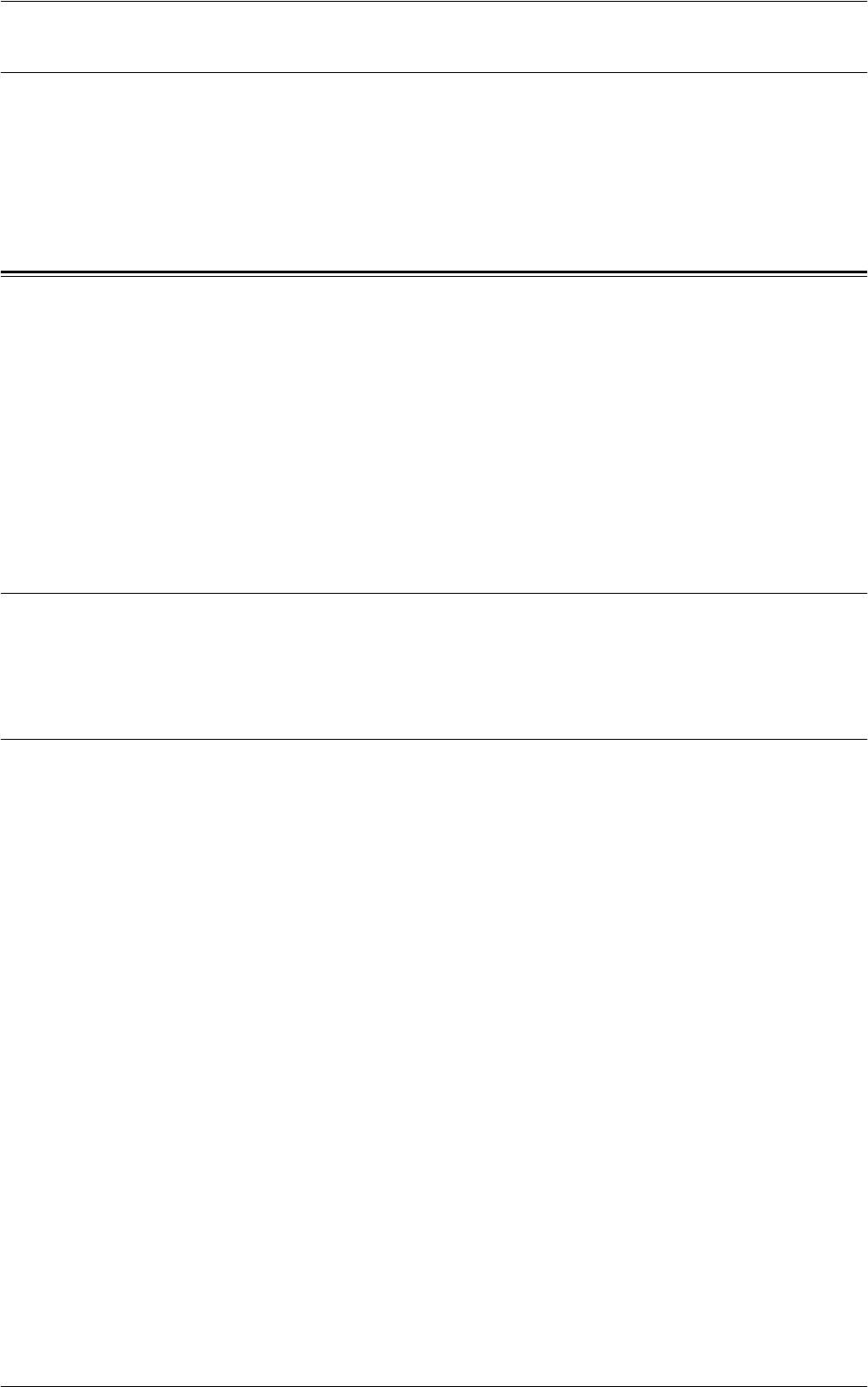
7 CentreWare Internet Services
154
Default User ID and Passcode
If the System Administration mode is enabled in CentreWare Internet Services settings,
you will be prompted to enter the System Administrator user ID and passcode when
some changes are made. The default user ID and passcode for the System
Administrator are “11111” and “x-admin”, respectively. This ID and passcode are the
default, and can be changed by the System Administrator.
Status
The [Status] tab allows you to check the status of the paper trays, output trays, and
consumables of the machine.
NOTE: The details displayed may differ from those shown on the machine’s touch
screen.
Follow the steps below to select features available on the [Status] tab.
1.
Click [Status] on the Header Panel on the home page.
2.
Click the required feature on the collapsible menu of the menu panel.
General
This page displays the machine information, IP address, and status. It also displays the
[Refresh] and [Reboot Machine] buttons. Click the [Refresh] button to display the latest
information.
Trays
This page displays the status of the paper tray and output tray.
Paper Supply
Trays
Lists the available paper trays: Tray 1, Tray 2, Tray 3 (optional), Tray 4 (optional), Tray
5 (Bypass), and Tray 6 (optional).
NOTE: The trays displayed depend on the machine configuration.
Status
Displays the status of each tray as [Ready], [Empty], [Not Available], or [Unknown].
NOTE: When the machine is in the Energy Saver mode, the status may be displayed
as [Unknown].
% Full
Displays the percentage of paper remaining in each tray in 25% increments.
Paper Size
Displays the size of paper loaded in each tray.
Paper Color
Displays the color of paper loaded in each tray.