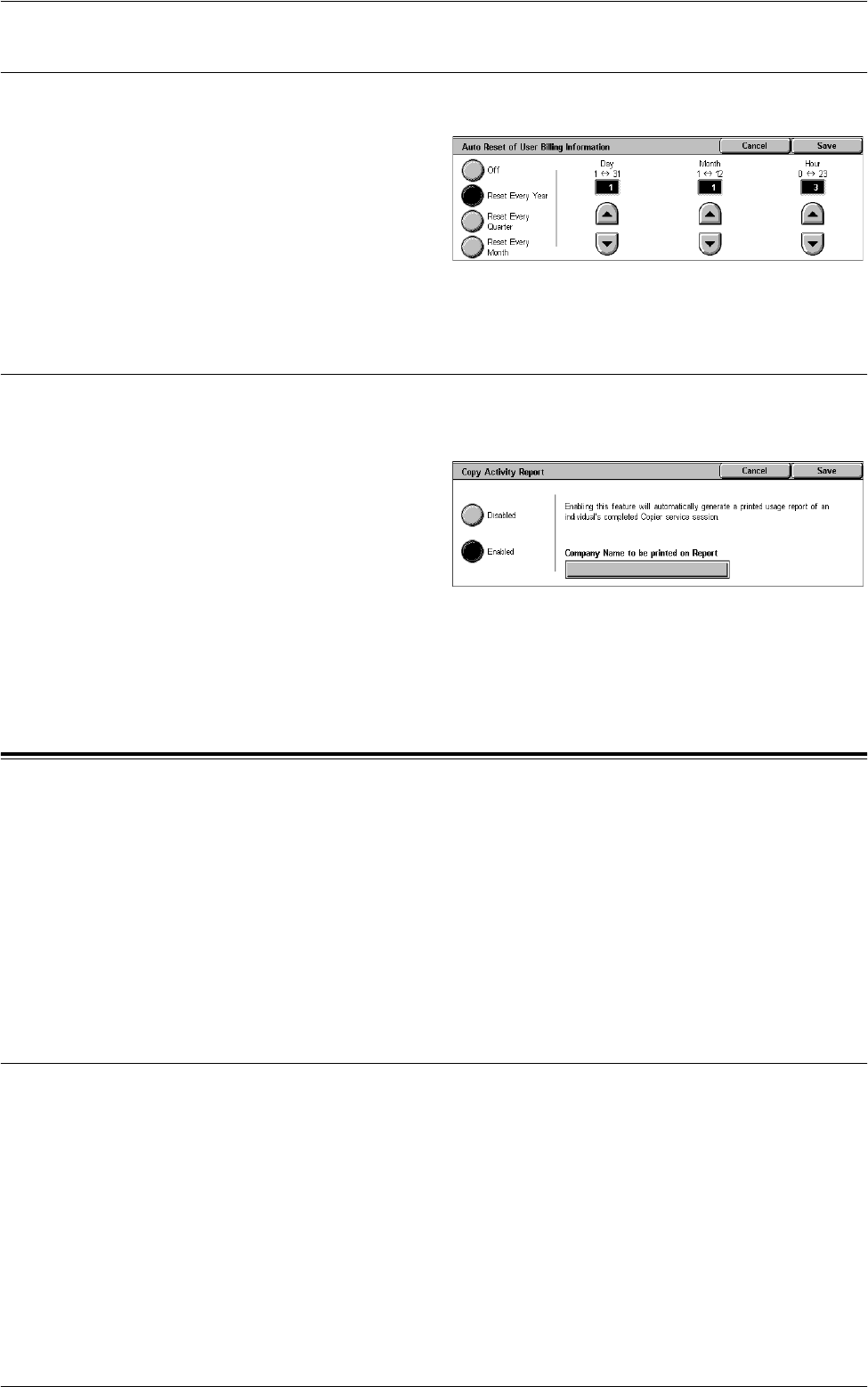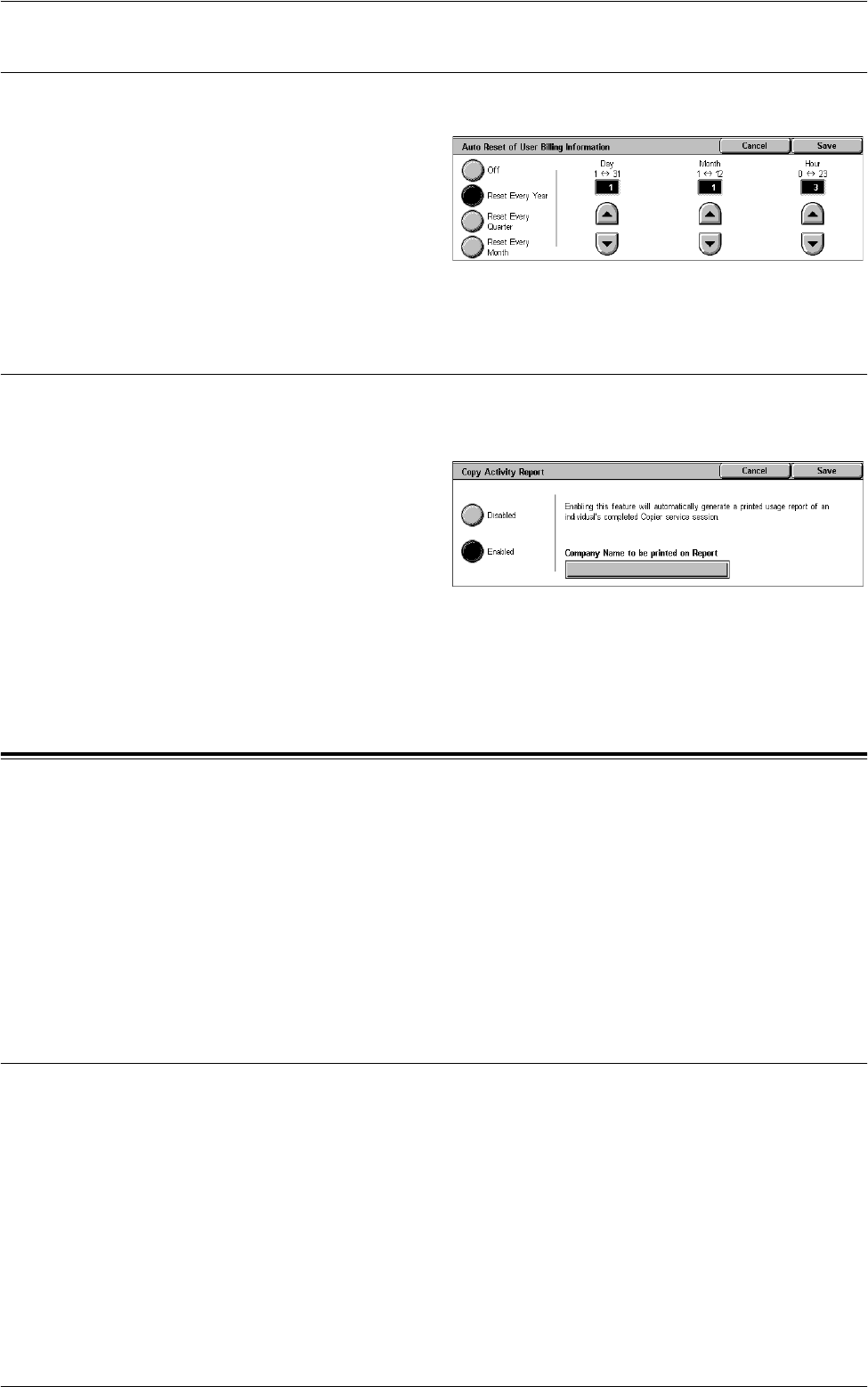
6Setups
138
Auto Reset of User Billing Information
This screen allows you to specify when to reset user billing information.
1.
Select [Accounting], and then
select [Auto Reset of User
Billing Information] in the
[Group] menu.
2.
Select the required option, and
set the time values accordingly.
3.
Select [Save].
Copy Activity Report
This screen allows you to set the machine to automatically print reports showing the
number of copy jobs processed for each user.
1.
Select [Accounting], and then
select [Copy Activity Report] in
the [Group] menu.
2.
Select the required option. If you
select [Enabled], touching the
[Company Name to be printed
on Report] box allows you to enter the company name to be printed on reports.
The company name can be up to 30 characters long.
3.
Select [Save].
Authentication/Security Settings
The [Authentication/Security Settings] menu on the [Tools] screen is categorized into
the following groups. For details, refer to the respective sections.
System Administrator Settings – page 138
Authentication – page 139
Allow User to Disable Active Settings – page 144
Job Status Default – page 144
Overwrite Hard Disk – page 145
System Administrator Settings
This section describes the features that allow you to change the System Administrator’s
login ID and passcode. The machine enters the System Administration mode only
when a correct System Administrator login ID is entered. Before shipment, the default
System Administrator login ID is set to “11111”. For more information, refer to the
following:
System Administrator’s Login ID – page 139
System Administrator’s Passcode – page 139