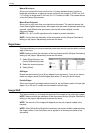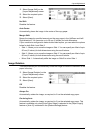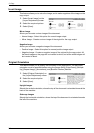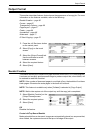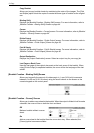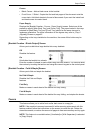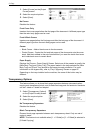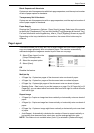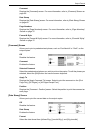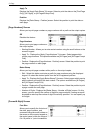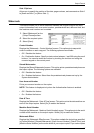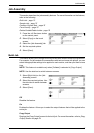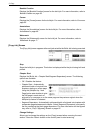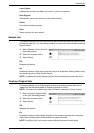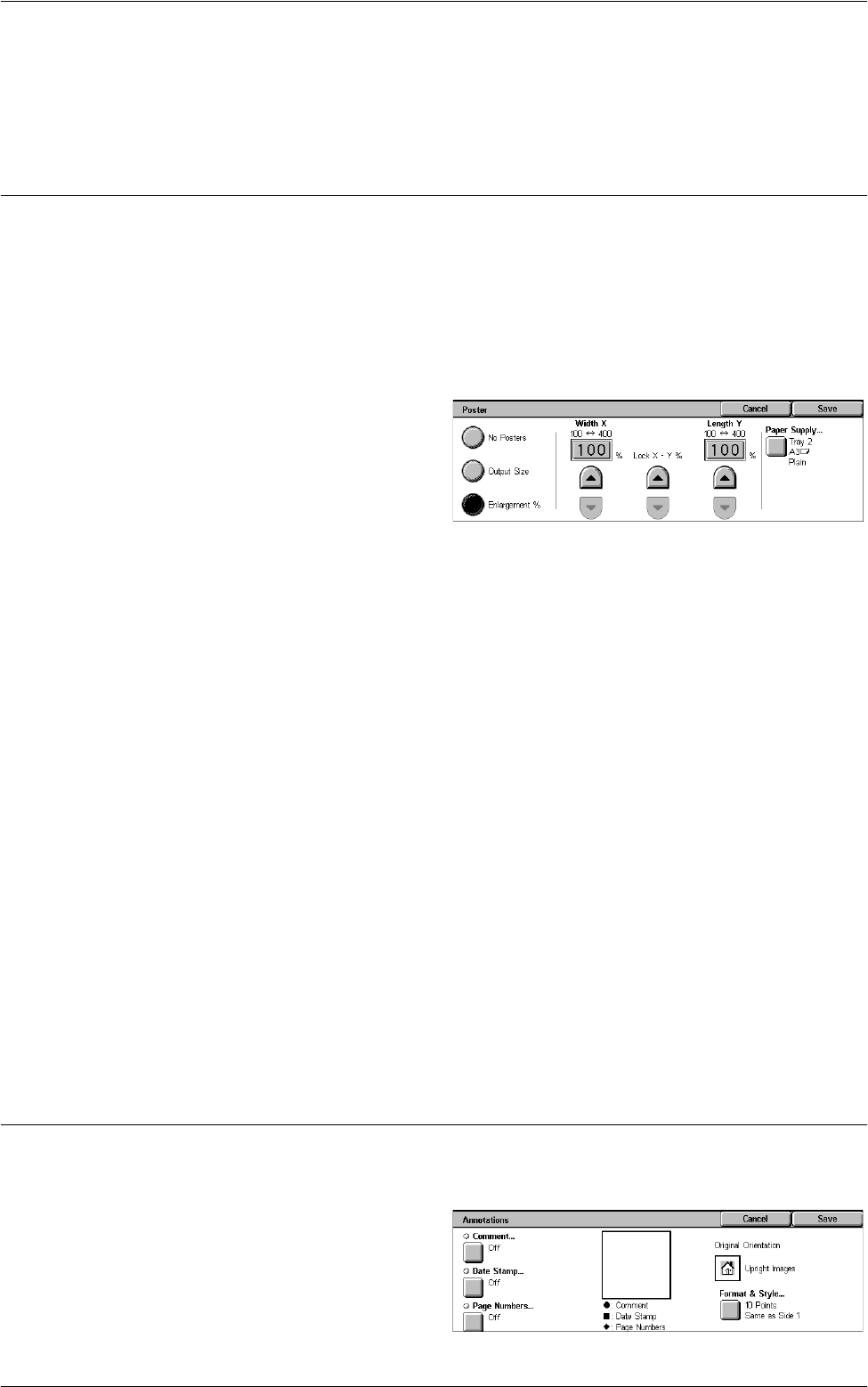
3 Copy
68
• Variable Repeat - Allows you to specify the number of times to repeat the image
vertically or horizontally using the scroll buttons on the screen or the numeric keypad
on the control panel. You can repeat an image between 1 to 23 times vertically, and
between 1 to 33 times horizontally.
Poster
This feature allows you to divide and enlarge an original document to copy the image
onto multiple sheets of paper. You can then paste them all together to make one large
poster.
NOTE: This feature is available only when [1 J 1 Sided] is selected in [2 Sided
Copying].
NOTE: This feature is unavailable when [Collated] is selected.
1.
Select [Poster] on the [Output
Format] screen.
2.
Select the required option.
3.
Select [Save].
NOTE: The machine automatically overlaps partitioned images when copying to allow
for cutting and pasting. The overlap width is set to 10 mm (0.4 inch).
No Posters
Disables the feature.
Output Size
Allows you to select the size of poster you want to make from the presets that are listed
on the touch screen. The machine automatically calculates the magnification, and
decides how many sheets are needed for the job.
Enlargement %
Use the scroll buttons on the screen or the numeric keypad on the control panel, to
select the magnification rates for the length and width of a poster. The range can be set
between 100-400% in 1% increments. The machine automatically decides how many
sheets are needed for the job.
Paper Supply
Displays the [Poster - Paper Supply] screen. Select one of the presets on the screen
to specify the tray for the job. For more information on the bypass tray, refer to
[Tray 5
(Bypass)] Screen on page 52
.
Annotations
This feature allows you to add the date, page numbers, and a predetermined phrase to
the copy outputs.
1.
Select [Annotations] on the
[Output Format] screen.
2.
Select the required option.
3.
Select [Save].