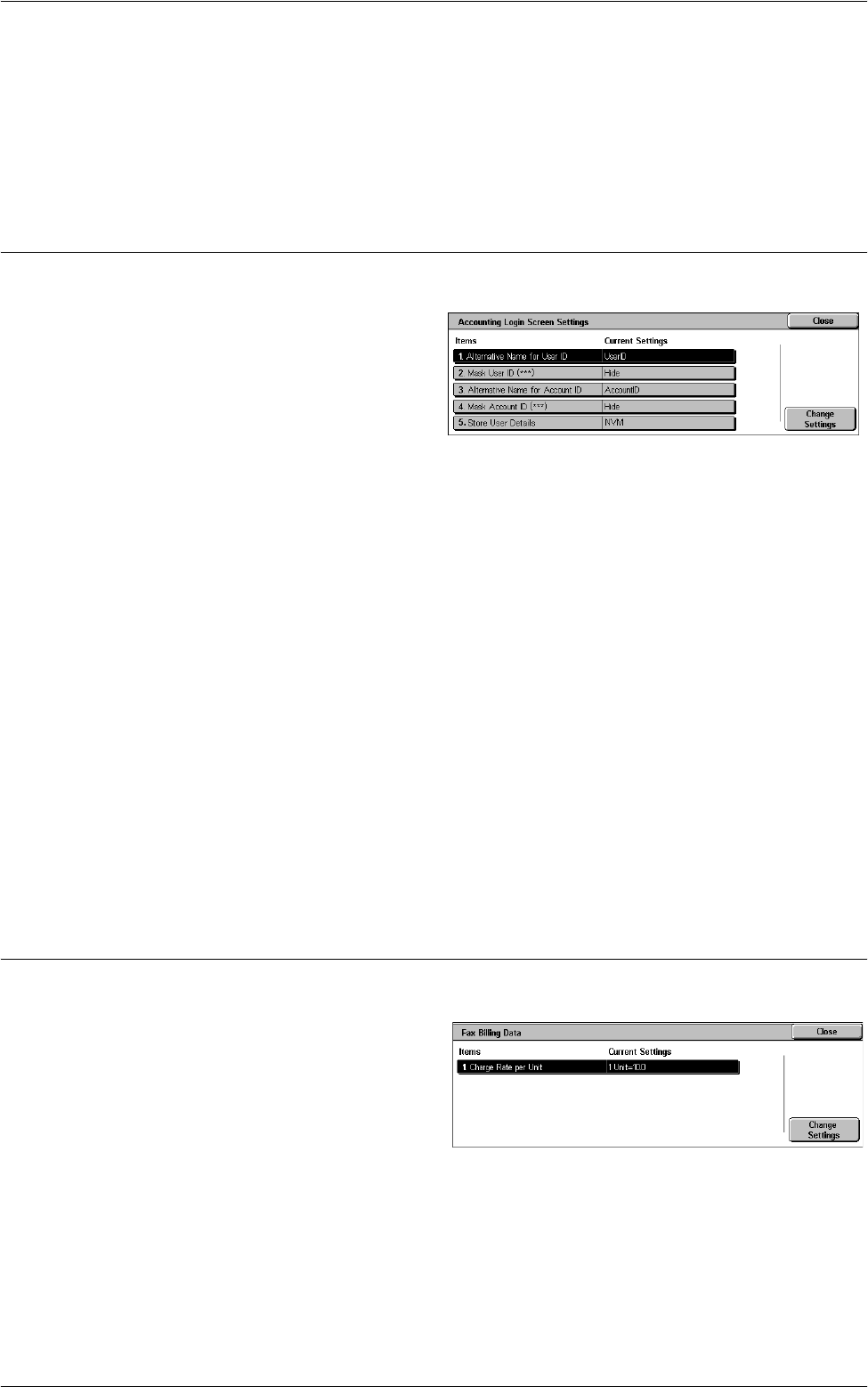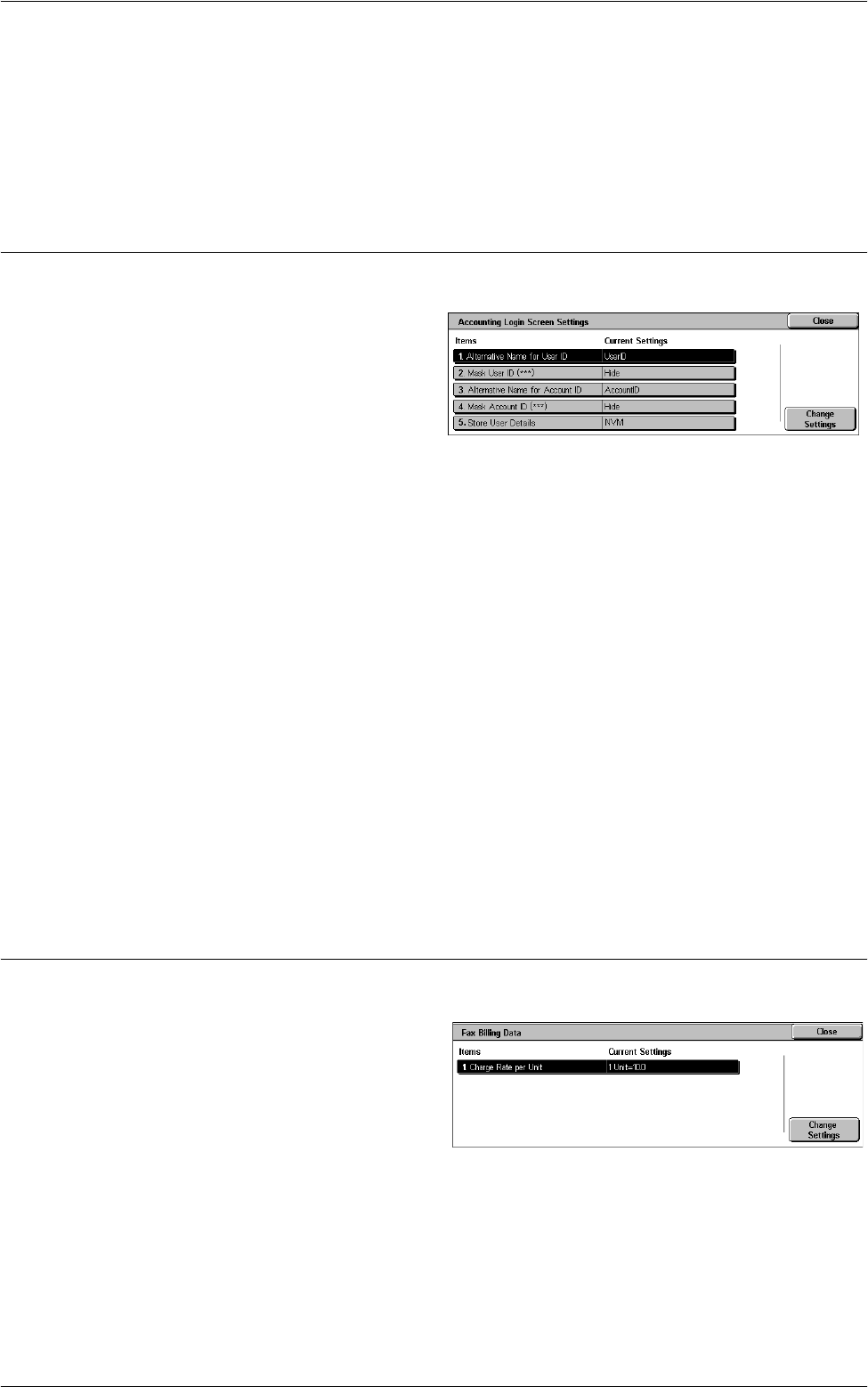
Accounting
137
• Verify User Details - Specifies whether to verify user details. Select [Off (Keep Logon
Records] to allow access without verifying the User ID and Account ID. The entered
information is logged on the machine. Select [On] to verify user information.
• Customize User Prompts - Specifies the type of user information used for the
Accounting feature. Selecting [None] does not prompt users to enter their user ID or
account ID for accounting purpose.
Accounting Login Screen Settings
This screen allows you to set the accounting login screen.
1.
Select [Accounting], and then
select [Accounting Login Screen
Settings] in the [Group] menu.
2.
Select the required setting.
Alternative Name for User ID
Displays a keyboard screen. Enter an alternative name for “User ID”, which is displayed
in a login screen on the touch screen and in CentreWare Internet Services, and is to be
printed on reports. The name can be up to 15 characters long.
Mask User ID (***)
Specifies whether to display a user ID, or hide it with asterisks on the login screen.
Alternative Name for Account ID
Displays a keyboard screen. Enter an alternative name for “Account ID”, which is
displayed in a login screen on the touch screen and in CentreWare Internet Services,
and is printed on reports. The name can be up to 15 characters long.
Mask Account ID (***)
Specifies whether to display an account ID, or hide it with asterisks on the login screen.
Store User Details
Specifies where to store user information.
Fax Billing Data
This screen allows you to make a fax billing setting.
1.
Select [Accounting], and then
select [Fax Billing Data] in the
[Group] menu.
2.
Set [Charge Rate per Unit].
3.
Select [Close].
Charge Rate per Unit
Specify a charge rate per unit using numeric buttons on the screen.