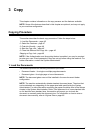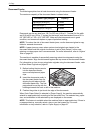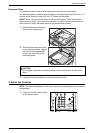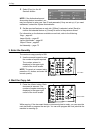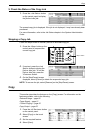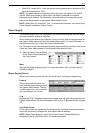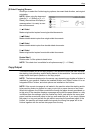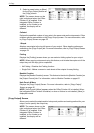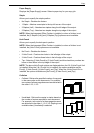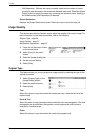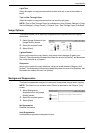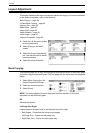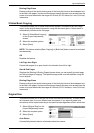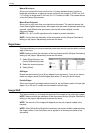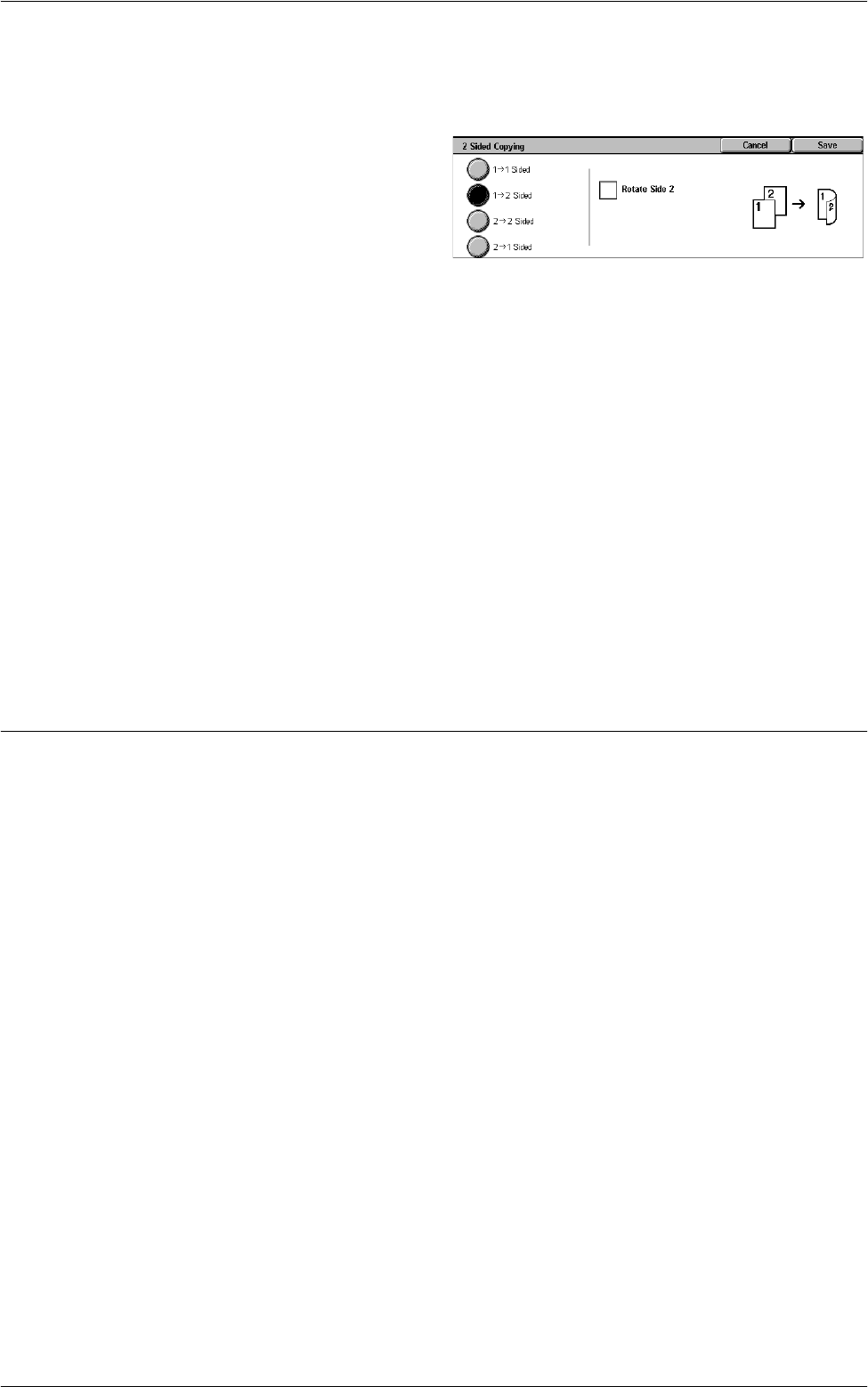
Copy
53
[2 Sided Copying] Screen
Allows you to select the 2 sided copying options, document feed direction, and original
orientation.
NOTE: When using the document
glass for [1 J 2 Sided] or [2 J 2
Sided], the machine will display a
message when it is ready to scan
the next document.
1 J 1 Sided
Makes single-sided copies from single-sided documents.
1 J 2 Sided
Makes double-sided copies from single-sided documents.
2 J 2 Sided
Makes double-sided copies from double-sided documents.
2 J 1 Sided
Makes single-sided copies from double-sided documents
Rotate Side 2
Rotates side 2 of the printouts head to toe.
NOTE: This check box is available for all options except [1 J 1 Sided].
Copy Output
This feature allows you to sort copy outputs. If the optional finisher has been installed,
the stapling, hole-punching, and/or folding feature is also available. You can select the
staple and/or hole-punch position on the copy output.
NOTE: The features displayed on the screen vary depending on whether a finisher is
installed on your machine, whether the installed finisher is an Office Finisher LX or an
Integrated Office Finisher, and what options are installed on the finisher.
NOTE: If the correct size paper is not loaded in the machine when the stapling and/or
hole-punching feature is applied to a copy or print job, a paper size error may occur.
When this happens, the finisher contains the wrong size paper already processed up
to this point. If the machine displays a message saying that the paper loaded in a tray
is different from the settings, open the finisher top cover, and remove the wrong size
paper, load the correct size paper in the tray, and restart the job. If you simply replace
the paper in a tray, and resume the job without removing the processed paper in the
finisher, the machine will staple and/or hole punch the wrong size paper still in the
finisher together with the correct size paper from the tray.