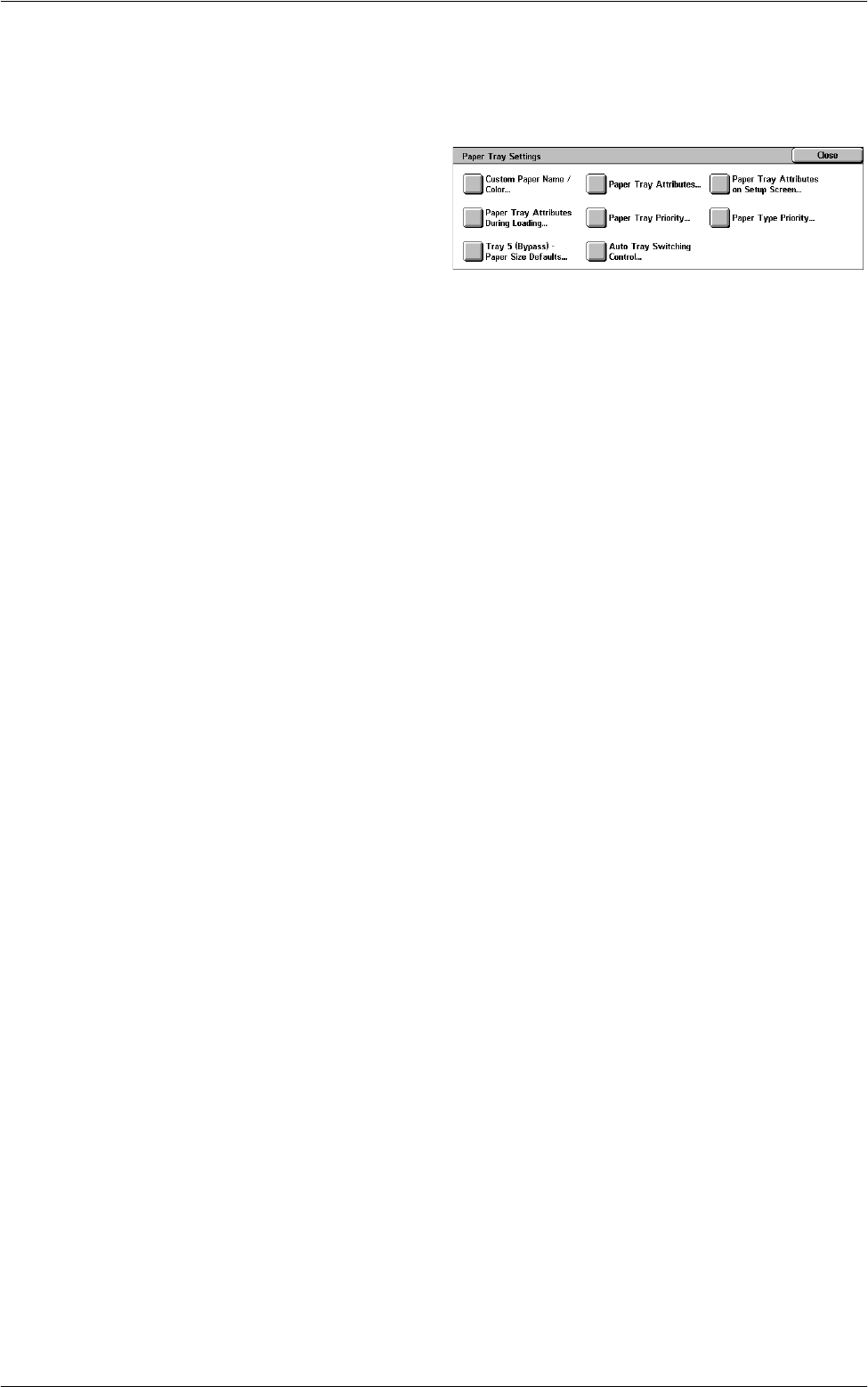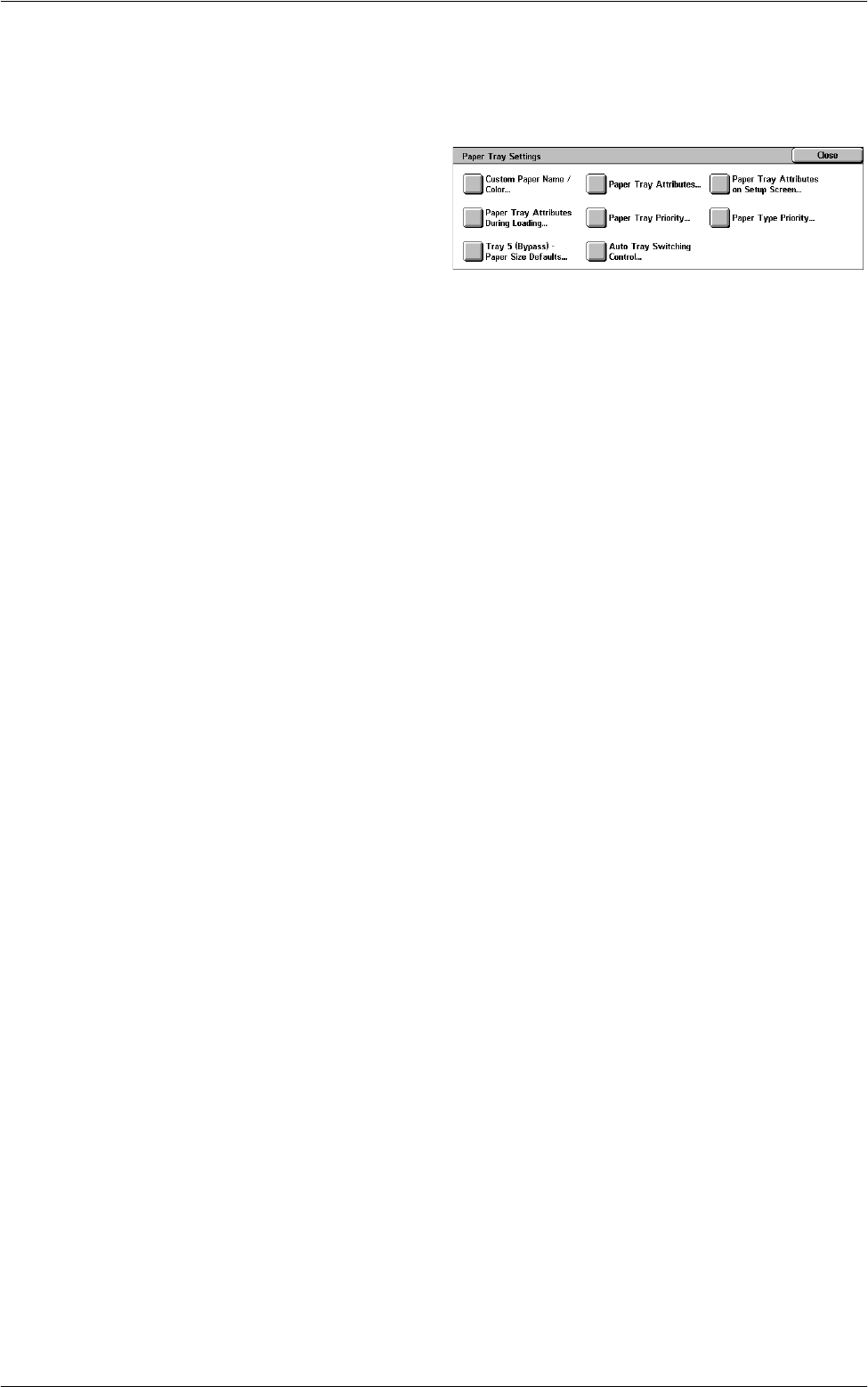
6Setups
70
Paper Tray Settings
This feature allows you to configure various settings for trays, and for paper to be
loaded in the trays.
1.
Select [Paper Tray Settings] in
the [Features] menu.
2.
Change the required settings.
3.
Select [Close].
Custom Paper Name / Color
Specifies user-defined paper names and paper colors for Custom Paper Type 1 to 5
and Custom Paper Color 1 to 5 respectively. The settings are available for plain paper,
bond paper, and recycled paper. Enter a name of up to 24 alphanumeric characters
and symbols. Assigned names are displayed on the screens relating to paper supply.
Paper Tray Attributes
Specifies the size and type of paper loaded in the paper trays. The paper trays
available vary depending on your machine configuration.
Select automatic detection of the paper size or specify a fixed size. Select a paper type
from the list of preset types.
NOTE: The machine also displays a screen for changing/confirming the following
settings when a paper tray is pulled out and then closed.
• Paper Size
Specifies automatic detection of the paper size for Tray 1 to Tray 4, and Tray 6 using
the tray guide levers. If the guide levers in a paper tray are not in the correct position
for the size of paper loaded in the tray, a size error will occur. This setting is not
available for Tray 5 (Bypass).
NOTE: When loading trays with postcards, contact the Xerox Welcome Center to
have the tray settings changed specially for the use of postcards.
–Custom Size
Displays the [Custom Size] screen. When you load non-standard size paper in Tray
1, Tray 2, Tray 3, or Tray 4, specify the paper width (X) and the paper height (Y) for
that tray.
NOTE: Tray 6 does not support the [Custom Size] setting.
– Auto Detect
Enables the Auto Detect feature.
• Paper Type / Color
Specifies the paper type and color for each paper tray.
NOTE: When the Envelope Tray is installed, place a check mark in the [Envelope
Feeder] check box on the [Tray 1] screen. Paper size, type, and color options for the
Envelope Tray will then be selectable under [Paper Size] and [Paper Type].
Paper Tray Attributes on Setup Screen
Specifies whether to display the paper tray attributes on the [Setup] menu.