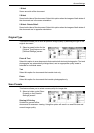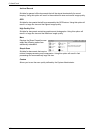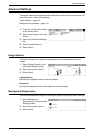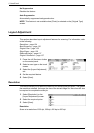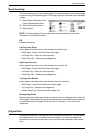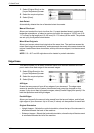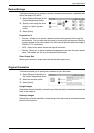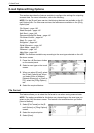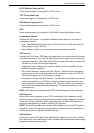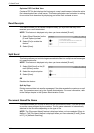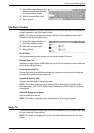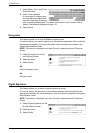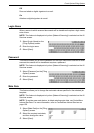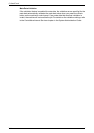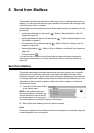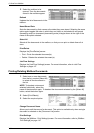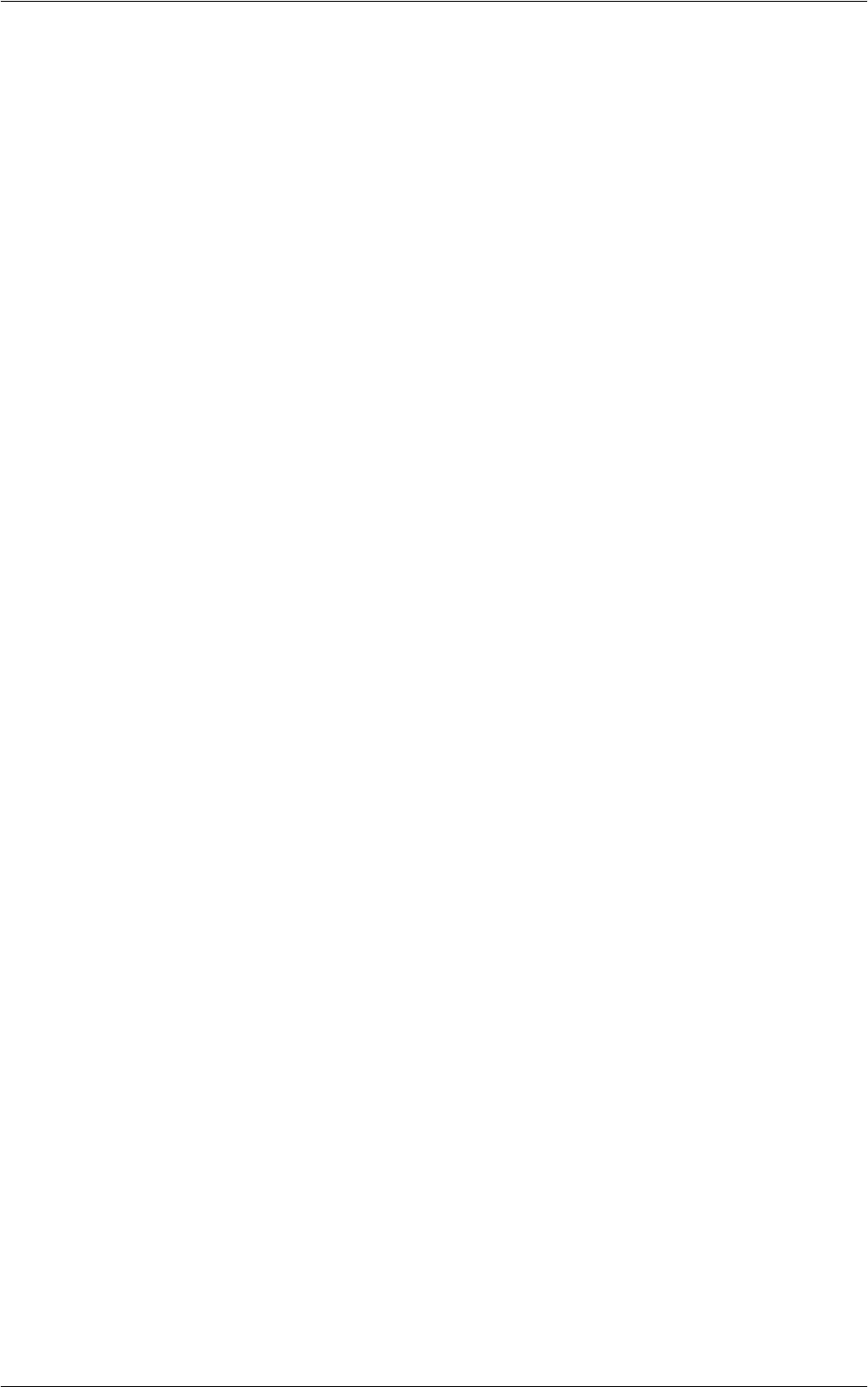
E-mail Options/Filing Options
139
mTIFF Multiple Pages per File
Saves multiple pages into a single file in TIFF format.
TIFF File for Each Page
Saves each page into a different file in TIFF format.
PDF Multiple Pages per File
Saves multiple pages into a single file in PDF format.
XPS
Saves multiple pages into a single file in XPS (XML Paper Specification) format.
Compression Method
Displays the [File Format - Compression Method] screen where you can select a
compression method.
• Auto - Uses MMR when [Original Type] is [Photo & Text] or [Text], and uses MH
when [Original Type] is [Photo].
• Manual Select - Allows you to manually select a compression method.
PDF Security
Displays the [File Format - PDF Security] screen where you can set security to prevent
unauthorized access to your PDF file. Select [Password] to apply security measures.
• Encryption Algorithm - Sets either 128-bit RC4 (Acrobat 5.0 or later) or 128-bit AES
(Acrobat 7.0 or later) file encryption algorithm.
• Supported Version - Displays the version of Adobe Acrobat compatible with the
selected encryption algorithm.
• Doc. Open Password - Displays the [PDF Security - Document Open Password]
screen where you can set a password that will be required to open your PDF file.
The password can be up to 32 characters in length.
• Permissions - Displays the [PDF Security - Permissions] screen where you can set
a security password to your PDF file. A security password adds restrictions that
prevent others from printing or editing the file. The file’s recipient can remove the
restrictions if the recipient knows the password. The password can be up to 32
characters long.
NOTE: [PDF Security] is displayed when [PDF Multiple Pages per File] is selected.
PDF Signature
Allows you to add a signature to your PDF file so that the file’s authenticity can be
definitively proven, preventing false and fake documents being presented as authentic
documents. If [On] is selected, select a position to place a visible PDF signature, or
select [Invisible Signature] to add an invisible PDF signature.
NOTE: The following handlers are used by Adobe Reader to verify the PDF signature:
Acrobat 6.x verifies the signature using Windows Certificate Security, and Acrobat 7.x
verifies the signature using Adobe Default Security.
XPS Signature
Allows you to add a XPS (XML Paper Specification) signature to your file so that the
file’s authenticity can be definitively proven, preventing false and fake documents being
presented as authentic documents.