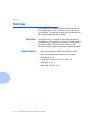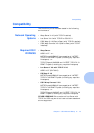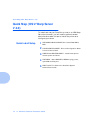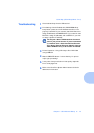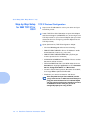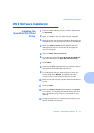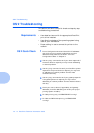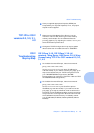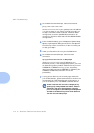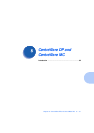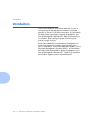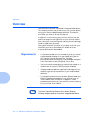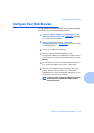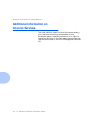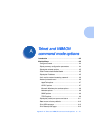OS/2 Troubleshooting
7-10 ❖ DocuPrint Technical Information Guide
3
At the OS/2 Command Prompt, issue the command:
ping xxx.xxx.xxx.xxx
where, xxx.xxx.xxx.xxx is your gateway/router IP address
(i.e. 100.101.22.5). If you receive a correct ping reply, go
to step 4; otherwise, check to see that TCP/IP for OS/2
configuration is correct. (See IBM Documentation for
configuring TCP/IP for OS/2 and TCP/IP LAPS/MPTS/APS
configuration.)
4
From the OS/2 Desktop, go to OS/2 System, System Setup,
Spooler, Open Spooler Settings and confirm that Spooler
Print Priority is set to a maximum of 189. If currently set
to 189, go to Step 5
5
Insert your DocuPrint CD into your CD-ROM drive.
6
At the OS/2 Command Prompt, issue this exact
command:
lpr -p ps -s xxx.xxx.xxx.xxx a:\sample.ps*
(where xxx.xxx.xxx.xxxx is the IP address of your
DocuPrint printer). If the test page test.ps prints, you have
an OS/2 configuration problem. Make sure that you have
LPRPORTD or LPRMON running. (If not, activate by
issuing the OS/2 command: LPRPORTD or LPMON.) (For
LPRMON, see IBM Documentation for correct
parameters.)
7
If your printer does not print the test page, check with
your TCP/IP, domain, system administrator to confirm the
correctness of all TCP/IP settings and configurations. If
you are unable to print, call XEROX Customer Service.
Create a test file with the name “sample.ps” by
opening any word processor/text editor. Create a
document, then print the document using the
print to file
option in the Postscript Job Properties
window of the DocuPrint printer driver. Save the
file with the name
sample.ps
.