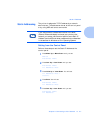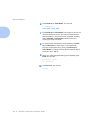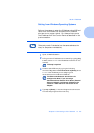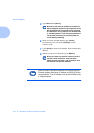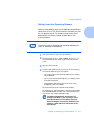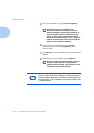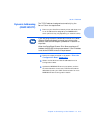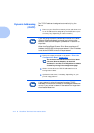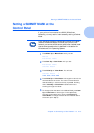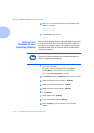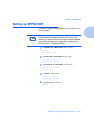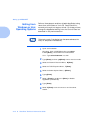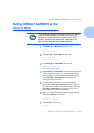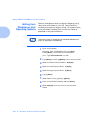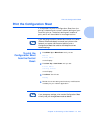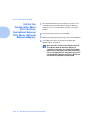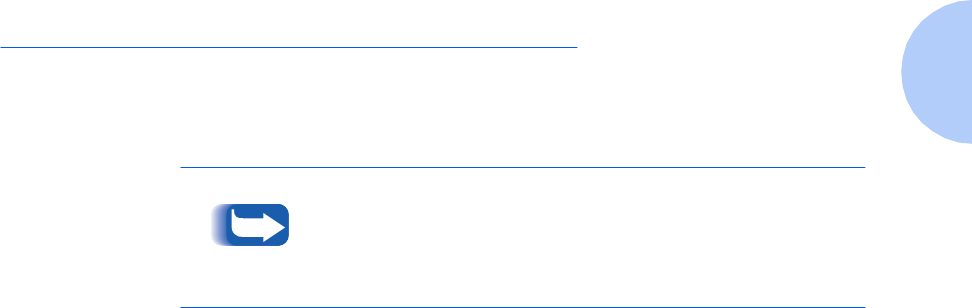
Setting a SUBNET MASK at the Control Panel
Chapter 2: Connecting to Your Network ❖ 2-15
Setting a SUBNET MASK at the
Control Panel
If your printer is connected to a WAN (Wide Area
Network) you may restrict user access by setting a Subnet
Mask.
1
Press
Menu Up
or
Menu Down
until you see:
Menus
Ethernet Menu
2
Press
Item Up
or
Item Down
until you see:
Ethernet Menu
Subnet Mask
3
Press
Value Up
or
Value Down
. You will see:
Subnet Mask =
xxx.xxx.xxx.xxx
4
Press
Value Up
or
Value Down
to change the value of the
character above the cursor. The value is incremented or
decremented by 1 each time the key is pressed. Holding
down
Value Up
or
Value Down
causes continuous
scrolling through the values.
5
To change other characters in the Subnet Mask, press
Item
Up
or
Item Down
to scroll right or left respectively
through the character string, then press
Value Up
or
Value Down
to change the value of the character above
the cursor (as in Step 4).
If you are using the Xerox CentreDirect External Print Server
(External Ethernet Adapter) to connect your printer to the
network, you cannot use the control panel to set a subnet mask.
Use the telnet procedure that is described in the section for
Windows and Unix Operating Systems.